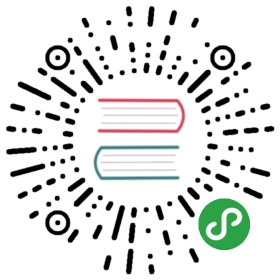Storybook for Svelte
Automatic setup
You may have tried to use our quick start guide to setup your project for Storybook.If it failed because it couldn’t detect you’re using svelte, you could try forcing it to use svelte:
npx -p @storybook/cli sb init --type svelte
Manual setup
If you want to set up Storybook manually for your Svelte project, this is the guide for you.
It is very important to remember that Svelte components are precompiled from
.svelteor.htmlfiles to vanilla javascript, so there is no ‘runtime’.
Step 1: Add dependencies
Add @storybook/svelte
Add @storybook/svelte to your project. To do that, run:
npm install @storybook/svelte --save-dev
@babel/core, and babel-loader
Make sure that you have @babel/core, and babel-loader in your dependencies as well because we list these as a peer dependencies:
npm install babel-loader @babel/core --save-dev
Step 2: Add a npm script
Then add the following NPM script to your package.json in order to start the storybook later in this guide:
{"scripts": {"storybook": "start-storybook"}}
Step 3: Create the config file
For a basic Storybook configuration, the only thing you need to do is tell Storybook where to find stories.
To do that, create a file at .storybook/config.js with the following content:
import { configure } from '@storybook/svelte';configure(require.context('../src', true, /\.stories\.js$/), module);
That will load all the stories underneath your ../src directory that match the pattern *.stories.js. We recommend co-locating your stories with your source files, but you can place them wherever you choose.
Step 4: Write your stories
Now create a ../src/index.stories.js file, and write your first story like this:
import MyButton from '../components/MyButton.svelte';export default { title: 'MyButton' }export const withText = () => ({Component: MyButton,props: {buttonText: 'some text',},});export const withEmoji = () => ({Component: MyButton,props: {buttonText: '😀 😎 👍 💯',},});
Svelte storybooks don’t support using templates in a story yet.Instead, you can create a .svelte file to compose components together, or simply to access all normal Svelte functionality, like slots.
So you can create a story “view” file, essentially just a .svelte file to load your components into to test.
<!-- MyButtonView --><MyButton {rounded} on:click>{buttonText}</Button>
In this example, the on:click that is heard on the MyButton component is simply passed up to the containing component MyButtonView using the svelte shorthand.It’s the equivalent to on:click="fire('click', event)", but it’s worth knowing about especially in this “component wrapper” scenario.
If your component doesn’t use slots, you don’t need to do this, but if it does or some other svelte functionality that requires the component to exist in a svelte view, then this is how to do that.
You would then write a story for this “view” the exact same way you did with a component.
import MyButtonView from '../views/MyButtonView.svelte';export default { title 'Button' }export const wrappedComponentExample = () => ({Components: MyButtonView,props: {buttonText: 'some text',rounded: true,},on: {click: (event) => {console.log('clicked', event);},},});
Each story is a single state of your component. In the above case, there are two stories for the demo button component:
Button├── With Text├── With Emoji└── Wrapped Component Example
Finally: Run your Storybook
Now everything is ready. Run your storybook with:
npm run storybook
Storybook should start, on a random open port in dev-mode.
Now you can develop your components and write stories and see the changes in Storybook immediately since it uses Webpack’s hot module reloading.