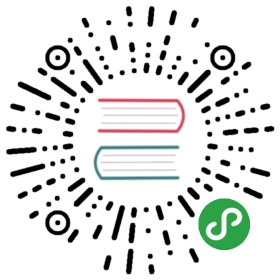Storybook for Riot
Automatic setup
You may have tried to use our quick start guide to setup your project for Storybook.If it failed because it couldn’t detect you’re using riot, you could try forcing it to use riot:
npx -p @storybook/cli sb init --type riot
Manual setup
If you want to set up Storybook manually for your Angular project, this is the guide for you.
Step 1: Add dependencies
Add @storybook/riot
Add @storybook/riot to your project. To do that, run:
npm install @storybook/riot --save-dev
Add riot, @babel/core, and babel-loader
Make sure that you have riot, @babel/core, and babel-loader in your dependencies as well because we list these as a peer dependencies:
npm install riot babel-loader @babel/core --save-dev
Step 2: Add a npm script
Then add the following NPM script to your package.json in order to start the storybook later in this guide:
{"scripts": {"storybook": "start-storybook"}}
Step 3: Create the config file
For a basic Storybook configuration, the only thing you need to do is tell Storybook where to find stories.
To do that, create a file at .storybook/config.js with the following content:
import { configure } from '@storybook/riot';configure(require.context('../src', true, /\.stories\.js$/), module);
That will load all the stories underneath your ../src directory that match the pattern *.stories.js. We recommend co-locating your stories with your source files, but you can place them wherever you choose.
Step 4: Storybook TypeScript configuration
@storybook/riot is using ForkTsCheckerWebpackPlugin to boost the build performance.This makes it necessary to create a tsconfig.json file at .storybook/tsconfig.json with the following content:
{"extends": "../tsconfig.json","exclude": ["../src/test.ts","../src/**/*.spec.ts","../projects/**/*.spec.ts"],"include": ["../src/**/*","../projects/**/*"]}
Step 5: Write your stories
Now create a ../src/index.stories.js file, and write your first story like this:
import { tag, mount } from '@storybook/riot';import SimpleTestRaw from './SimpleTest.txt'; //can be loaded as string if you preferimport './AnotherTest.tag';//if you need to import .tag files as text, just use the raw-loader instead of the riot-tag-loaderexport default { title: 'My Component' };// the template is compiled belowexport const builtWithTag = () => (tag('test', '<div>simple test ({ opts.value })</div>', '', '', () => {}) &&mount('test', { value: 'with a parameter' }));// tags[0] will be the parent tag, always// you can leave out the root tag, if we find out that the new root tag// is a built-in html tag, it will be wrappedexport const builtAsString = () => ({tags: ['<test><div>simple test</div></test>']});// the component is a string, it will be instantiated without params// e.g. <SimpletestRaw/>export const builtFromRawImport = () => SimpleTestRaw;// the comprehensive form is this one// list all the possible tags (the root element is in the content)// then scenario is compiled and executed// WARN : the tag file root element must have exactly the same name (or else you will see nothing)export const builtFromTagsAndScenario = () => ({tags: [{ content: SimpleTestRaw, boundAs: 'mustBeUniquePlease' }],scenario:'<SimpleTest test={ "with a parameter" } value={"value is mapped to riotValue"}></SimpleTest>',});// the tag is already compiled before running the js// the tag name 'anothertest' must match exactly the root tag inside the tag file// must be lower caseexport const builtFromThePrecompilation = () => mount('anothertest', {});
Each story is a single state of your component. In the above case, there are two stories for the demo button component:
My Component├── Built With Tag├── Built As String├── Built From Raw Import├── Built From Tags And Scenario└── Built From The Precompilation
Finally: Run your Storybook
Now everything is ready. Run your storybook with:
npm run storybook
Storybook should start, on a random open port in dev-mode.
Now you can develop your components and write stories and see the changes in Storybook immediately since it uses Webpack’s hot module reloading.