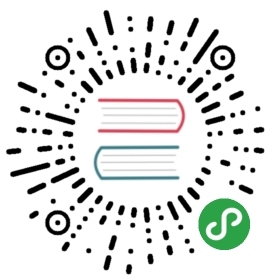Searching
With an external tool
SpaceVim can be interfaced with different searching tools like:
- rg - ripgrep
- ag - the silver searcher
- pt - the platinum searcher
- ack
- grep
The search commands in SpaceVim are organized under theSPC sprefix with the next key is the tool to use and the last key is the scope. For instanceSPC s a bwill search in all opened buffers usingag.
If the last key (determining the scope) is uppercase then the current word under the cursor is used as default input for the search. For instance SPC s a B will search with word under cursor.
If the tool key is omitted then a default tool will be automatically selected for the search. This tool corresponds to the first tool found on the system of the list g:spacevim_search_tools, the default order is rg, ag, pt, ack then grep. For instance SPC s b will search in the opened buffers using pt if rg and ag have not been found on the system.
The tool keys are:
| Tool | Key |
|---|---|
| ag | a |
| grep | g |
| ack | k |
| rg | r |
| pt | t |
The available scopes and corresponding keys are:
| Scope | Key |
|---|---|
| opened buffers | b |
| buffer directory | d |
| files in a given directory | f |
| current project | p |
It is possible to search in the current file by double pressing the second key of the sequence, for instance SPC s a a will search in the current file with ag.
Notes:
- rg, ag and pt are optimized to be used in a source control repository but they can be used in an arbitrary directory as well.
- It is also possible to search in several directories at once by marking them in the unite buffer.
Beware if you usept, TCL parser tools also install a command line tool calledpt.
Useful key bindings
| Key Binding | Description |
|---|---|
SPC r l |
resume the last completion buffer |
SPC s ` |
go back to the previous place before jump |
| Prefix argument | will ask for file extensions |
Searching in current file
| Key Binding | Description |
|---|---|
SPC s s |
search with the first found tool |
SPC s S |
search with the first found tool with default input |
SPC s a a |
ag |
SPC s a A |
ag with default input |
SPC s g g |
grep |
SPC s g G |
grep with default input |
SPC s r r |
rg |
SPC s r R |
rg with default input |
Searching in buffer directory
| Key Binding | Description |
|---|---|
SPC s d |
searching in buffer directory with default tool |
SPC s D |
searching in buffer directory cursor word with default tool |
SPC s a d |
searching in buffer directory with ag |
SPC s a D |
searching in buffer directory cursor word with ag |
SPC s g d |
searching in buffer directory with grep |
SPC s g D |
searching in buffer directory cursor word with grep |
SPC s k d |
searching in buffer directory with ack |
SPC s k D |
searching in buffer directory cursor word with ack |
SPC s r d |
searching in buffer directory with rg |
SPC s r D |
searching in buffer directory cursor word with rg |
SPC s t d |
searching in buffer directory with pt |
SPC s t D |
searching in buffer directory cursor word with pt |
Searching in all loaded buffers
| Key Binding | Description |
|---|---|
SPC s b |
search with the first found tool |
SPC s B |
search with the first found tool with default input |
SPC s a b |
ag |
SPC s a B |
ag with default input |
SPC s g b |
grep |
SPC s g B |
grep with default input |
SPC s k b |
ack |
SPC s k B |
ack with default input |
SPC s r b |
rg |
SPC s r B |
rg with default input |
SPC s t b |
pt |
SPC s t B |
pt with default input |
Searching in an arbitrary directory
| Key Binding | Description |
|---|---|
SPC s f |
search with the first found tool |
SPC s F |
search with the first found tool with default input |
SPC s a f |
ag |
SPC s a F |
ag with default text |
SPC s g f |
grep |
SPC s g F |
grep with default text |
SPC s k f |
ack |
SPC s k F |
ack with default text |
SPC s r f |
rg |
SPC s r F |
rg with default text |
SPC s t f |
pt |
SPC s t F |
pt with default text |
Searching in a project
| Key Binding | Description |
|---|---|
SPC / or SPC s p |
search with the first found tool |
SPC * or SPC s P |
search with the first found tool with default input |
SPC s a p |
ag |
SPC s a P |
ag with default text |
SPC s g p |
grep |
SPC s g p |
grep with default text |
SPC s k p |
ack |
SPC s k P |
ack with default text |
SPC s t p |
pt |
SPC s t P |
pt with default text |
SPC s r p |
rg |
SPC s r P |
rg with default text |
Hint: It is also possible to search in a project without needing to open a file beforehand. To do so use SPC p p and then C-s on a given project to directly search into it like with SPC s p. (TODO)
Background searching in a project
Background search keyword in a project, when searching done, the count will be shown on the statusline.
| Key Binding | Description |
|---|---|
SPC s j |
searching input expr background with the first found tool |
SPC s J |
searching cursor word background with the first found tool |
SPC s l |
List all searching result in quickfix buffer |
SPC s a j |
ag |
SPC s a J |
ag with default text |
SPC s g j |
grep |
SPC s g J |
grep with default text |
SPC s k j |
ack |
SPC s k J |
ack with default text |
SPC s t j |
pt |
SPC s t J |
pt with default text |
SPC s r j |
rg |
SPC s r J |
rg with default text |
Searching the web
| Key Binding | Description |
|---|---|
SPC s w g |
Get Google suggestions in vim. Opens Google results in Browser. |
SPC s w w |
Get Wikipedia suggestions in vim. Opens Wikipedia page in Browser.(TODO) |
Note: to enable google suggestions in vim, you need to add let g:spacevim_enable_googlesuggest = 1 to your custom Configuration file.
Searching on the fly
| Key Binding | Description |
|---|---|
SPC s g G |
Searching in project on the fly with default tools |
key binding in FlyGrep buffer:
| Key Binding | Description |
|---|---|
<Esc> |
close FlyGrep buffer |
<Enter> |
open file at the cursor line |
<Tab> |
move cursor line down |
<S-Tab> |
move cursor line up |
<Bs> |
remove last character |
<C-w> |
remove the Word before the cursor |
<C-u> |
remove the Line before the cursor |
<C-k> |
remove the Line after the cursor |
<C-a>/<Home> |
Go to the beginning of the line |
<C-e>/<End> |
Go to the end of the line |
Persistent highlighting
SpaceVim uses g:spacevim_search_highlight_persist to keep the searched expression highlighted until the next search. It is also possible to clear the highlighting by pressing SPC s c or executing the ex command :noh.
Highlight current symbol
SpaceVim supports highlighting of the current symbol on demand and add a transient state to easily navigate and rename these symbol.
It is also possible to change the range of the navigation on the fly to:
- buffer
- function
- visible area
To Highlight the current symbol under point pressSPC s h.
Navigation between the highlighted symbols can be done with the commands:
| Key Binding | Description |
|---|---|
* |
initiate navigation transient state on current symbol and jump forwards |
# |
initiate navigation transient state on current symbol and jump backwards |
SPC s e |
edit all occurrences of the current symbol |
SPC s h |
highlight the current symbol and all its occurrence within the current range |
SPC s H |
go to the last searched occurrence of the last highlighted symbol |
In highlight symbol transient state:
| Key Binding | Description |
|---|---|
e |
edit occurrences (*) |
n |
go to next occurrence |
N/p |
go to previous occurrence |
b |
search occurrence in all buffers |
/ |
search occurrence in whole project |
Tab |
toggle highlight current occurrence |
r |
change range (function, display area, whole buffer) |
R |
go to home occurrence (reset position to starting occurrence) |
| Any other key | leave the navigation transient state |