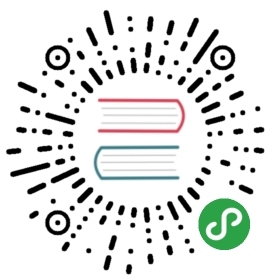Navigating
Point/Cursor
Navigation is performed using the Vi key bindings hjkl.
| Key Binding | Description |
|---|---|
h |
move cursor left (origin vim key, no mappings) |
j |
move cursor down (origin vim key, no mappings) |
k |
move cursor up (origin vim key, no mappings) |
l |
move cursor right (origin vim key, no mappings) |
H |
move cursor to the top of the screen (origin vim key, no mappings) |
L |
move cursor to the bottom of the screen (origin vim key, no mappings) |
SPC j 0 |
go to the beginning of line (and set a mark at the previous location in the line) |
SPC j $ |
go to the end of line (and set a mark at the previous location in the line) |
SPC t - |
lock the cursor at the center of the screen |
Vim motions with vim-easymotion
quick-jump-link mode (TODO)
https://github.com/easymotion/vim-easymotion/issues/315
Similar to easymotion or f in vimperator for firefox, this mode allows one to jump to any link in help file with two key strokes.
| mapping | description |
|---|---|
o |
initiate quick jump link mode in help buffer |
Unimpaired bindings
| Mappings | Description |
|---|---|
[ SPC |
Insert space above |
] SPC |
Insert space below |
[ b |
Go to previous buffer |
] b |
Go to next buffer |
[ f |
Go to previous file in directory |
] f |
Go to next file in directory |
[ l |
Go to the previous error |
] l |
Go to the next error |
[ c |
Go to the previous vcs hunk (need VersionControl layer) |
] c |
Go to the next vcs hunk (need VersionControl layer) |
[ q |
Go to the previous error |
] q |
Go to the next error |
[ t |
Go to the previous frame |
] t |
Go to the next frame |
[ w |
Go to the previous window |
] w |
Go to the next window |
[ e |
Move line up |
] e |
Move line down |
[ p |
Paste above current line |
] p |
Paste below current line |
g p |
Select pasted text |
Jumping, Joining and Splitting
The SPC j prefix is for jumping, joining and splitting.
Jumping
| Key Binding | Description |
|---|---|
SPC j 0 |
go to the beginning of line (and set a mark at the previous location in the line) |
SPC j $ |
go to the end of line (and set a mark at the previous location in the line) |
SPC j b |
jump backward |
SPC j f |
jump forward |
SPC j d |
jump to a listing of the current directory |
SPC j D |
jump to a listing of the current directory (other window) |
SPC j i |
jump to a definition in buffer (denite outline) |
SPC j I |
jump to a definition in any buffer (denite outline) |
SPC j j |
jump to a character in the buffer (easymotion) |
SPC j J |
jump to a suite of two characters in the buffer (easymotion) |
SPC j k |
jump to next line and indent it using auto-indent rules |
SPC j l |
jump to a line with avy (easymotion) |
SPC j q |
show the dumb-jump quick look tooltip (TODO) |
SPC j u |
jump to a URL in the current window |
SPC j v |
jump to the definition/declaration of an Emacs Lisp variable (TODO) |
SPC j w |
jump to a word in the current buffer (easymotion) |
Joining and splitting
| Key Binding | Description |
|---|---|
J |
join the current line with the next line |
SPC j k |
go to next line and indent it using auto-indent rules |
SPC j n |
split the current line at point, insert a new line and auto-indent |
SPC j o |
split the current line at point but let point on current line |
SPC j s |
split a quoted string or s-expression in place |
SPC j S |
split a quoted string or s-expression, insert a new line and auto-indent |
Window manipulation
Window manipulation key bindings
Every window has a number displayed at the start of the statusline and can be quickly accessed using SPC number.
| Key Binding | Description |
|---|---|
SPC 1 |
go to window number 1 |
SPC 2 |
go to window number 2 |
SPC 3 |
go to window number 3 |
SPC 4 |
go to window number 4 |
SPC 5 |
go to window number 5 |
SPC 6 |
go to window number 6 |
SPC 7 |
go to window number 7 |
SPC 8 |
go to window number 8 |
SPC 9 |
go to window number 9 |
Windows manipulation commands (start with w):
| Key Binding | Description |
|---|---|
SPC w TAB |
switch to alternate window in the current frame (switch back and forth) |
SPC w = |
balance split windows |
SPC w b |
force the focus back to the minibuffer (TODO) |
SPC w c |
Distraction-free reading current window |
SPC w C |
Distraction-free reading other windows via vim-choosewin |
SPC w d |
delete a window |
SPC u SPC w d |
delete a window and its current buffer (does not delete the file) (TODO) |
SPC w D |
delete another window using vim-choosewin |
SPC u SPC w D |
delete another window and its current buffer using vim-choosewin (TODO) |
SPC w t |
toggle window dedication (dedicated window cannot be reused by a mode) (TODO) |
SPC w f |
toggle follow mode (TODO) |
SPC w F |
create new tab(frame) |
SPC w h |
move to window on the left |
SPC w H |
move window to the left |
SPC w j |
move to window below |
SPC w J |
move window to the bottom |
SPC w k |
move to window above |
SPC w K |
move window to the top |
SPC w l |
move to window on the right |
SPC w L |
move window to the right |
SPC w m |
maximize/minimize a window (maximize is equivalent to delete other windows) (TODO, now only support maximize) |
SPC w M |
swap windows using vim-choosewin |
SPC w o |
cycle and focus between tabs |
SPC w p m |
open messages buffer in a popup window (TODO) |
SPC w p p |
close the current sticky popup window (TODO) |
SPC w r |
rotate windows forward |
SPC w R |
rotate windows backward |
SPC w s or SPC w - |
horizontal split |
SPC w S |
horizontal split and focus new window |
SPC w u |
undo window layout (used to effectively undo a closed window) (TODO) |
SPC w U |
redo window layout (TODO) |
SPC w v or SPC w / |
vertical split |
SPC w V |
vertical split and focus new window |
SPC w w |
cycle and focus between windows |
SPC w W |
select window using vim-choosewin |
Buffers and Files
Buffers manipulation key bindings
Buffer manipulation commands (start with b):
| Key Binding | Description |
|---|---|
SPC TAB |
switch to alternate buffer in the current window (switch back and forth) |
SPC b . |
buffer transient state |
SPC b b |
switch to a buffer (via denite/unite) |
SPC b d |
kill the current buffer (does not delete the visited file) |
SPC u SPC b d |
kill the current buffer and window (does not delete the visited file) (TODO) |
SPC b D |
kill a visible buffer using vim-choosewin |
SPC u SPC b D |
kill a visible buffer and its window using ace-window(TODO) |
SPC b C-d |
kill other buffers |
SPC b C-D |
kill buffers using a regular expression(TODO) |
SPC b e |
erase the content of the buffer (ask for confirmation) |
SPC b h |
open SpaceVim home buffer |
SPC b n |
switch to next buffer avoiding special buffers |
SPC b m |
open Messages buffer |
SPC u SPC b m |
kill all buffers and windows except the current one(TODO) |
SPC b p |
switch to previous buffer avoiding special buffers |
SPC b P |
copy clipboard and replace buffer (useful when pasting from a browser) |
SPC b R |
revert the current buffer (reload from disk) |
SPC b s |
switch to the scratch buffer (create it if needed) |
SPC b w |
toggle read-only (writable state) |
SPC b Y |
copy whole buffer to clipboard (useful when copying to a browser) |
z f |
Make current function or comments visible in buffer as much as possible (TODO) |
Create a new empty buffer
| Key Binding | Description |
|---|---|
SPC b N h |
create new empty buffer in a new window on the left |
SPC b N j |
create new empty buffer in a new window at the bottom |
SPC b N k |
create new empty buffer in a new window above |
SPC b N l |
create new empty buffer in a new window below |
SPC b N n |
create new empty buffer in current window |
Special Buffers
In SpaceVim, there are many special buffers, these buffers are created by plugins or SpaceVim itself. And these buffers are not listed.
Files manipulations key bindings
Files manipulation commands (start with f):
| Key Binding | Description |
|---|---|
SPC f b |
go to file bookmarks |
SPC f c |
copy current file to a different location(TODO) |
SPC f C d |
convert file from unix to dos encoding |
SPC f C u |
convert file from dos to unix encoding |
SPC f D |
delete a file and the associated buffer (ask for confirmation) |
SPC f E |
open a file with elevated privileges (sudo edit)(TODO) |
SPC f f |
open file |
SPC f F |
try to open the file under point |
SPC f o |
open a file using the default external program(TODO) |
SPC f R |
rename the current file(TODO) |
SPC f s |
save a file |
SPC f S |
save all files |
SPC f r |
open a recent file |
SPC f t |
toggle file tree side bar |
SPC f T |
show file tree side bar |
SPC f y |
show and copy current file absolute path in the cmdline |
Vim and SpaceVim files
Convenient key bindings are located under the prefix SPC f v to quickly navigate between Vim and SpaceVim specific files.
| Key Binding | Description |
|---|---|
SPC f v v |
display and copy SpaceVim version |
SPC f v d |
open SpaceVim custom configuration file |
File tree
SpaceVim use vimfiler as the default file tree, and the default key binding is F3, and SpaceVim also provide SPC f t and SPC f T to open the file tree. to change the file explore to nerdtree:
# the default value is vimfilerfilemanager = "nerdtree"
VCS integration is supported, there will be a column status, this feature maybe make vimfiler slow, soit is not enabled by default. to enable this feature, add enable_vimfiler_gitstatus = true to your custom config.here is any picture for this feature:

File tree navigation
Navigation is centered on the hjkl keys with the hope of providing a fast navigation experience like in vifm:
| Key Binding | Description |
|---|---|
<F3> or SPC f t |
Toggle file explorer |
| Within file tree buffers | |
<Left> or h |
go to parent node and collapse expanded directory |
<Down> or j |
select next file or directory |
<Up> or k |
select previous file or directory |
<Right> or l |
open selected file or expand directory |
Ctrl+j |
Un-map |
Ctrl+l |
Un-map |
E |
Un-map |
N |
Create new file under corsor |
yy |
Copy file full path to system clipboard |
yY |
Copy file to system clipboard |
P |
Paste file to the position under the cursor |
. |
toggle visible ignored files |
sv |
Split edit |
sg |
Vertical split edit |
p |
Preview |
i |
Switch to directory history |
v |
Quick look |
gx |
Execute with vimfiler associated |
' |
Toggle mark current line |
V |
Clear all marks |
Ctrl+r |
Redraw |
Open file with file tree.
If there is only one file buffer opened, a file is opened in the active window, otherwise we need to use vim-choosewin to select a window to open the file.
| Key Binding | Description |
|---|---|
l or Enter |
open file in one window |
sg |
open file in an vertically split window |
sv |
open file in an horizontally split window |