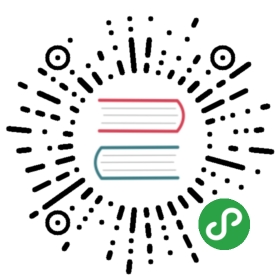视图
创建 UI 最基本的组件,view 是一个容器,它支持 flexbox 布局、风格、一些触发处理,和可访问性控制,它被设计成嵌套在其他视图里,并且有 0 到很多个任意类型的孩子。view 直接映射到原生视图,相当于在任意正在运行的平台上的响应,不管它是 UIView,<div>,android.view,等等。这个例子创建了一个视图,将两个颜色的框和自定义的组件打包填充成一行。
<View style={{flexDirection: 'row', height: 100, padding: 20}}><View style={{backgroundColor: 'blue', flex: 0.3}} /><View style={{backgroundColor: 'red', flex: 0.5}} /><MyCustomComponent {...customProps} /></View>
为了清晰和性能,视图被设计成与样式表一起使用,尽管是内联样式也同样支持。
工具
accessibilityLabel 字符串型
当用户与元素进行交互时,覆盖通过屏幕阅读器阅读的文本。在默认情况下,标签是通过遍历所有孩子和累积所有由空间隔开的文本节点创建的。
accessible 布尔型
当它的值为真时,说明视图是一个可访问的元素。在默认情况下,所有的可触发的元素都是可以被访问的。
onMoveShouldSetResponder 函数
对于大多数的触发交互,你可能只是想在 TouchableHighlight 或者 TouchableOpacity 里包装你的组件。为了进一步的探讨,检查 Touchable.js,ScrollResponder.js 和ResponderEventPlugin.js。
onResponderGrant 函数
onResponderMove 函数
onResponderReject 函数
onResponderRelease 函数
onResponderTerminate 函数
onResponderTerminationRequest 函数
onStartShouldSetResponder 函数
onStartShouldSetResponderCapture 函数
pointerEvents enum(‘box-none’, ‘none’, ‘box-only’, ‘auto’)
缺乏auto 属性,none 更像是 CSS 的 none 值。box-none 就好像你已经应用了 CSS 类:
.box-none {pointer-events: none;}.box-none * {pointer-events: all;}
box-only 相当于
.box-only {pointer-events: all;}.box-only * {pointer-events: none;}
但是由于 pointerEvents 并不影响布局/外观,通过添加附加模式,我们已经偏离了规范,我们选择在 style 上不包括 pointerEvents。在一些平台上,不管怎样偶们都需要将它作为一个 className 来实现。是否使用 style 时这个平台的实现细节。
removeClippedSubviews 布尔
这是一个通过 RCTView 显示的特定性能属性,当有很多子视图,并且它们大部分都是在幕后,这时被用于滚动内容。为了使这个属性有效,它必须被应用到一个视图中,在这个视图里包含很多子视图和外部约束。子视图中还应该有溢出:隐藏,应该包含视图(或者它的一个子视图)。
backgroundColor 字符串
borderBottomColor 字符串
borderColor 字符串
borderLeftColor 字符串
borderRadius 数值
borderRightColor 字符串
borderTopColor 字符串
opacity 数值
overflow enum(‘visible’, ‘hidden’)
rotation 数值
scaleX 数值
scaleY 数值
shadowColor 字符串
shadowOffset {h: number, w: number}
shadowOpacity 数值
shadowRadius 数值
transformMatrix [数值]
translateX 数值
translateY 数值
testID 字符串型
在端到端测试中用于定位视图
例子
'use strict';var React = require('react-native');var {StyleSheet,Text,View,} = React;var styles = StyleSheet.create({box: {backgroundColor: '#527FE4',borderColor: '#000033',borderWidth: 1,}});exports.title = '<View>';exports.description = 'Basic building block of all UI.';exports.displayName = 'ViewExample';exports.examples = [{title: 'Background Color',render: function() {return (<View style={{backgroundColor: '#527FE4', padding: 5}}><Text style={{fontSize: 11}}>Blue background</Text></View>);},}, {title: 'Border',render: function() {return (<View style={{borderColor: '#527FE4', borderWidth: 5, padding: 10}}><Text style={{fontSize: 11}}>5px blue border</Text></View>);},}, {title: 'Padding/Margin',render: function() {return (<View style={{borderColor: '#bb0000', borderWidth: 0.5}}><View style={[styles.box, {padding: 5}]}><Text style={{fontSize: 11}}>5px padding</Text></View><View style={[styles.box, {margin: 5}]}><Text style={{fontSize: 11}}>5px margin</Text></View><View style={[styles.box, {margin: 5, padding: 5, alignSelf: 'flex-start'}]}><Text style={{fontSize: 11}}>5px margin and padding,</Text><Text style={{fontSize: 11}}>widthAutonomous=true</Text></View></View>);},}, {title: 'Border Radius',render: function() {return (<View style={{borderWidth: 0.5, borderRadius: 5, padding: 5}}><Text style={{fontSize: 11}}>Too much use of `borderRadius` (especially large radii) onanything which is scrolling may result in dropped frames.Use sparingly.</Text></View>);},}, {title: 'Circle with Border Radius',render: function() {return (<View style={{borderRadius: 10, borderWidth: 1, width: 20, height: 20}} />);},}, {title: 'Overflow',render: function() {return (<View style={{flexDirection: 'row'}}><Viewstyle={{width: 95,height: 10,marginRight: 10,marginBottom: 5,overflow: 'hidden',borderWidth: 0.5,}}><View style={{width: 200, height: 20}}><Text>Overflow hidden</Text></View></View><View style={{width: 95, height: 10, marginBottom: 5, borderWidth: 0.5}}><View style={{width: 200, height: 20}}><Text>Overflow visible</Text></View></View></View>);},}, {title: 'Opacity',render: function() {return (<View><View style={{opacity: 0}}><Text>Opacity 0</Text></View><View style={{opacity: 0.1}}><Text>Opacity 0.1</Text></View><View style={{opacity: 0.3}}><Text>Opacity 0.3</Text></View><View style={{opacity: 0.5}}><Text>Opacity 0.5</Text></View><View style={{opacity: 0.7}}><Text>Opacity 0.7</Text></View><View style={{opacity: 0.9}}><Text>Opacity 0.9</Text></View><View style={{opacity: 1}}><Text>Opacity 1</Text></View></View>);},},];