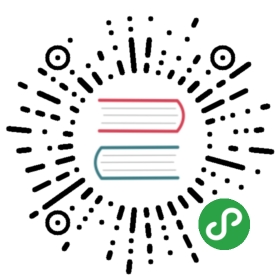iOS 日期选择器
使用 DatePickerIOS 来在 iOS 上呈现一个日期/时间选择器(selector)。这是一个控制组件,所以为了组件更新,你必须钩在 onDateChange 回调中,并更新 date 支持,否则用户的变化将立即恢复以反映 props.date。
Props
date 日期型
当前选中的日期。
maximumDate 日期型
最大的日期。
限制可能的日期/时间值的范围。
minimumDate 日期型
最小的日期。
限制了可能的日期/时间值的范围。
minuteInterval 枚举型(1,2,3,4,5,6,10,12,15,20,30)
可选择的分钟的间隔。
mode 枚举型(“date”,“time”,“datetime”)
日期选择器模式。
onDateChange 函数型
日期变更处理程序。
当用户更改了 UI 的日期或时间时,它就会被调用。第一个也是唯一一个参数是一个 Date 对象,代表了新的日期和时间。
timeZoneOffsetInMinutes 数字型
在几分钟内时区偏移。
默认情况下,日期选择器将使用设备的时区。有了这个参数,才有可能迫使某个时区偏移。例如,为了显示太平洋的标准时间,传递 -7 * 60。
例子
'use strict';var React = require('react-native');var {DatePickerIOS,StyleSheet,Text,TextInput,View,} = React;var DatePickerExample = React.createClass({getDefaultProps: function () {return {date: new Date(),timeZoneOffsetInHours: (-1) * (new Date()).getTimezoneOffset() / 60,};},getInitialState: function() {return {date: this.props.date,timeZoneOffsetInHours: this.props.timeZoneOffsetInHours,};},onDateChange: function(date) {this.setState({date: date});},onTimezoneChange: function(event) {var offset = parseInt(event.nativeEvent.text, 10);if (isNaN(offset)) {return;}this.setState({timeZoneOffsetInHours: offset});},render: function() {// Ideally, the timezone input would be a picker rather than a// text input, but we don't have any pickers yet :(return (<View><WithLabel label="Value:"><Text>{this.state.date.toLocaleDateString() +' ' +this.state.date.toLocaleTimeString()}</Text></WithLabel><WithLabel label="Timezone:"><TextInputonChange={this.onTimezoneChange}style={styles.textinput}value={this.state.timeZoneOffsetInHours.toString()}/><Text> hours from UTC</Text></WithLabel><Heading label="Date + time picker" /><DatePickerIOSdate={this.state.date}mode="datetime"timeZoneOffsetInMinutes={this.state.timeZoneOffsetInHours * 60}onDateChange={this.onDateChange}/><Heading label="Date picker" /><DatePickerIOSdate={this.state.date}mode="date"timeZoneOffsetInMinutes={this.state.timeZoneOffsetInHours * 60}onDateChange={this.onDateChange}/><Heading label="Time picker, 10-minute interval" /><DatePickerIOSdate={this.state.date}mode="time"timeZoneOffsetInMinutes={this.state.timeZoneOffsetInHours * 60}onDateChange={this.onDateChange}minuteInterval={10}/></View>);},});var WithLabel = React.createClass({render: function() {return (<View style={styles.labelContainer}><View style={styles.labelView}><Text style={styles.label}>{this.props.label}</Text></View>{this.props.children}</View>);}});var Heading = React.createClass({render: function() {return (<View style={styles.headingContainer}><Text style={styles.heading}>{this.props.label}</Text></View>);}});exports.title = '<DatePickerIOS>';exports.description = 'Select dates and times using the native UIDatePicker.';exports.examples = [{title: '<DatePickerIOS>',render: function(): ReactElement {return <DatePickerExample />;},}];var styles = StyleSheet.create({textinput: {height: 26,width: 50,borderWidth: 0.5,borderColor: '#0f0f0f',padding: 4,fontSize: 13,},labelContainer: {flexDirection: 'row',alignItems: 'center',marginVertical: 2,},labelView: {marginRight: 10,paddingVertical: 2,},label: {fontWeight: '500',},headingContainer: {padding: 4,backgroundColor: '#f6f7f8',},heading: {fontWeight: '500',fontSize: 14,},});