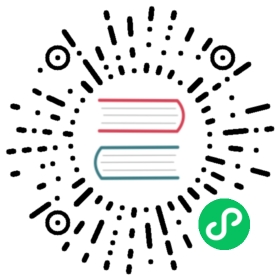The CLI allows you to start, stop and interact with QuestDB. On Windows, QuestDB can also be started interactively.
import Tabs from “@theme/Tabs” import TabItem from “@theme/TabItem”
General
<Tabs defaultValue=”nix” values={[ { label: “Linux/FreeBSD”, value: “nix” }, { label: “macOS (Homebrew)”, value: “macos” }, { label: “Windows”, value: “windows” }, ]}>
./questdb.sh [start|stop|status] [-d dir] [-f] [-t tag]
questdb [start|stop|status] [-d dir] [-f] [-t tag]
questdb.exe [start|stop|status|install|remove] \[-d dir] [-f] [-j JAVA_HOME] [-t tag]
Start
start - starts a service.
| Option | Description |
|---|---|
-d root_directory | Specify QuestDB’s root directory. See below for the default values. |
-t my-tag | Specify a service tag. You can use this option to run several services and manage them separately. If omitted, the default will be questdb. |
-f | Force re-deploying the Web Console. Without this option, the Web Console is cached deployed only when missing. |
-j (Windows only) | Specify a path to JAVA_HOME. |
<Tabs defaultValue=”nix” values={[ { label: “Linux/FreeBSD”, value: “nix” }, { label: “macOS (Homebrew)”, value: “macos” }, { label: “Windows”, value: “windows” }, ]}>
./questdb.sh start
questdb start
questdb.exe start
Default root directory
By default, QuestDB’s root directory will be the following:
<Tabs defaultValue=”nix” values={[ { label: “Linux/FreeBSD”, value: “nix” }, { label: “macOS”, value: “macos” }, { label: “Windows”, value: “windows” }, ]}>
$HOME/.questdb
/usr/local/var/questdb
C:\Windows\System32\questdb
Stop
stop - stops a service.
| Option | Description |
|---|---|
-t | Specify a service tag, if omitted, the default will be questdb |
<Tabs defaultValue=”nix” values={[ { label: “Linux/FreeBSD”, value: “nix” }, { label: “macOS”, value: “macos” }, { label: “Windows”, value: “windows” }, ]}>
./questdb.sh stop
questdb stop
questdb.exe stop
Status
status - shows the status for a service.
| Option | Description |
|---|---|
-t | Specify a service tag, if omitted, the default will be questdb |
<Tabs defaultValue=”nix” values={[ { label: “Linux/FreeBSD”, value: “nix” }, { label: “macOS”, value: “macos” }, { label: “Windows”, value: “windows” }, ]}>
./questdb.sh status
questdb status
questdb.exe status
Install
install - installs the Windows QuestDB service. It will start automatically at startup. This command is only available on Windows.
questdb.exe install
Remove
remove - removes the Windows QuestDB service. It will no longer start at startup. This command is only available on Windows.
questdb.exe remove
Use interactively (Windows)
You can start QuestDB interactively by running questdb.exe.
Behaviour
This will launch QuestDB interactively in the active Shell window. QuestDB will be stopped when the Shell is closed.
Default root directory
When started interactively, QuestDB’s root directory defaults to the current directory.
Stop
To stop, press Ctrl+C in the terminal or close it directly.