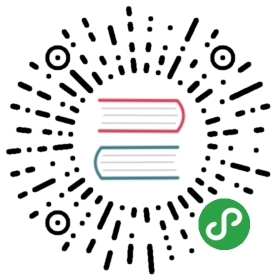Overview
Nanobox is a portable, micro platform for developing and deploying apps. When working locally, Nanobox uses Docker to spin up and configure a virtual development environment configured to your specific needs. When you’re ready to deploy to live servers, Nanobox will take that same environment and spin it up on your cloud provider of choice, where you can then manage and scale your app through the Nanobox dashboard.
In this post, we’ll walk through getting a brand new Phalcon app up and running locally, with nothing installed other than Nanobox. First create a free Nanobox account, then download and run the Nanobox installer.
Create a New Project
Create a project folder and cd into it:
mkdir nanobox-phalcon && cd nanobox-phalcon
Add a boxfile.yml
Nanobox uses the boxfile.yml to build and configure your app’s runtime and environment. In the root of your project, create a boxfile.yml with the following:
run.config:engine: phpengine.config:runtime: php-7.1document_root: publicextensions:- phalconextra_steps:- echo "alias phalcon=\'phalcon.php\'" >> /data/var/home/gonano/.bashrc
This tells Nanobox to:
- Use the PHP engine, a set of scripts that build your app’s runtime.
- Use PHP 7.1.
- Set the Apache document root to
public. - Include the Phalcon extension. Nanobox takes a bare-bones approach to extensions, so you’ll likely need to include other extensions. More information can be found here.
- Add a bash alias for Phalcon Devtools so you can just use the
phalconcommand.
Add Phalcon Devtools to your composer.json
Create a composer.json file in the root of your project and add the phalcon/devtools package to your dev requirements:
{"require-dev": {"phalcon/devtools": "~3.0.3"}}
NOTE: The version of Phalcon Devtools depends on which PHP version you’re using
Start Nanobox and Generate a New Phalcon App
From the root of your project, run the following commands to start Nanobox and generate a new Phalcon app. As Nanobox starts, the PHP engine will automatically install and enable the Phalcon extension, run a composer install which will install Phalcon Devtools, then drop you into an interactive console inside the virtual environment. Your working directory is mounted into the /app directory in the VM, so as changes are made, they will be reflected both in the VM and in your local working directory.
# start nanobox and drop into a nanobox consolenanobox run# cd into the /tmp directorycd /tmp# generate a new phalcon appphalcon project myapp# change back to the /app dircd -# copy the generated app into your projectcp -a /tmp/myapp/* .# exit the consoleexit
Run the App Locally
Before actually running your new Phalcon app, we recommend using Nanobox to add a DNS alias. This will add an entry to your local hosts file pointing to your dev environment and provide a convenient way to access your app from a browser.
nanobox dns add local phalcon.dev
Nanobox provides a php-server helper script that starts both Apache (or Nginx depending on your boxfile.yml config) and PHP. When passed with the nanobox run command, it will start the local dev environment and immediately run your app.
nanobox run php-server
Once running, you can visit your app at phalcon.dev.
Check Out the Environment
Your virtual environment includes everything you need to run your Phalcon app. Feel free to poke around.
# drop into a Nanobox consolenanobox run# check the php versionphp -v# check that phalcon devtools are availablephalcon info# check that your local codebase is mountedls# exit the consoleexit
Phalcon and Nanobox
Nanobox gives you everything you need develop and run your Phalcon app in an isolated virtual environment. With the boxfile.yml in your project, collaborators can get up and running in minutes simply by running nanobox run.
Nanobox has a Phalcon Quickstart that includes everything covered in this post. They also have as guides for using Phalcon with Nanobox. In future posts, we’d like to cover other aspects of using Phalcon with Nanobox, including adding and connecting to a database, deploying Phalcon into production, etc. If you’re interested let us know on Twitter.