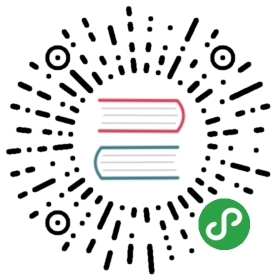Phalcon Developer Tools on Linux
These steps will guide you through the process of installing Phalcon Developer Tools for Linux.
Prerequisites
The Phalcon PHP extension is required to run Phalcon Tools. If you haven’t installed it yet, please see the Installation section for instructions.
Installation
You can download a cross platform package containing the developer tools from from Github.
Linux
Open a terminal and type the command below:
git clone git://github.com/phalcon/phalcon-devtools.git

Then enter the folder where the tools were cloned and execute . ./phalcon.sh, (don’t forget the dot at beginning of the command):
cd phalcon-devtools/. ./phalcon.sh

Create a symbolic link to the phalcon.php script:
ln -s ~/phalcon-devtools/phalcon.php /usr/bin/phalconchmod ugo+x /usr/bin/phalcon
macOS
Open a terminal and type the command below:
git clone git://github.com/phalcon/phalcon-devtools.git

Then enter the folder where the tools were cloned and execute . ./phalcon.sh, (don’t forget the dot at beginning of the command):
cd phalcon-devtools/. ./phalcon.sh

Next, we’ll create a symbolic link to the phalcon.php script. On El Capitan and newer versions of macOS:
ln -s ~/phalcon-devtools/phalcon.php /usr/local/bin/phalconchmod ugo+x /usr/local/bin/phalcon
if you are running an older version:
ln -s ~/phalcon-devtools/phalcon.php /usr/bin/phalconchmod ugo+x /usr/bin/phalcon
Windows
On the Windows platform, you need to configure the system PATH to include Phalcon tools as well as the PHP executable. If you download the Phalcon tools as a zip archive, extract it on any path of your local drive i.e. c:\phalcon-tools. You will need this path in the steps below. Edit the file phalcon.bat by right clicking on the file and selecting Edit:

Change the path to the one you installed the Phalcon tools (set PTOOLSPATH=C:\phalcon-tools\):

Save the changes.
Adding PHP and Tools to your system PATH
Because the scripts are written in PHP, you need to install it on your machine. Depending on your PHP installation, the executable can be located in various places. Search for the file php.exe and copy its path. For instance, using WAMPP you will locate the PHP executable in a location like this: C:\wamp\bin\php\<php version>\php.exe (where <php version> is the version of PHP that WAMPP comes bundled with).
From the Windows start menu, right mouse click on the Computer icon and select Properties:

Click the Advanced tab and then the button Environment Variables:

At the bottom, look for the section System variables and edit the variable Path:

Be very careful on this step! You need to append at the end of the long string the path where your php.exe was located and the path where Phalcon tools are installed. Use the ; character to separate the different paths in the variable:

Accept the changes made by clicking OK and close the dialogs opened. From the start menu click on the option Run. If you can’t find this option, press Windows Key + R.

Type cmd and press enter to open the windows command line utility:

Type the commands php -v and phalcon and you will see something like this:

Congratulations you now have Phalcon tools installed!