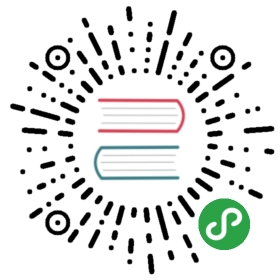Getting Started with PDFKit
Installation
Installation uses the npm package manager. Just type thefollowing command after installing npm.
npm install pdfkit
Creating a document
Creating a PDFKit document is quite simple. Just require the pdfkit modulein your CoffeeScript or JavaScript source file and create an instance of thePDFDocument class.
PDFDocument = require 'pdfkit'doc = new PDFDocument
PDFDocument instances are readable Node streams. They don't get saved anywhere automatically,but you can call the pipe method to send the output of the PDF document to anotherwritable Node stream as it is being written. When you're done with your document, callthe end method to finalize it. Here is an example showing how to pipe to a file or an HTTP response.
doc.pipe fs.createWriteStream('/path/to/file.pdf') # write to PDFdoc.pipe res # HTTP response# add stuff to PDF here using methods described below...# finalize the PDF and end the streamdoc.end()
The write and output methods found in PDFKit before version 0.5 are now deprecated.
Using PDFKit in the browser
As of version 0.6, PDFKit can be used in the browser as well as in Node! There are two ways to use PDFKit in the browser. The first is to use Browserify,which is a Node module packager for the browser with the familiar require syntax. The second is to usea prebuilt version of PDFKit, which you can download from Github.
Using PDFKit in the browser is exactly the same as using it in Node, except you'll want to pipe the output to a destination supported in the browser, such as a Blob. Blobs can be usedto generate a URL to allow display of generated PDFs directly in the browser via an iframe, or they canbe used to upload the PDF to a server, or trigger a download in the user's browser.
To get a Blob from a PDFDocument, you should pipe it to a blob-stream,which is a module that generates a Blob from any Node-style stream. The following example uses Browserify to load PDFKit and blob-stream, but if you're not using Browserify, you can load them in whatever way you'd like (e.g. script tags).
# require dependenciesPDFDocument = require 'pdfkit'blobStream = require 'blob-stream'# create a document the same way as abovedoc = new PDFDocument# pipe the document to a blobstream = doc.pipe(blobStream())# add your content to the document here, as usual# get a blob when you're donedoc.end()stream.on 'finish', -># get a blob you can do whatever you like withblob = stream.toBlob('application/pdf')# or get a blob URL for display in the browserurl = stream.toBlobURL('application/pdf')iframe.src = url
You can see an interactive in-browser demo of PDFKit here.
Note that in order to Browserify a project using PDFKit, you need to install the brfs module with npm, which is used to load built-in font data into the package. It is listed as a devDependency in PDFKit's package.json, so it isn't installed by default for Node users. If you forget to install it, Browserify will print an error message.
Adding pages
The first page of a PDFKit document is added for you automatically when youcreate the document unless you provide autoFirstPage: false. Subsequent pages must be added by you. Luckily, it isquite simple!
doc.addPage()
To add some content every time a page is created, either by calling addPage() or automatically, you can use the pageAdded event.
doc.on 'pageAdded', ->doc.text "Page Title"
You can also set some options for the page, such as it's size and orientation.
The layout property can be either portrait (the default) or landscape.The size property can be either an array specifying [width, height] in PDFpoints (72 per inch), or a string specifying a predefined size. Alist of the predefined paper sizes can be seen here. Thedefault is letter.
Passing a page options object to the PDFDocument constructor willset the default paper size and layout for every page in the document, which isthen overridden by individual options passed to the addPage method.
You can set the page margins in two ways. The first is by setting the margin property (singular) to a number, which applies that margin to all edges. Theother way is to set the margins property (plural) to an object with top,bottom, left, and right values. The default is a 1 inch (72 point) marginon all sides.
For example:
# Add a 50 point margin on all sidesdoc.addPagemargin: 50# Add different margins on each sidedoc.addPagemargins:top: 50bottom: 50left: 72right: 72
Switching to previous pages
PDFKit normally flushes pages to the output file immediately when a new page is created, makingit impossible to jump back and add content to previous pages. This is normally not an issue, butin some circumstances it can be useful to add content to pages after the whole document, or a partof the document, has been created already. Examples include adding page numbers, or filling in otherparts of information you don't have until the rest of the document has been created.
PDFKit has a bufferPages option in versions v0.7.0 and later that allows you to control whenpages are flushed to the output file yourself rather than letting PDFKit handle that for you. To useit, just pass bufferPages: true as an option to the PDFDocument constructor. Then, you can calldoc.switchToPage(pageNumber) to switch to a previous page (page numbers start at 0).
When you're ready to flush the buffered pages to the output file, call flushPages.This method is automatically called by doc.end(), so if you just want to buffer all pages in the document, younever need to call it. Finally, there is a bufferedPageRange method, which returns the rangeof pages that are currently buffered. Here is a small example that shows how you might add page numbers to a document.
# create a document, and enable bufferPages modedoc = new PDFDocumentbufferPages: true# add some content...doc.addPage()# ...doc.addPage()# see the range of buffered pagesrange = doc.bufferedPageRange() # => { start: 0, count: 2 }for i in [range.start...range.start + range.count]doc.switchToPage(i)doc.text "Page #{i + 1} of #{range.count}"# manually flush pages that have been buffereddoc.flushPages()# or, if you are at the end of the document anyway,# doc.end() will call it for you automatically.doc.end()
Setting document metadata
PDF documents can have various metadata associated with them, such as thetitle, or author of the document. You can add that information by adding it tothe doc.info object, or by passing an info object into the document atcreation time.
Here is a list of all of the properties you can add to the document metadata.According to the PDF spec, each property must have it's first lettercapitalized.
- Title - the title of the document
- Author - the name of the author
- Subject - the subject of the document
- Keywords - keywords associated with the document
- CreationDate - the date the document was created (added automatically by PDFKit)
- ModDate - the date the document was last modified
Adding content
Once you've created a PDFDocument instance, you can add content to thedocument. Check out the other sections described in this document tolearn about each type of content you can add.
That's the basics! Now let's move on to PDFKit's powerful vector graphicsabilities.