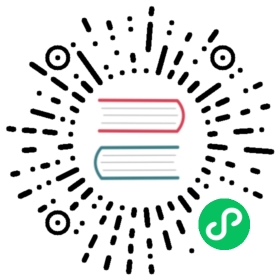Installing OpenEBS

Summary:
Verify if iSCSI client is running
Set Kubernetes admin context and RBAC
Installation
- helm chart
(or) - kubectl yaml spec file
- helm chart
Verify installation
Installation troubleshooting
Verify iSCSI client
iSCSI client is a pre-requisite for provisioning cStor and Jiva volumes. However, it is recommended that the iSCSI client is setup and iscsid service is running on worker nodes before proceeding with the OpenEBS installation.
Set cluster-admin user context and RBAC
For installation of OpenEBS, cluster-admin user context is a must.
If there is no cluster-admin user context already present, create one and use it. Use the following command to create the new context.
kubectl config set-context NAME [--cluster=cluster_nickname] [--user=user_nickname] [--namespace=namespace]
Example:
kubectl config set-context admin-ctx --cluster=gke_strong-eon-153112_us-central1-a_rocket-test2 --user=cluster-admin
Set the existing cluster-admin user context or the newly created context by using the following command.
Example:
kubectl config use-context admin-ctx
Installation through helm
Verify helm is installed and helm repo is updated. See helm docs for setting up helm and instructions below for setting up RBAC for tiller.
In the default installation mode, use the following command to install OpenEBS in openebs namespace.
helm install --namespace openebs --name openebs stable/openebs --version 1.6.0
Note:
Since Kubernetes 1.12, if any containers does not set its resource requests & limits values, it results into eviction. It is recommended to set these values appropriately to OpenEBS pod spec in the operator YAML before installing OpenEBS. The example configuration can be obtained from here.
Check the blockdevice mount status on Nodes before installing OpenEBS operator. More details can be obtained here.
As a next step verify your installation and do the post installation steps.
In the custom installation mode, you can achieve the following advanced configurations
- Choose a set of nodes for OpenEBS control plane pods.
- Choose a set of nodes for OpenEBS storage pool.
- You can customize the disk filters that need to be excluded from being used.
- You can choose custom namespace other than default namespace
openebs.
Follow the below instructions to do any of the above configurations and then install OpenEBS through helm and values.yaml
Setup nodeSelectors for OpenEBS control plane
In a large Kubernetes cluster, you may choose to limit the scheduling of the OpenEBS control plane pods to two or three specific nodes. To do this, use nodeSelector field of PodSpec of OpenEBS control plane pods - apiserver, volume provisioner,admission-controller and snapshot operator.
See the example here.
Setup nodeSelectors for Node Disk Manager (NDM)
OpenEBS cStorPool is constructed using the disk custom resources or disk CRs created by Node Disk Manager or NDM. If you want to consider only some nodes in Kubernetes cluster to be used for OpenEBS storage (for hosting cStor Storage Pool instances), then use nodeSelector field of NDM PodSpec and dedicate those nodes to NDM.
See an example here.
Setup disk filters for Node Disk Manager
NDM by default filters out the below disk patterns and converts the rest of the disks discovered on a given node into DISK CRs as long as they are not mounted.
"exclude":"loop,/dev/fd0,/dev/sr0,/dev/ram,/dev/dm-"
If your cluster nodes have different disk types that are to be filtered out (meaning that those should not be created as DISK CRs ), add the additional disk patterns to the exclude list.
See an example configuration here
Other values.yaml parameters
For customized configuration through helm, use values.yaml or command line parameters.
Default values for Helm Chart parameters are provided below.
After doing the custom configuration in the values.yaml file, run the below command to do the custom installation.
helm install --namespace <custom_namespace> --name openebs stable/openebs -f values.yaml --version 1.6.0
As a next step verify your installation and do the post installation steps.
Installation through kubectl
In the default installation mode, use the following command to install OpenEBS. OpenEBS is installed in openebs namespace.
kubectl apply -f https://openebs.github.io/charts/openebs-operator-1.6.0.yaml
Note:
Since Kubernetes 1.12, if any pod containers does not set its resource requests & limits values, it results into eviction. It is recommend to set these values appropriately to OpenEBS pod spec in the operator YAML before installing OpenEBS. The example configuration can be get from here.
Check the blockdevice mount status on Nodes before installing OpenEBS operator. More details can be obtained here.
As a next step verify your installation and do the post installation steps.
In the custom installation mode, you can achieve the following advanced configurations.
- Choose a set of nodes for OpenEBS control plane pods
- Choose a set of nodes for OpenEBS storage pool
- You can customize the disk filters that need to be excluded from being used
- (Optional) Configure Environmental Variable in OpenEBS operator YAML
For custom installation, download the openebs-operator-1.6.0 file, update the above configurations using the instructions below and proceed to installation with kubectl command.
Setup nodeSelectors for OpenEBS control plane
In a large Kubernetes cluster, you may choose to limit the scheduling of the OpenEBS control plane pods to two or three specific nodes. To do this, specify a map of key-value pair and then attach the same key-value pair as labels to the required nodes on the cluster.
Example nodeSelector configuration for OpenEBS control plane components is given here.
Setup nodeSelectors for Admission Controller
The Admission controller to intercepts the requests to the Kubernetes API server prior to persistence of the object, but after the request is authenticated and authorized. This openebs admission controller implements additional custom admission policies to validate the incoming request. The following are the admission policies available with the latest main release.
- PersistentVolumeClaim delete requests validates if there is clone PersistentVolumeClaim exists.
- Clone PersistentVolumeClaim create requests validates requested claim capacity. This has to be equal to snapshot size.
The Admission Controller pod can be scheduled on particular node using nodeSelector method.
Example nodeSelector configuration for OpenEBS control plane components is given here.
Setup nodeSelectors for Node Disk Manager (NDM)
OpenEBS cStorPool is constructed using the block device custom resources or block device created by Node Disk Manager or NDM. If you want to consider only some nodes in Kubernetes cluster to be used for OpenEBS storage (for hosting cStor Storage Pool instances), then specify a map of key-value pair and then attach the same key-value pair as labels to the required nodes on the cluster.
Example nodeSelector configuration for OpenEBS control plane components is given here.
Setup disk filters for Node Disk Manager
NDM by default filters out the below disk patterns and converts the rest of the disks discovered on a given node into DISK CRs as long as they are not mounted.
"exclude":"loop,/dev/fd0,/dev/sr0,/dev/ram,/dev/dm-"
If your cluster nodes have different disk types that are to be filtered out (meaning that those should not be created as DISK CRs ), add the additional disk patterns to the exclude list in the YAML file.
See an example configuration here.
Configure Environmental Variable
Some of the configurations related to cStor Target, default cStor sparse pool, default Storage configuration, Local PV Basepath, etc can be configured as environmental variable in the corresponding deployment specification.
Enable core dump
Dumping cores has been disabled by default for cStor pool and NDM daemonset pods. This can be enabled by setting an ENV variable ENABLE_COREDUMP to 1. The ENV setting can be added in cStor pool deployment for dumping core for cStor pool pod and the ENV setting can be added in ndm daemonset spec for dumping core for ndm daemonset pods.
- name: ENABLE_COREDUMPvalue: "1"
SparseDir
SparseDir is a hostPath directory where to look for sparse files. The default value is “/var/openebs/sparse”.
The following configuration must added as environmental variable in the maya-apiserver deployment specification. This change must be done before applying the OpenEBS operator YAML file.
# environment variable- name: SparseDirvalue: "/var/lib/"
Default cStorSparsePool
The OpenEBS installation will create default cStor sparse pool based on this configuration value. If “true”, default cStor sparse pools will be configured, if “false”, it will not be configure a default cStor sparse pool. The default configured value is “false”. The use of cStor sparse pool is for testing purposes only.
The following configuration must be added as environmental variable in the maya-apiserver deployment specification for the installation of cStor pool using sparse disks. This change must be done before applying the OpenEBS operator YAML file.
Example:
# environment variable- name: OPENEBS_IO_INSTALL_DEFAULT_CSTOR_SPARSE_POOLvalue: "false"
TargetDir
Target Dir is a hostPath directory for target pod. The default value is “/var/openebs”. This value can override the existing host path introducing a OPENEBS_IO_CSTOR_TARGET_DIR ENV in maya-apiserver deployment. This configuration might required where underlying host OS does not have write permission on default OpenEBS path(/var/openebs/).
The following configuration must added as environmental variable in the maya-apiserver deployment specification. This change must be done before applying the OpenEBS operator YAML file.
Example:
# environment variable- name: OPENEBS_IO_CSTOR_TARGET_DIRvalue: "/var/lib/overlay/openebs"
Basepath for OpenEBS Local PV
By default the hostpath is configured as /var/openebs/local for Local PV based on hostpath, which can be changed during the OpenEBS operator install by passing the OPENEBS_IO_BASE_PATH ENV parameter to the Local PV dynamic provisioner deployment.
# environment variable- name: OPENEBS_IO_BASE_PATHvalue: "/mnt/"
Default Storage Configuration
OpenEBS comes with default storage configuration like Jiva and Local PV storage classes and so forth. Each of the storage engines in OpenEBS is highly configurable and the customization is done via Storage Classes and associated Custom Resources. While the default storage configuration can be modified after installation, it is going to be overwritten by the OpenEBS API Server. The recommended approach for customizing is to have users create their own storage configuration using the default options as examples/guidance. If you would like to use a customized configuration, you can disable the installation of the default storage configuration during the installation. The following configuration must be added as environmental variable in the maya-apiserver deployment specification to disable default storage configuration.
# environment variable- name: OPENEBS_IO_CREATE_DEFAULT_STORAGE_CONFIGvalue: "false"
Note: Starting with 0.9, cStor Sparse pool and its Storage Class are not created by default. If you need to enable the cStor Sparse pool for development or test environments, you should have the above Default Storage Configuration enabled as well as cStor sparse pool enabled using the instructions mentioned here.
After doing the custom configuration in the downloaded openebs-operator.yaml file, run the below command to do the custom installation.
kubectl apply -f <custom-openebs-operator-1.6.0.yaml>
As a next step verify your installation and do the post installation steps.
Verifying OpenEBS installation
Verify pods:
List the pods in <openebs> name space
kubectl get pods -n openebs
In the successful installation of OpenEBS, you should see an example output like below.
NAME READY STATUS RESTARTS AGE maya-apiserver-d77867956-mv9ls 1/1 Running 3 99s openebs-admission-server-7f565bcbb5-lp5sk 1/1 Running 0 95s openebs-localpv-provisioner-7bb98f549d-ljcc5 1/1 Running 0 94s openebs-ndm-dn422 1/1 Running 0 96s openebs-ndm-operator-84849677b7-rhfbk 1/1 Running 1 95s openebs-ndm-ptxss 1/1 Running 0 96s openebs-ndm-zpr2l 1/1 Running 0 96s openebs-provisioner-657486f6ff-pxdbc 1/1 Running 0 98s openebs-snapshot-operator-5bdcdc9b77-v7n4w 2/2 Running 0 97s
openebs-ndm is a daemon set, it should be running on all nodes or on the nodes that are selected through nodeSelector configuration.
The control plane pods openebs-provisioner, maya-apiserver and openebs-snapshot-operator should be running. If you have configured nodeSelectors , check if they are scheduled on the appropriate nodes by listing the pods through kubectl get pods -n openebs -o wide
Verify StorageClasses:
List the storage classes to check if OpenEBS has installed with default StorageClasses.
kubectl get sc
In the successful installation, you should have the following StorageClasses are created.
NAME PROVISIONER AGE openebs-device openebs.io/local 64s openebs-hostpath openebs.io/local 64s openebs-jiva-default openebs.io/provisioner-iscsi 64s openebs-snapshot-promoter volumesnapshot.external-storage.k8s.io/snapshot-promoter 64s standard (default) kubernetes.io/gce-pd 6m41s
Verify Block Device CRs
NDM daemon set creates a block device CR for each block devices that is discovered on the node with two exceptions
- The disks that match the exclusions in ‘vendor-filter’ and ‘path-filter’
- The disks that are already mounted in the node
List the block device CRs to verify the CRs are appearing as expected.
kubectl get blockdevice -n openebs
Following is an example output.
NAME NODENAME SIZE CLAIMSTATE STATUS AGE blockdevice-1c10eb1bb14c94f02a00373f2fa09b93 gke-ranjith-14-default-pool-da9e1336-mbq9 42949672960 Unclaimed Active 14s blockdevice-77f834edba45b03318d9de5b79af0734 gke-ranjith-14-default-pool-da9e1336-d9zq 42949672960 Unclaimed Active 22s blockdevice-936911c5c9b0218ed59e64009cc83c8f gke-ranjith-14-default-pool-da9e1336-9j2w 42949672960 Unclaimed Active 30s
To know which block device CR belongs to which node, check the node label set on the CR by doing the following command.
kubectl describe blockdevice <blockdevice-cr> -n openebs
Verify Jiva default pool - default
kubectl get sp
Following is an example output.
NAME AGE default 2m
Note that listing `sp` lists both `csp` and the `Jiva pool`.
Post-Installation considerations
For a simple testing of OpenEBS, you can use the below default storage classes
openebs-jiva-defaultfor provisioning Jiva Volume (this usesdefaultpool which means the data replicas are created in the /mnt/openebs_disk directory of the Jiva replica pod)openebs-hostpathfor provisioning Local PV on hostpath.openebs-devicefor provisioning Local PV on device.
For using real disks, you have to create cStorPools or Jiva pools or OpenEBS Local PV based on the requirement and then create corresponding StorageClasses or use default StorageClasses to use them.
Example configuration- Pod resource requests
All openebs components should have ephemeral storage requests set against each of its pod containers and side cars. Ephemeral storage requests can be used only from Kubernetes 1.13 or in earlier versions if the feature-gate flag is enabled. This value should be added for all the openebs control plane components in the openebs operator YAML file before applying it. This setting is used to specify ephemeral-storage to avoid erroneous eviction by K8s.
The following is one the example configurations for AuxResourceRequests which allow you to set requests on side cars of the container.
AuxResourceRequests
This setting is useful in cases where user has to specify minimum ephemeral-storage requests to avoid erroneous eviction by K8s. The below spec will set the side-cars with 50Mi ephemeral-storage requests.
- name: AuxResourceRequestsvalue: |-ephemeral-storage: "50Mi"
Example configurations - helm
Setup RBAC for Tiller before Installing OpenEBS Chart
kubectl -n kube-system create sa tillerkubectl create clusterrolebinding tiller --clusterrole cluster-admin --serviceaccount=kube-system:tillerkubectl -n kube-system patch deploy/tiller-deploy -p '{"spec": {"template": {"spec": {"serviceAccountName": "tiller"}}}}'kubectl -n kube-system patch deployment tiller-deploy -p '{"spec": {"template": {"spec": {"automountServiceAccountToken": true}}}}'
Ensure that helm repo in your master node is updated to get the latest OpenEBS repository using the following command
helm repo update
For nodeSelectors in values.yaml (helm)
First, label the required nodes with an appropriate label. In the following command, the required nodes for storage nodes are labelled as node=openebs
kubectl label nodes <node-name> node=openebs
Find apiServer, provisioner, snapshotOperator, admission-server and ndm sections in values.yamland update nodeSelector key. Example of the updated provisioner section in the following snippet where node:openebs is the nodeSelector label.
provisioner:image: "quay.io/openebs/openebs-k8s-provisioner"imageTag: "1.6.0"replicas: 1nodeSelector: {}tolerations: []affinity: {}healthCheck:initialDelaySeconds: 30periodSeconds: 60
For disk filters in values.yaml (helm)
In the values.yaml, findndm section to update excludeVendors: and excludePaths:
ndm:image: "quay.io/openebs/node-disk-manager-amd64"imageTag: "v0.4.6"sparse:path: "/var/openebs/sparse"size: "10737418240"count: "1"filters:excludeVendors: "CLOUDBYT,OpenEBS"includePaths: ""excludePaths: "loop,fd0,sr0,/dev/ram,/dev/dm-,/dev/md"probes:enableSeachest: falsenodeSelector: {}healthCheck:initialDelaySeconds: 30periodSeconds: 60
Default Values for Helm Chart Parameters
Download the values.yaml from here and update them as per your needs. The configurable parameters are described here for reading convenience.
| PARAMETER | DESCRIPTION | DEFAULT |
|---|---|---|
rbac.create | Enable RBAC Resources | true |
image.pullPolicy | Container pull policy | IfNotPresent |
apiserver.image | Docker Image for API Server | quay.io/openebs/m-apiserver |
apiserver.imageTag | Docker Image Tag for API Server | 1.6.0 |
apiserver.replicas | Number of API Server Replicas | 1 |
apiserver.sparse.enabled | Create Sparse Pool based on Sparsefile | false |
provisioner.enabled | Enable Provisioner | true |
provisioner.image | Docker Image for Provisioner | quay.io/openebs/openebs-k8s-provisioner |
provisioner.imageTag | Docker Image Tag for Provisioner | 1.6.0 |
provisioner.replicas | Number of Provisioner Replicas | 1 |
localprovisioner.image | Image for localProvisioner | quay.io/openebs/provisioner-localpv |
localprovisioner.imageTag | Image Tag for localProvisioner | 1.6.0 |
localprovisioner.replicas | Number of localProvisioner Replicas | 1 |
localprovisioner.basePath | BasePath for hostPath volumes on Nodes | /var/openebs/local |
webhook.enabled | Enable admission server | true |
webhook.image | Image for admission server | quay.io/openebs/admission-server |
webhook.imageTag | Image Tag for admission server | 1.6.0 |
webhook.replicas | Number of admission server Replicas | 1 |
snapshotOperator.enabled | Enable Snapshot Provisioner | true |
snapshotOperator.provisioner.image | Docker Image for Snapshot Provisioner | quay.io/openebs/snapshot-provisioner |
snapshotOperator.provisioner.imageTag | Docker Image Tag for Snapshot Provisioner | 1.6.0 |
snapshotOperator.controller.image | Docker Image for Snapshot Controller | quay.io/openebs/snapshot-controller |
snapshotOperator.controller.imageTag | Docker Image Tag for Snapshot Controller | 1.6.0 |
snapshotOperator.replicas | Number of Snapshot Operator Replicas | 1 |
ndm.enabled | Enable Node Disk Manager | true |
ndm.image | Docker Image for Node Disk Manager | quay.io/openebs/node-disk-manager-amd64 |
ndm.imageTag | Docker Image Tag for Node Disk Manager | v0.4.6 |
ndm.sparse.path | Directory where Sparse files are created | /var/openebs/sparse |
ndm.sparse.size | Size of the sparse file in bytes | 10737418240 |
ndm.sparse.count | Number of sparse files to be created | 0 |
ndm.filters.excludeVendors | Exclude devices with specified vendor | CLOUDBYT,OpenEBS |
ndm.filters.excludePaths | Exclude devices with specified path patterns | loop,/dev/fd0,/dev/sr0,/dev/ram,/dev/dm-,/dev/md |
ndm.filters.includePaths | Include devices with specified path patterns | “ “ |
ndm.probes.enableSeachest | Enable Seachest probe for NDM | false |
ndmOperator.enabled | Enable NDM Operator | true |
ndmOperator.image | Image for NDM Operator | quay.io/openebs/node-disk-operator-amd64 |
ndmOperator.imageTag | Image Tag for NDM Operator | v0.4.6 |
jiva.image | Docker Image for Jiva | quay.io/openebs/jiva |
jiva.imageTag | Docker Image Tag for Jiva | 1.6.0 |
jiva.replicas | Number of Jiva Replicas | 3 |
cstor.pool.image | Docker Image for cStor Pool | quay.io/openebs/cstor-pool |
jiva.defaultStoragePath | hostpath used by default Jiva StorageClass | /var/openebs |
cstor.pool.imageTag | Docker Image Tag for cStor Pool | 1.6.0 |
cstor.poolMgmt.image | Docker Image for cStor Pool Management | quay.io/openebs/cstor-pool-mgmt |
cstor.poolMgmt.imageTag | Docker Image Tag for cStor Pool Management | 1.6.0 |
cstor.target.image | Docker Image for cStor Target | quay.io/openebs/cstor-istgt |
cstor.target.imageTag | Docker Image Tag for cStor Target | 1.6.0 |
cstor.volumeMgmt.image | Docker Image for cStor Volume Management | quay.io/openebs/cstor-volume-mgmt |
cstor.volumeMgmt.imageTag | Docker Image Tag for cStor Volume Management | 1.6.0 |
policies.monitoring.image | Docker Image for Prometheus Exporter | quay.io/openebs/m-exporter |
policies.monitoring.imageTag | Docker Image Tag for Prometheus Exporter | 1.6.0 |
analytics.enabled | Enable sending stats to Google Analytics | true |
analytics.pingInterval | Duration(hours) between sending ping stat | 24h |
HealthCheck.initialDelaySeconds | Delay before liveness probe is initiated | 30 |
HealthCheck.periodSeconds | How often to perform the liveness probe | 60 |
defaultStorageConfig.StorageConfig.enabled | Enable default storage class installation | true |
Example configurations - kubectl
For nodeSelectors in openebs-operator.yaml
First, label the required nodes with an appropriate label. In the following command, the required nodes for storage nodes are labelled as node=openebs.
kubectl label nodes <node-name> node=openebs
Next, in the downloaded openebs-operator.yaml, find the PodSpec for openebs-provisioner, maya-apiserver, openebs-snapshot-operator, openebs-admission-server and openebs-ndm pods and add the following key-value pair under nodeSelector field
nodeSelector:node: openebs
For disk filters in openebs-operator.yaml
In the downloaded openebs-operator.yaml, find openebs-ndm-config configmap and update the values for keys path-filter and vendor-filter
---# This is the node-disk-manager related config.# It can be used to customize the disks probes and filtersapiVersion: v1kind: ConfigMapmetadata:name: openebs-ndm-confignamespace: openebsdata:# udev-probe is default or primary probe which should be enabled to run ndm# filterconfigs contails configs of filters - in their form fo include# and exclude comma separated stringsnode-disk-manager.config: |probeconfigs:- key: udev-probename: udev probestate: true- key: seachest-probename: seachest probestate: false- key: smart-probename: smart probestate: truefilterconfigs:- key: os-disk-exclude-filtername: os disk exclude filterstate: trueexclude: "/,/etc/hosts,/boot"- key: vendor-filtername: vendor filterstate: trueinclude: ""exclude: "CLOUDBYT,OpenEBS"- key: path-filtername: path filterstate: trueinclude: ""exclude: "loop,/dev/fd0,/dev/sr0,/dev/ram,/dev/dm-,/dev/md"---