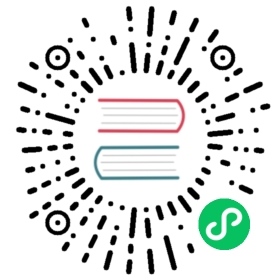- Jiva User Guide
- User operations
- Admin operations
- User Operations
- Admin Operations
- Create a Jiva Pool
- Create a StorageClass
- Setting up Jiva Storage Policies
- Replica Count Policy
- Replica Image Policy
- Controller Image Policy
- Volume Monitor Policy
- Storage Pool Policy
- Volume File System Type Policy
- Volume Monitoring Image Policy
- Volume Space Reclaim Policy
- Target NodeSelector Policy
- Replica NodeSelector Policy
- TargetTolerations Policy
- ReplicaTolerations Policy
- TargetResourceRequests Policy
- Target ResourceLimits Policy
- AuxResourceLimits Policy
- AuxResourceRequests Policy
- ReplicaResourceRequests Policy
- ReplicaResourceLimits Policy
- Target Affinity Policy
- OpenEBS Namespace Policy for Jiva Pods
- See Also:
- Feedback
Jiva User Guide

For details of how Jiva works, see Jiva overview page
Jiva is a light weight storage engine that is recommended to use for low capacity workloads. The snapshot and storage management features of the other cStor engine are more advanced and is recommended when snapshots are a need.
User operations
Provisioning with Local or Cloud Disks
Provision Sample Application with Jiva Volume
Admin operations
Setting up Jiva Storage Policies
User Operations
Simple Provisioning of Jiva
To quickly provision a Jiva volume using the default pool and StorageClass, use the following command
kubectl apply -f https://raw.githubusercontent.com/openebs/openebs/master/k8s/demo/pvc-standard-jiva-default.yaml
In this mode, OpenEBS provisions a Jiva volume with three replicas on three different nodes. Ensure that there are 3 Nodes in the cluster. The data in each replica is stored in the local container storage of that replica itself. The data is replicated and highly available and is suitable for quick testing of OpenEBS and simple application PoCs. If it is single node cluster, then download the above YAML spec and change the replica count accordingly and apply the modified YAML spec.
Provisioning with Local or Cloud Disks
In this mode, local disks on each node has to be formatted and mounted at a directory path. The steps for mounting a disk into a node and creating a Jiva storage pool is provided here. Then, storage class has to be created by specifying this StoragePool name. You can use this StorageClass in PVC configuration.
Provision Sample Applications with Jiva Volume
1.Percona
Here we illustrate the usage of default Jiva storage class. In the following example manifest, the default storage class openebs-jiva-default is specified in PersistentVolumeClaim specification. So, the Jiva volume will be created with 3 replicas adhering to the default configuration. The manifest for deploying Percona can be downloaded from here or use the following spec.
Percona spec
---apiVersion: apps/v1beta1kind: Deploymentmetadata:name: perconalabels:name: perconaspec:replicas: 1selector:matchLabels:name: perconatemplate:metadata:labels:name: perconaspec:securityContext:fsGroup: 999tolerations:- key: "ak"value: "av"operator: "Equal"effect: "NoSchedule"containers:- resources:limits:cpu: 0.5name: perconaimage: perconaargs:- "--ignore-db-dir"- "lost+found"env:- name: MYSQL_ROOT_PASSWORDvalue: k8sDem0ports:- containerPort: 3306name: perconavolumeMounts:- mountPath: /var/lib/mysqlname: demo-vol1volumes:- name: demo-vol1persistentVolumeClaim:claimName: demo-vol1-claim---kind: PersistentVolumeClaimapiVersion: v1metadata:name: demo-vol1-claimspec:storageClassName: openebs-jiva-defaultaccessModes:- ReadWriteOnceresources:requests:storage: 5G---apiVersion: v1kind: Servicemetadata:name: percona-mysqllabels:name: percona-mysqlspec:ports:- port: 3306targetPort: 3306selector:name: percona
Run the application using following command.
kubectl apply -f demo-percona-mysql-pvc.yaml
Now, Percona application runs inside jiva default storage pool.
2.Busybox
Before provisioning the application ensure that all the below mentioned steps are carried out:
- Ensure that the filesystem is mounted as per requirement. To know more about mount status click here.
- First, You need to Create a Jiva Pool specifying the filesystem path on each node. To know about the detailed steps click here.
- Using this storage pool, create a storage class by referring here.
Once all the above actions have been successfully executed, You can deploy Busybox with Jiva volume as follows:
Copy the below spec into a file, say demo-busybox-jiva.yaml and update storageClassName to openebs-jiva-gpd-3repl.apiVersion: apps/v1kind: Deploymentmetadata:name: busyboxlabels:app: busyboxspec:replicas: 1strategy:type: RollingUpdateselector:matchLabels:app: busyboxtemplate:metadata:labels:app: busyboxspec:containers:- resources:limits:cpu: 0.5name: busyboximage: busyboxcommand: ['sh', '-c', 'echo Container 1 is Running ; sleep 3600']imagePullPolicy: IfNotPresentports:- containerPort: 3306name: busyboxvolumeMounts:- mountPath: /var/lib/mysqlname: demo-vol1volumes:- name: demo-vol1persistentVolumeClaim:claimName: demo-vol1-claim---kind: PersistentVolumeClaimapiVersion: v1metadata:name: demo-vol1-claimspec:storageClassName: openebs-jiva-gpd-3replaccessModes:- ReadWriteOnceresources:requests:storage: 5G---apiVersion: v1kind: Servicemetadata:name: busybox-mysqllabels:name: busybox-mysqlspec:ports:- port: 3306targetPort: 3306selector:name: busybox
To deploy busybox, execute
kubectl apply -f demo-busybox-jiva.yaml
To verify whether the application is successfully deployed, execute the following command:
kubectl get pods
The application pods should be running as displayed below
NAME READY STATUS RESTARTS AGEbusybox-66db7d9b88-kkktl 1/1 Running 0 2m16s
Monitoring a Jiva Volume
By default VolumeMonitor is set to ON in the JIva StorageClass. Volume metrics are exported when this parameter is set to ON. Following metrics are supported by Jiva as of the current release.
openebs_actual_used # Actual volume size usedopenebs_connection_error_total # Total no of connection errorsopenebs_connection_retry_total # Total no of connection retry requestsopenebs_degraded_replica_count # Total no of degraded/ro replicasopenebs_healthy_replica_count # Total no of healthy replicasopenebs_logical_size # Logical size of volumeopenebs_parse_error_total # Total no of parsing errorsopenebs_read_block_count # Read Block count of volumeopenebs_read_time # Read time on volumeopenebs_reads # Read Input/Outputs on Volumeopenebs_sector_size # sector size of volumeopenebs_size_of_volume # Size of the volume requestedopenebs_total_replica_count # Total no of replicas connected to casopenebs_volume_status # Status of volume: (1, 2, 3, 4) = {Offline, Degraded, Healthy, Unknown}openebs_volume_uptime # Time since volume has registeredopenebs_write_block_count # Write Block count of volumeopenebs_write_time # Write time on volumeopenebs_writes # Write Input/Outputs on Volume
Grafana charts can be built for the above Prometheus metrics.
Backup and Restore
OpenEBS volume can be backed up and restore along with application using velero plugin. It helps the user for taking backup of OpenEBS volumes to a third party storage location and then restoration of the data whenever it needed. The steps for taking backup and restore are following.
Prerequisites
- Mount propagation feature has to be enabled on Kubernetes, otherwise the data written from the pods will not visible in the restic daemonset pod on the same node. It is enabled by default on Kubernetes version 1.12. More details can be get from here.
- Latest tested Velero version is 1.1.0.
- Create required storage provider configuration to store the backup data.
- Create required storage class on destination cluster.
- Annotate required application pod that contains a volume to back up.
Overview
Velero is a utility to back up and restore your Kubernetes resource and persistent volumes.
To take backup and restore of Jiva volume, configure Velero with restic and use velero backup command to take the backup of application with OpenEBS Jiva volume which invokes restic internally and copies the data from the given application including the entire data from the associated persistent volumes in that application and backs it up to the configured storage location such as S3 or Minio.
The following are the step by step procedure for taking backup and restore of application with Jiva.
- Install Velero
- Annotate Application Pod
- Creating and Managing Backups
- Steps for Restore
Install Velero (Formerly known as ARK)
Follow the instructions at Velero documentation to install and configure Velero and follow restic integration documentation for setting up and usage of restic support.
While installing Velero plugin in your cluster, specify --use-restic to enable restic support.
Verify using the following command if restic pod and Velero pod are running after installing velero with restic support.
kubectl get pod -n velero
The following is an example output in a 3 Node cluster.
NAME READY STATUS RESTARTS AGErestic-8hxx8 1/1 Running 0 9srestic-nd9d9 1/1 Running 0 9srestic-zfggm 1/1 Running 0 9svelero-db6459bb-n2rff 1/1 Running 0 9s
Annotate Application Pod
Run the following to annotate each application pod that contains a volume to back up.
kubectl -n YOUR_POD_NAMESPACE annotate pod/YOUR_POD_NAME backup.velero.io/backup-volumes=YOUR_VOLUME_NAME_1,YOUR_VOLUME_NAME_2,...
In the above example command, where the volume names are the names of the volumes specified in the application pod spec.
Example Spec:
If application spec contains the volume name as mentioned below, then use volume name as demo-vol1 in the below command.
volumeMounts:- mountPath: /var/lib/mysqlname: demo-vol1volumes:- name: demo-vol1persistentVolumeClaim:claimName: demo-vol1-claim
And if the application pod name is percona-7b64956695-dk95r , use the following command to annotate the application.
kubectl -n default annotate pod/percona-7b64956695-dk95r backup.velero.io/backup-volumes=demo-vol1
Creating and Managing Backups
Take the backup using the below command. Here you should add the selector for avoiding Jiva controller and replica deployment from taking backup.
velero backup create <backup_name> --selector '!openebs.io/controller,!openebs.io/replica'
Example:
velero backup create hostpathbkp2 --selector '!openebs.io/controller,!openebs.io/replica'
After taking backup, verify if backup is taken successfully by using following command.
velero backup get
The following is a sample output.
NAME STATUS CREATED EXPIRES STORAGE LOCATION SELECTORhostpathbkp2 Completed 2019-06-19 17:14:43 +0530 IST 29d default !openebs.io/controller,!openebs.io/replica
You will get more details about the backup using the following command.
velero backup describe hostpathbkp2 --details
Once the backup is completed you should see the Phase marked as Completed in the output of above command.
Steps for Restore
Velero backup can be restored onto a new cluster or to the same cluster. An OpenEBS PVC with the same name as the original PVC will be created and application will run using the restored OpenEBS volume.
Prerequisites
- Create the same namespace and StorageClass configuration of the source PVC in your destination cluster.
- If the restoration is happens on same cluster where Source PVC was created, then ensure that application and its corresponding components such as Service, PVC and PV are deleted successfully.
On the target cluster, restore the application using the below command.
velero restore create --from-backup <backup-name>
Example:
velero restore create --from-backup hostpathbkp2
The following can be used to obtain the restore job status.
velero restore get
The following is an example output. Once the restore is completed you should see the status marked as Completed.
NAME BACKUP STATUS WARNINGS ERRORS CREATED SELECTORhostpathbkp2-20190619171932 hostpathbkp2 Completed 44 0 2019-06-19 17:19:33 +0530 IST <none>
Verify application status using the following command.
kubectl get pod -n <namespace>
Verify PVC status using the following command.
kubectl get pvc -n <namespace>
Verify PV status using the following command.
kubectl get pv
Admin Operations
Create a Jiva Pool
The process of creating a Jiva pool include the following steps.
Prepare disks and mount them
Create a Jiva pool using the above mounted disk.
Prepare disks and mount them
If it is a cloud disk provision and mount on the node. If three replicas of Jiva volume are needed, provision three cloud disks and mount them on each node. The mount path needs to be same on all three nodes. The following is the steps for creating a GPD disk on Google cloud and mounthing to the node.
Create a GPD
gcloud compute disks create disk1 --size 100GB --type pd-standard --zone us-central1-a
Attach the GPD to a node
gcloud compute instances attach-disk <Node Name> --disk disk1 --zone us-central1-a
If the disk attached is mapped to /dev/sdb, verify the size, mount the disk and format it
sudo lsblk -o NAME,FSTYPE,SIZE,MOUNTPOINT,LABELsudo mkfs.ext4 /dev/<device-name>sudo mkdir /home/openebs-gpdsudo mount /dev/sdb /home/openebs-gpd
Repeat the above steps on other two nodes if this is a three replica case.
Create a Jiva Pool using the mounted disk
Jiva pool requires mount path to be prepared and available on the Node. Note that if the mount path is not pointing a real disk, then a local directory is created with this mount path and the replica data goes to the container image disk (similar to the case of default pool).
YAML specification to create the Jiva pool is shown below
apiVersion: openebs.io/v1alpha1kind: StoragePoolmetadata:name: gpdpooltype: hostdirspec:path: "/home/openebs-gpd"
Copy the above content to the into a file called
jiva-gpd-pool.yamland create the pool using the following command.kubectl apply -f jiva-gpd-pool.yaml
Verify if the pool is created using the following command
kubectl get storagepool
Create a StorageClass
This StorageClass is mainly for using the Jiva Storagepool created with a mounted disk. Jiva volume can be provision using default Jiva StorageClass named openebs-jiva-default in the corresponding PVC spec. The default StorageClass has replica count as 3. The steps for creating Jiva Storage pool is mentioned in the above section. Specify the Jiva pool in the StoragePool annotation of StorageClass. Example StorageClass specification is given below.
apiVersion: storage.k8s.io/v1kind: StorageClassmetadata:name: openebs-jiva-gpd-3replannotations:openebs.io/cas-type: jivacas.openebs.io/config: |- name: ReplicaCountvalue: "3"- name: StoragePoolvalue: gpdpoolprovisioner: openebs.io/provisioner-iscsi
Copy the above content to the into a file called jiva-gpd-3repl-sc.yaml and create the pool using the following command
kubectl apply -f jiva-gpd-3repl-sc.yaml
Verify if the StorageClass is created using the following command
kubectl get sc
Setting up Jiva Storage Policies
Below table lists the storage policies supported by Jiva. These policies can be added into StorageClass and apply them through PersistentVolumeClaim or VolumeClaimTemplates interface.
| JIVA STORAGE POLICY | MANDATORY | DEFAULT | PURPOSE |
|---|---|---|---|
| ReplicaCount | No | 3 | Defines the number of Jiva volume replicas |
| Replica Image | quay.io/openebs/m-apiserver:1.10.0 | To use particular Jiva replica image | |
| ControllerImage | quay.io/openebs/jiva:1.10.0 | To use particular Jiva Controller Image | |
| StoragePool | Yes | default | A storage pool provides a persistent path for an OpenEBS volume. It can be a directory on host OS or externally mounted disk. |
| VolumeMonitor | ON | When ON, a volume exporter sidecar is launched to export Prometheus metrics. | |
| VolumeMonitorImage | quay.io/openebs/m-exporter:1.10.0 | Used when VolumeMonitor is ON. A dedicated metrics exporter to the workload. Can be used to apply a specific issue or feature for the workload | |
| Volume FSType | ext4 | Specifies the filesystem that the volume should be formatted with. Other values are xfs | |
| Volume Space Reclaim | false | It will specify whether data need to be retained post PVC deletion. | |
| TargetNodeSelector | Decided by Kubernetes scheduler | Specify the label in key: value format to notify Kubernetes scheduler to schedule Jiva target pod on the nodes that match label. | |
| Replica NodeSelector | Decided by Kubernetes scheduler | Specify the label in key: value format to notify Kubernetes scheduler to schedule Jiva replica pods on the nodes that match label. | |
| TargetTolerations | Decided by Kubernetes scheduler | Configuring the tolerations for Jiva Target pod. | |
| ReplicaTolerations | Decided by Kubernetes scheduler | Configuring the tolerations for Jiva Replica pods. | |
| TargetResourceLimits | Decided by Kubernetes scheduler | CPU and Memory limits to Jiva Target pod | |
| TargetResourceRequests | Decided by Kubernetes scheduler | Configuring resource requests that need to be available before scheduling the containers. | |
| AuxResourceLimits | Decided by Kubernetes scheduler | configuring resource limits on the target pod. | |
| AuxResourceRequests | Decided by Kubernetes scheduler | Configure minimum requests like ephemeral storage to avoid erroneous eviction by K8s. | |
| ReplicaResourceRequests | Decided by Kubernetes scheduler | Configuring resource requests that need to be available to the Replica. | |
| ReplicaResourceLimits | Decided by Kubernetes scheduler | Allow you to specify resource limits for the Replica. | |
| Target Affinity | Decided by Kubernetes scheduler | The policy specifies the label key: value pair to be used both on the Jiva target and on the application being used so that application pod and Jiva target pod are scheduled on the same node. | |
| OpenEBS Namespace Policy for Jiva Pods | false | Jiva Pod will be deployed in PVC name space by default. With the value as true, Jiva Pods will run in OpenEBS namespace. |
Replica Count Policy
You can specify the Jiva replica count using the value for ReplicaCount property. In the following example, the jiva-replica-count is specified as 3. Hence, three replicas are created.
apiVersion: storage.k8s.io/v1kind: StorageClassmetadata:name: openebs-jiva-defaultannotations:openebs.io/cas-type: jivacas.openebs.io/config: |- name: ReplicaCountvalue: "3"provisioner: openebs.io/provisioner-iscsi
Replica Image Policy
You can specify the jiva replica image using value for ReplicaImage property.
apiVersion: storage.k8s.io/v1kind: StorageClassmetadata:name: openebs-jiva-defaultannotations:openebs.io/cas-type: jivacas.openebs.io/config: |- name: ReplicaImagevalue: quay.io/openebs/m-apiserver:1.10.0provisioner: openebs.io/provisioner-iscsi
Controller Image Policy
You can specify the jiva controller image using the value for ControllerImage property.
apiVersion: storage.k8s.io/v1kind: StorageClassmetadata:name: openebs-jiva-defaultannotations:openebs.io/cas-type: jivacas.openebs.io/config: |- name: ControllerImagevalue: quay.io/openebs/jiva:1.10.0provisioner: openebs.io/provisioner-iscsi
Volume Monitor Policy
You can specify the jiva volume monitor feature which can be set using value for VolumeMonitor property.
apiVersion: storage.k8s.io/v1kind: StorageClassmetadata:name: openebs-jiva-defaultannotations:openebs.io/cas-type: jivacas.openebs.io/config: |- enabled: "true"name: VolumeMonitorprovisioner: openebs.io/provisioner-iscsi
Storage Pool Policy
A storage pool provides a persistent path for an OpenEBS volume. It can be a directory on any of the following.
- host-os or
- mounted disk
Note:
You must define the storage pool as a Kubernetes Custom Resource (CR) before using it as a Storage Pool policy. Following is a sample Kubernetes custom resource definition for a storage pool.
apiVersion: openebs.io/v1alpha1kind: StoragePoolmetadata:name: defaulttype: hostdirspec:path: "/mnt/openebs"
This storage pool custom resource can now be used as follows in the storage class.
apiVersion: storage.k8s.io/v1kind: StorageClassmetadata:name: openebs-jiva-defaultannotations:openebs.io/cas-type: jivacas.openebs.io/config: |- name: StoragePoolvalue: defaultprovisioner: openebs.io/provisioner-iscsi
Volume File System Type Policy
You can specify a storage class policy where you can specify the file system type. By default, OpenEBS comes with ext4 file system. However, you can also use the xfs file system.
Following is a sample setting.
apiVersion: storage.k8s.io/v1kind: StorageClassmetadata:name: openebs-mongodbannotations:openebs.io/cas-type: jivacas.openebs.io/config: |- name: FSTypevalue: "xfs"provisioner: openebs.io/provisioner-iscsi
Volume Monitoring Image Policy
You can specify the monitoring image policy for a particular volume using value for VolumeMonitorImageproperty. The following Kubernetes storage class sample uses the Volume Monitoring policy. By default, volume monitor is enabled.
apiVersion: storage.k8s.io/v1kind: StorageClassmetadata:name: openebs-jiva-defaultannotations:openebs.io/cas-type: jivacas.openebs.io/config: |- name: VolumeMonitorImagevalue: quay.io/openebs/m-exporter:1.10.0provisioner: openebs.io/provisioner-iscsi
Volume Space Reclaim Policy
Support for a storage policy that can disable the Jiva Volume Space reclaim. You can specify the jiva volume space reclaim feature setting using the value for RetainReplicaData property. If User would like to disable Jiva Volume Space reclaim (or in other words - retain the volume data post PVC deletion), set RetainReplicaData as true. RetainReplicaData specifies whether Jiva replica data folder should be cleared or retained. In the following example, the Jiva volume space reclaim feature is disabled. Hence, volume data will be retained post PVC deletion.
apiVersion: storage.k8s.io/v1kind: StorageClassmetadata:name: openebs-jiva-defaultannotations:openebs.io/cas-type: jivacas.openebs.io/config: |- name: RetainReplicaDataenabled: trueprovisioner: openebs.io/provisioner-iscsi
Target NodeSelector Policy
You can specify the TargetNodeSelector where Target pod has to be scheduled using the value for TargetNodeSelector. In following example, node: apnodeis the node label.
apiVersion: storage.k8s.io/v1kind: StorageClassmetadata:annotations:cas.openebs.io/config: |- name: TargetNodeSelectorvalue: |-node: appnodeopenebs.io/cas-type: jivaprovisioner: openebs.io/provisioner-iscsi
Replica NodeSelector Policy
You can specify the ReplicaNodeSelector where replica pods has to be scheduled using the value for ReplicaNodeSelector . In following sample storage class yaml, node: openebs is the node label.
apiVersion: storage.k8s.io/v1kind: StorageClassmetadata:annotations:cas.openebs.io/config: |- name: ReplicaNodeSelectorvalue: |-node: openebsopenebs.io/cas-type: jivaprovisioner: openebs.io/provisioner-iscsi
TargetTolerations Policy
You can specify the TargetTolerations to specify the tolerations for Jiva target.
- name: TargetTolerationsvalue: |-t1:key: "key1"operator: "Equal"value: "value1"effect: "NoSchedule"t2:key: "key1"operator: "Equal"value: "value1"effect: "NoExecute"
ReplicaTolerations Policy
You can specify the ReplicaTolerations to specify the tolerations for Replica.
- name: ReplicaTolerationsvalue: |-t1:key: "key1"operator: "Equal"value: "value1"effect: "NoSchedule"t2:key: "key1"operator: "Equal"value: "value1"effect: "NoExecute"
TargetResourceRequests Policy
You can specify the TargetResourceRequests to specify resource requests that need to be available before scheduling the containers.
apiVersion: storage.k8s.io/v1kind: StorageClassmetadata:annotations:cas.openebs.io/config: |- name: TargetResourceRequestsvalue: |-memory: 1Gicpu: 200mephemeral-storage: "100Mi"openebs.io/cas-type: jivaprovisioner: openebs.io/provisioner-iscsi
Target ResourceLimits Policy
You can specify the TargetResourceLimits to restrict the memory and cpu usage of Jiva target pod within the given limit using the value for TargetResourceLimits .
apiVersion: storage.k8s.io/v1kind: StorageClassmetadata:annotations:cas.openebs.io/config: |- name: TargetResourceLimitsvalue: |-memory: 1Gicpu: 200mopenebs.io/cas-type: jivaprovisioner: openebs.io/provisioner-iscsi
AuxResourceLimits Policy
You can specify the AuxResourceLimits which allow you to set limits on side cars.
apiVersion: storage.k8s.io/v1kind: StorageClassmetadata:annotations:cas.openebs.io/config: |- name: AuxResourceLimitsvalue: |-memory: 1Gicpu: 100mopenebs.io/cas-type: jivaprovisioner: openebs.io/provisioner-iscsi
AuxResourceRequests Policy
This feature is useful in cases where user has to specify minimum requests like ephemeral storage etc. to avoid erroneous eviction by K8s. AuxResourceRequests allow you to set requests on side cars. Requests have to be specified in the format expected by Kubernetes.
apiVersion: storage.k8s.io/v1kind: StorageClassmetadata:annotations:cas.openebs.io/config: |- name: AuxResourceRequestsvalue: |-memory: 0.5Gicpu: 50mephemeral-storage: "50Mi"openebs.io/cas-type: jivaprovisioner: openebs.io/provisioner-iscsi
ReplicaResourceRequests Policy
You can specify the ReplicaResourceRequests to requests the resource requirements of replica pod by specifying memory, CPU and ephemeral-storage values.
apiVersion: storage.k8s.io/v1kind: StorageClassmetadata:annotations:cas.openebs.io/config: |- name: ReplicaResourceRequestsvalue: |-memory: 1Gicpu: 200mephemeral-storage: "100Mi"openebs.io/cas-type: jivaprovisioner: openebs.io/provisioner-iscsi
ReplicaResourceLimits Policy
You can specify the ReplicaResourceLimits to restrict the memory usage of replica pod within the given limit using the value for ReplicaResourceLimits.
apiVersion: storage.k8s.io/v1kind: StorageClassmetadata:annotations:cas.openebs.io/config: |- name: ReplicaResourceLimitsvalue: |-memory: 2Giopenebs.io/cas-type: jivaprovisioner: openebs.io/provisioner-iscsi
Target Affinity Policy
The Stateful workloads access the OpenEBS storage volume by connecting to the Volume Target Pod. This policy can be used to co-locate volume target pod on the same node as workload.
This feature makes use of the Kubernetes Pod Affinity feature that is dependent on the Pod labels. User will need to add the following label to both Application and PVC.
labels:openebs.io/target-affinity: <application-unique-label>
You can specify the Target Affinity in both application and OpenEBS PVC using the following way.
The following is a snippet of an application deployment YAML spec for implementing target affinity.
apiVersion: v1kind: Podmetadata:name: fio-jivalabels:name: fio-jivaopenebs.io/target-affinity: fio-jiva
For OpenEBS PVC, it will be similar to the following.
kind: PersistentVolumeClaimapiVersion: v1metadata:name: fio-jiva-claimlabels:openebs.io/target-affinity: fio-jiva
Note: This feature works only for cases where there is a single application pod instance associated to a PVC. Example YAML spec for application deployment can be get from here. In the case of STS, this feature is supported only for single replica StatefulSet.
OpenEBS Namespace Policy for Jiva Pods
This StorageClass Policy is for deploying the Jiva pods in OpenEBS Namespace. By default, the value is false, so Jiva Pods will deploy in PVC namespace. The following are the main requirement of running Jiva pods in OpenEBS namespace.
With default value, granting additional privileges to Jiva pods to access hostpath might involve granting privileges to the entire namespace of PVC. With enabling this value as
true, Jiva pods will get additional privileges to access hostpath in OpenEBS namespace.To avoid duplicate Jiva Pod creation during the restoration using Velero.
The following is a snippet of an StorageClass YAML spec for running Jiva pods in openebs namespace.
apiVersion: storage.k8s.io/v1kind: StorageClassmetadata:name: jiva-pods-in-openebs-nsannotations:openebs.io/cas-type: jivacas.openebs.io/config: |- name: DeployInOpenEBSNamespaceenabled: "true"provisioner: openebs.io/provisioner-iscsi
See Also:
Understanding Jiva
Feedback
Was this page helpful?
YesNo
Thanks for the feedback. Open an issue in the GitHub repo if you want to report a problem or suggest an improvement. Engage and get additional help on https://kubernetes.slack.com/messages/openebs/.