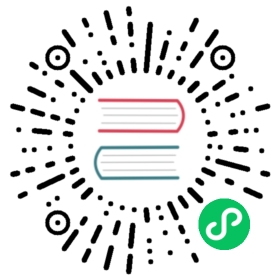- Troubleshooting OpenEBS
- Installation
- Uninstall
- Volume provisioning
- Kubernetes related
- NDM related
- Jiva Volume related
- Others
- Installation failed because of insufficient user rights
- iSCSI client is not setup on Nodes. Pod is in ContainerCreating state.
- Why does OpenEBS provisioner pod restart continuously?
- OpenEBS installation fails on Azure
- A multipath.conf file claims all SCSI devices in OpenShift
- Whenever a Jiva based PVC is deleted, a new job gets created.
- cStor Volume Replicas are not getting deleted properly
- Application complaining ReadOnly filesystem
- Unable to create persistentVolumeClaim due to cert verification error
- Application pods are not running when OpenEBS volumes are provisioned on Rancher
- Application pod is stuck in ContainerCreating state after deployment
- Creating cStor pool fails on CentOS when there are partitions on the disk.
- Application pod enters CrashLoopBackOff states
- cStor pool pods are not running
- OpenEBS Jiva PVC is not provisioning in 0.8.0
- Recovery procedure for Read-only volume where kubelet is running in a container.
- Recovery procedure for Read-only volume for XFS formatted volumes
- Unable to clone OpenEBS volume from snapshot
- Unable to mount XFS formatted volumes into Pod
- Kubernetes node reboots because of increase in memory consumed by Kubelet
- Application and OpenEBS pods terminate/restart under heavy I/O load
- Blockdevice description is getting changed on node reboot
- Jiva replica pod logs showing “Failed to find metadata”
- Nodes in the cluster reboots frequently almost everyday
- See Also:
Troubleshooting OpenEBS
General guidelines for troubleshooting
Connecting Kubernetes cluster to Kubera is the simplest and easiest way to monitor OpenEBS resources and volumes. Logs of OpenEBS pods available at Kubera are helpful for troubleshooting. Topology views of OpenEBS custom resources provide the live status which are helpful in the troubleshooting process.
Steps for troubleshooting:
- Join Slack OpenEBS Community
- Connect Kubernetes cluster to Kubera and observe the following
- Any alerts that may be relevant to the issue under troubleshooting
- Logs that throw up any errors
- Status of custom resources of OpenEBS volumes in the topology view
- Search for any reported issues on StackOverflow under OpenEBS tag
Areas of troubleshooting
Installation
Installation failed because insufficient user rights
iSCSI client is not setup on Nodes. Application Pod is in ContainerCreating state.
Why does OpenEBS provisioner pod restart continuously?
OpenEBS installation fails on Azure.
A multipath.conf file claims all SCSI devices in OpenShift
Uninstall
Whenever a Jiva PVC is deleted, a job will created and status is seeing as completed
cStor Volume Replicas are not getting deleted properly
Volume provisioning
Unable to create persistentVolumeClaim due to cert verification error
Application complaining ReadOnly filesystem
Application pods are not running when OpenEBS volumes are provisioned on Rancher
Application pod is stuck in ContainerCreating state after deployment
Creating cStor pool fails on CentOS when there are partitions on the disk
Application pod enters CrashLoopBackOff state
cStor pool pods are not running
OpenEBS Jiva PVC is not provisioning in 0.8.0
Recovery procedure for Read-only volume where kubelet is running in a container
Recovery procedure for Read-only volume for XFS formatted volumes
Unable to clone OpenEBS volume from snapshot
Unable to mount XFS formatted volumes into Pod
Kubernetes related
Kubernetes node reboots because of increase in memory consumed by Kubelet
Application and OpenEBS pods terminate/restart under heavy I/O load
NDM related
Blockdevice description is getting changed on node reboot
Jiva Volume related
Jiva replica pod logs showing meta file missing entry
Others
Nodes in the cluster reboots frequently almost everyday
Installation
Installation failed because of insufficient user rights
OpenEBS installation can fail in some cloud platform with the following errors.
namespace "openebs" createdserviceaccount "openebs-maya-operator" createdclusterrolebinding.rbac.authorization.k8s.io "openebs-maya-operator" createddeployment.apps "maya-apiserver" createdservice "maya-apiserver-service" createddeployment.apps "openebs-provisioner" createddeployment.apps "openebs-snapshot-operator" createdconfigmap "openebs-ndm-config" createddaemonset.extensions "openebs-ndm" createdError from server (Forbidden): error when creating "https://raw.githubusercontent.com/openebs/openebs/v0.8.x/k8s/openebs-operator.yaml": clusterroles.rbac.authorization.k8s.io "openebs-maya-operator" is forbidden: attempt to grant extra privileges: [{[*] [*] [nodes] [] []} {[*] [*] [nodes/proxy] [] []} {[*] [*] [namespaces] [] []} {[*] [*] [services] [] []} {[*] [*] [pods] [] []} {[*] [*] [deployments] [] []} {[*] [*] [events] [] []} {[*] [*] [endpoints] [] []} {[*] [*] [configmaps] [] []} {[*] [*] [jobs] [] []} {[*] [*] [storageclasses] [] []} {[*] [*] [persistentvolumeclaims] [] []} {[*] [*] [persistentvolumes] [] []} {[get] [volumesnapshot.external-storage.k8s.io] [volumesnapshots] [] []} {[list] [volumesnapshot.external-storage.k8s.io] [volumesnapshots] [] []} {[watch] [volumesnapshot.external-storage.k8s.io] [volumesnapshots] [] []} {[create] [volumesnapshot.external-storage.k8s.io] [volumesnapshots] [] []} {[update] [volumesnapshot.external-storage.k8s.io] [volumesnapshots] [] []} {[patch] [volumesnapshot.external-storage.k8s.io] [volumesnapshots] [] []} {[delete] [volumesnapshot.external-storage.k8s.io] [volumesnapshots] [] []} {[get] [volumesnapshot.external-storage.k8s.io] [volumesnapshotdatas] [] []} {[list] [volumesnapshot.external-storage.k8s.io] [volumesnapshotdatas] [] []} {[watch] [volumesnapshot.external-storage.k8s.io] [volumesnapshotdatas] [] []} {[create] [volumesnapshot.external-storage.k8s.io] [volumesnapshotdatas] [] []} {[update] [volumesnapshot.external-storage.k8s.io] [volumesnapshotdatas] [] []} {[patch] [volumesnapshot.external-storage.k8s.io] [volumesnapshotdatas] [] []} {[delete] [volumesnapshot.external-storage.k8s.io] [volumesnapshotdatas] [] []} {[get] [apiextensions.k8s.io] [customresourcedefinitions] [] []} {[list] [apiextensions.k8s.io] [customresourcedefinitions] [] []} {[create] [apiextensions.k8s.io] [customresourcedefinitions] [] []} {[update] [apiextensions.k8s.io] [customresourcedefinitions] [] []} {[delete] [apiextensions.k8s.io] [customresourcedefinitions] [] []} {[*] [*] [disks] [] []} {[*] [*] [storagepoolclaims] [] []} {[*] [*] [storagepools] [] []} {[*] [*] [castemplates] [] []} {[*] [*] [runtasks] [] []} {[*] [*] [cstorpools] [] []} {[*] [*] [cstorvolumereplicas] [] []} {[*] [*] [cstorvolumes] [] []} {[get] [] [] [] [/metrics]}] user=&{user.name@mayadata.io [system:authenticated] map[user-assertion.cloud.google.com:[AKUJVpmzjjLCED3Vk2Q7wSjXV1gJs/pA3V9ZW53TOjO5bHOExEps6b2IZRjnru9YBKvaj3pgVu+34A0fKIlmLXLHOQdL/uFA4WbKbKfMdi1XC52CcL8gGTXn0/G509L844+OiM+mDJUftls7uIgOIRFAyk2QBixnYv22ybLtO2n8kcpou+ZcNFEVAD6z8Xy3ZLEp9pMd9WdQuttS506x5HIQSpDggWFf9T96yPc0CYmVEmkJm+O7uw==]]} ownerrules=[{[create] [authorization.k8s.io] [selfsubjectaccessreviews selfsubjectrulesreviews] [] []} {[get] [] [] [] [/api /api/* /apis /apis/* /healthz /openapi /openapi/* /swagger-2.0.0.pb-v1 /swagger.json /swaggerapi /swaggerapi/* /version /version/]}] ruleResolutionErrors=[]
Troubleshooting
You must enable RBAC before OpenEBS installation. This can be done from the kubernetes master console by executing the following command.
kubectl create clusterrolebinding <cluster_name>-admin-binding --clusterrole=cluster-admin --user=<user-registered-email-with-the-provider>
iSCSI client is not setup on Nodes. Pod is in ContainerCreating state.
After OpenEBS installation, you may proceed with application deployment which will provision OpenEBS volume. This may fail due to the following error. This can be found by describing the application pod.
MountVolume.WaitForAttach failed for volume “pvc-ea5b871b-32d3-11e9-9bf5-0a8e969eb15a” : open /sys/class/iscsi_host: no such file or directory -
Troubleshooting
This logs points that iscsid.service may not be enabled and running on your Nodes. You need to check if the service iscsid.service is running. If it is not running, you have to enable and start the service. You can refer prerequisites section and choose your platform to get the steps for enabling it.
Why does OpenEBS provisioner pod restart continuously?
The following output displays the pod status of all namespaces in which the OpenEBS provisioner is restarting continuously.
NAMESPACE NAME READY STATUS RESTARTS AGE IP NODEdefault percona 0/1 Pending 0 36m <none> <none>kube-system calico-etcd-tl4td 1/1 Running 0 1h 192.168.56.65 masterkube-system calico-kube-controllers-84fd4db7cd-jz9wt 1/1 Running 0 1h 192.168.56.65 masterkube-system calico-node-5rqdl 2/2 Running 0 1h 192.168.56.65 masterkube-system calico-node-zt95x 2/2 Running 0 1h 192.168.56.66 nodekube-system coredns-78fcdf6894-2plxb 1/1 Running 0 1h 192.168.219.65 masterkube-system coredns-78fcdf6894-gcjj7 1/1 Running 0 1h 192.168.219.66 masterkube-system etcd-master 1/1 Running 0 1h 192.168.56.65 masterkube-system kube-apiserver-master 1/1 Running 0 1h 192.168.56.65 masterkube-system kube-controller-manager-master 1/1 Running 0 1h 192.168.56.65 masterkube-system kube-proxy-9t98s 1/1 Running 0 1h 192.168.56.65 masterkube-system kube-proxy-mwk9f 1/1 Running 0 1h 192.168.56.66 nodekube-system kube-scheduler-master 1/1 Running 0 1h 192.168.56.65 masteropenebs maya-apiserver-5598cf68ff-tndgm 1/1 Running 0 1h 192.168.167.131 nodeopenebs openebs-provisioner-776846bbff-rqfzr 0/1 CrashLoopBackOff 16 1h 192.168.167.129 nodeopenebs openebs-snapshot-operator-5b5f97dd7f-np79k 0/2 CrashLoopBackOff 32 1h 192.168.167.130 node
Troubleshooting
Perform the following steps to verify if the issue is due to misconfiguration while installing the network component.
- Check if your network related pods are running fine.
- Check if OpenEBS provisioner HTTPS requests are reaching the apiserver
- Use the latest version of network provider images.
- Try other network components such as Calico, kube-router etc. if you are not using any of these.
OpenEBS installation fails on Azure
On AKS, while installing OpenEBS using Helm, you may see the following error.
$ helm installstable/openebs --name openebs --namespace openebsError: release openebsfailed: clusterroles.rbac.authorization.k8s.io "openebs" isforbidden: attempt to grant extra privileges:[PolicyRule{Resources:["nodes"], APIGroups:["*"],Verbs:["get"]} PolicyRule{Resources:["nodes"],APIGroups:["*"], Verbs:["list"]}PolicyRule{Resources:["nodes"], APIGroups:["*"],Verbs:["watch"]} PolicyRule{Resources:["nodes/proxy"],APIGroups:["*"], Verbs:["get"]}PolicyRule{Resources:["nodes/proxy"], APIGroups:["*"],Verbs:["list"]} PolicyRule{Resources:["nodes/proxy"],APIGroups:["*"], Verbs:["watch"]}PolicyRule{Resources:["namespaces"], APIGroups:["*"],Verbs:["*"]} PolicyRule{Resources:["services"],APIGroups:["*"], Verbs:["*"]} PolicyRule{Resources:["pods"],APIGroups:["*"], Verbs:["*"]}PolicyRule{Resources:["deployments"], APIGroups:["*"],Verbs:["*"]} PolicyRule{Resources:["events"],APIGroups:["*"], Verbs:["*"]}PolicyRule{Resources:["endpoints"], APIGroups:["*"],Verbs:["*"]} PolicyRule{Resources:["persistentvolumes"],APIGroups:["*"], Verbs:["*"]} PolicyRule{Resources:["persistentvolumeclaims"],APIGroups:["*"], Verbs:["*"]}PolicyRule{Resources:["storageclasses"],APIGroups:["storage.k8s.io"], Verbs:["*"]}PolicyRule{Resources:["storagepools"], APIGroups:["*"],Verbs:["get"]} PolicyRule{Resources:["storagepools"], APIGroups:["*"],Verbs:["list"]} PolicyRule{NonResourceURLs:["/metrics"],Verbs:["get"]}] user=&{system:serviceaccount:kube-system:tiller6f3172cc-4a08-11e8-9af5-0a58ac1f1729 [system:serviceaccounts system:serviceaccounts:kube-systemsystem:authenticated] map[]} ownerrules=[]ruleResolutionErrors=[clusterroles.rbac.authorization.k8s.io"cluster-admin" not found]
Troubleshooting
You must enable RBAC on Azure before OpenEBS installation. For more details, see Prerequisites.
A multipath.conf file claims all SCSI devices in OpenShift
A multipath.conf file without either find_multipaths or a manual blacklist claims all SCSI devices.
Workaround:
Add the find_multipaths line to /etc/multipath.conf file similar to the following snippet.
defaults {user_friendly_names yesfind_multipaths yes}
Run
multipath -w /dev/sdccommand (replace the devname with your persistent devname).
Un-Install
Whenever a Jiva based PVC is deleted, a new job gets created.
As part of deleting the Jiva Volumes, OpenEBS launches scrub jobs for clearing data from the nodes. This job will be running in OpenEBS installed namespace. The completed jobs can be cleared using following command.
kubectl delete jobs -l openebs.io/cas-type=jiva -n <openebs_namespace>
In addition, the job is set with a TTL to get cleaned up, if the cluster version is greater than 1.12. However, for the feature to work, the alpha feature needs to be enabled in the cluster. More information can be read from here.
cStor Volume Replicas are not getting deleted properly
Sometimes, there are chances that cStor volumes Replicas (CVR) may not be deleted properly if some unforeseen scenarios happened such as network loss during the deletion of PVC. To resolve this issue, perform the following command.
kubectl edit cvr <cvr_name> -n openebs
And then remove finalizers from the corresponding CVR. Need to remove following entries and save it.
finalizers:- cstorvolumereplica.openebs.io/finalizer
This will automatically remove the pending CVR and delete the cStor volume completely.
Volume provisioning
Application complaining ReadOnly filesystem
Application sometimes complain about the underlying filesystem has become ReadOnly.
Troubleshooting
This can happen for many reasons.
- The cStor target pod is evicted because of resource constraints and is not scheduled within time
- Node is rebooted in adhoc manner (or unscheduled reboot) and Kubernetes is waiting for Kubelet to come backup to know that the node is rebooted and the pods on that node need to be rescheduled. Kubernetes can take upto 30 minutes as timeout before deciding the node does not comebackup and pods need to be rescheduled. During this time, the iSCSI initiator at the application pod has timeout and marked the underlying filesystem as ReadOnly
- cStor target has lost quorum because of underlying node losses and target has marked the lun as ReadOnly
Go through the Kubelet logs and application pod logs to know the reason for marking the ReadOnly and take appropriate action. Maintaining volume quorum is necessary during Kuberntes node reboots.
Unable to create persistentVolumeClaim due to cert verification error
An issue can appear when creating a persistentVolumeClaim for the first time:
Internal error occurred: failed calling webhook "admission-webhook.openebs.io": Post https://admission-server-svc.openebs.svc:443/validate?timeout=30s: x509: certificate signed by unknown authority (possibly because of "crypto/rsa: verification error" while trying to verify candidate authority certificate "admission-server-ca")
This can be fixed by restarting the admission controller:
kubectl -n openebs get pods -o name | grep admission-server | xargs kubectl -n openebs delete
Application pods are not running when OpenEBS volumes are provisioned on Rancher
The setup environment where the issue occurs is rancher/rke with bare metal hosts running CentOS. After installing OpenEBS, OpenEBS pods are running, but application pod is in ContainerCreating state. It consume Jiva volume.The output of kubectl get pods is displayed as follows.
NAME READY STATUS RESTARTS AGEnginx-deployment-57849d9f57-gvzkh 0/1 ContainerCreating 0 2mpvc-adb79406-8e3e-11e8-a06a-001c42c2325f-ctrl-58dcdf997f-n4kd9 2/2 Running 0 8mpvc-adb79406-8e3e-11e8-a06a-001c42c2325f-rep-696b599894-gq4z6 1/1 Running 0 8mpvc-adb79406-8e3e-11e8-a06a-001c42c2325f-rep-696b599894-hwx52 1/1 Running 0 8mpvc-adb79406-8e3e-11e8-a06a-001c42c2325f-rep-696b599894-vs97n 1/1 Running 0 8m
Troubleshooting
Make sure the following prerequisites are done.
- Verify iSCSI initiator is installed on nodes and services are running.
- Added extra_binds under kubelet service in cluster YAML
More details are mentioned here.
Application pod is stuck in ContainerCreating state after deployment
Troubleshooting
Obtain the output of the
kubectl describe pod <application_pod>and check the events.If the error message executable not found in $PATH is found, check whether the iSCSI initiator utils are installed on the node/kubelet container (rancherOS, coreOS). If not, install the same and retry deployment.
If the warning message FailedMount: Unable to mount volumes for pod <>: timeout expired waiting for volumes to attach/mount is persisting use the following procedure.
Check whether the Persistent Volume Claim/Persistent Volume (PVC/PV) are created successfully and the OpenEBS controller and replica pods are running. These can be verified using the
kubectl get pvc,pvandkubectl get podscommand.If the OpenEBS volume pods are not created, and the PVC is in pending state, check whether the storageclass referenced by the application PVC is available/installed. This can be confirmed using the
kubectl get sccommand. If this storageclass is not created, or improperly created without the appropriate attributes, recreate the same and re-deploy the application.Note: Ensure that the older PVC objects are deleted before re-deployment.
If the PV is created (in bound state), but replicas are not running or are in pending state, perform a
kubectl describe <replica_pod>and check the events. If the events indicate FailedScheduling due to Insufficient cpu, NodeUnschedulable or MatchInterPodAffinity and PodToleratesNodeTaints, check the following:- replica count is equal to or lesser than available schedulable nodes
- there are enough resources on the nodes to run the replica pods
- whether nodes are tainted and if so, whether they are tolerated by the OpenEBS replica pods
Ensure that the above conditions are met and the replica rollout is successful. This will ensure application enters running state.
If the PV is created and OpenEBS pods are running, use the
iscsiadm -m sessioncommand on the node (where the pod is scheduled) to identify whether the OpenEBS iSCSI volume has been attached/logged-into. If not, verify network connectivity between the nodes.If the session is present, identify the SCSI device associated with the session using the command
iscsiadm -m session -P 3. Once it is confirmed that the iSCSI device is available (check the output offdisk -lfor the mapped SCSI device), check the kubelet and system logs including the iscsid and kernel (syslog) for information on the state of this iSCSI device. If inconsistencies are observed, execute the filesyscheck on the devicefsck -y /dev/sd<>. This will mount the volume to the node.
In OpenShift deployments, you may face this issue with the OpenEBS replica pods continuously restarting, that is, they are in crashLoopBackOff state. This is due to the default “restricted” security context settings. Edit the following settings using
oc edit scc restrictedto get the application pod running.- allowHostDirVolumePlugin: true
- runAsUser: runAsAny
Creating cStor pool fails on CentOS when there are partitions on the disk.
Creating cStor pool fails with the following error message:
E0920 14:51:17.474702 8 pool.go:78] Unable to create pool: /dev/disk/by-id/ata-WDC_WD2500BPVT-00JJ
sdb and sdc are used for cStor pool creation.
core@k8worker02 ~ $ lsblkNAME MAJ:MIN RM SIZE RO TYPE MOUNTPOINTsda 8:0 0 111.8G 0 disk|-sda1 8:1 0 128M 0 part /boot|-sda2 8:2 0 2M 0 part|-sda3 8:3 0 1G 0 part| `-usr 254:0 0 1016M 1 crypt /usr|-sda4 8:4 0 1G 0 part|-sda6 8:6 0 128M 0 part /usr/share/oem|-sda7 8:7 0 64M 0 part`-sda9 8:9 0 109.5G 0 part /sdb 8:16 0 111.8G 0 disksdc 8:32 0 232.9G 0 disk|-sdc1 8:33 0 1G 0 part`-sdc2 8:34 0 231.9G 0 part|-cl-swap 254:1 0 7.8G 0 lvm|-cl-home 254:2 0 174.1G 0 lvm`-cl-root 254:3 0 50G 0 lvm
Troubleshooting
Clear the partitions on the portioned disk.
Run the following command on the host machine to check any LVM handler on the device.
sudo dmsetup info -C
Output of the above command will be similar to the following.
Name Maj Min Stat Open Targ Event UUIDusr 254 0 L--r 1 1 0 CRYPT-VERITY-959135d6b3894b3b8125503de238d5c4-usrcentos-home 254 2 L--w 0 1 0 LVM-1kqWMeQWqH3qTsiHhYw3ygAzOvpfDL58dDmziWBI0panwOGRq2rp9PjpmE6qdf1Vcentos-swap 254 1 L--w 0 1 0 LVM-1kqWMeQWqH3qTsiHhYw3ygAzOvpfDL58UIVFhLkzvE1mk7uCy2nePlktBHfTuTYFcentos-root 254 3 L--w 0 1 0 LVM-1kqWMeQWqH3qTsiHhYw3ygAzOvpfDL58WULaIYm0X7QmrwQaWYxz1hTwzWocAwYJ
If the output is similar to the above, you must remove the handler on the device.
sudo dmsetup remove centos-homesudo dmsetup remove centos-swapsudo dmsetup remove centos-root
Application pod enters CrashLoopBackOff states
Application pod enters CrashLoopBackOff state
This issue is due to failed application operations in the container. Typically this is caused due to failed writes on the mounted PV. To confirm this, check the status of the PV mount inside the application pod.
Troubleshooting
- Perform a
kubectl exec -it <app>bash (or any available shell) on the application pod and attempt writes on the volume mount. The volume mount can be obtained either from the application specification (“volumeMounts” in container spec) or by performing adf -hcommand in the controller shell (the OpenEBS iSCSI device will be mapped to the volume mount). - The writes can be attempted using a simple command like
echo abc > t.outon the mount. If the writes fail with Read-only file system errors, it means the iSCSI connections to the OpenEBS volumes are lost. You can confirm by checking the node’s system logs including iscsid, kernel (syslog) and the kubectl logs (journalctl -xe, kubelet.log). - iSCSI connections usually fail due to the following.
- flaky networks (can be confirmed by ping RTTs, packet loss etc.) or failed networks between -
- OpenEBS PV controller and replica pods
- Application and controller pods
- Node failures
- OpenEBS volume replica crashes or restarts due to software bugs
- flaky networks (can be confirmed by ping RTTs, packet loss etc.) or failed networks between -
- In all the above cases, loss of the device for a period greater than the node iSCSI initiator timeout causes the volumes to be re-mounted as RO.
- In certain cases, the node/replica loss can lead to the replica quorum not being met (i.e., less than 51% of replicas available) for an extended period of time, causing the OpenEBS volume to be presented as a RO device.
Workaround/Recovery
The procedure to ensure application recovery in the above cases is as follows:
Resolve the system issues which caused the iSCSI disruption/RO device condition. Depending on the cause, the resolution steps may include recovering the failed nodes, ensuring replicas are brought back on the same nodes as earlier, fixing the network problems and so on.
Ensure that the OpenEBS volume controller and replica pods are running successfully with all replicas in RW mode. Use the command
curl GET http://<ctrl ip>:9501/v1/replicas | grep createTypesto confirm.If anyone of the replicas are still in RO mode, wait for the synchronization to complete. If all the replicas are in RO mode (this may occur when all replicas re-register into the controller within short intervals), you must restart the OpenEBS volume controller using the
kubectl delete pod <pvc-ctrl>command . Since it is a Kubernetes deployment, the controller pod is restarted successfully. Once done, verify that all replicas transition into RW mode.Un-mount the stale iscsi device mounts on the application node. Typically, these devices are mounted in the
/var/lib/kubelet/plugins/kubernetes.io/iscsi/iface-default/<target-portal:iqn>-lun-0path.Example:
umount /var/lib/kubelet/plugins/kubernetes.io/iscsi/iface-default/10.39.241.26:3260-iqn.2016-09.com.openebs.jiva:mongo-jiva-mongo-persistent-storage-mongo-0-3481266901-lun-0umount /var/lib/kubelet/pods/ae74da97-c852-11e8-a219-42010af000b6/volumes/kubernetes.io~iscsi/mongo-jiva-mongo-persistent-storage-mongo-0-3481266901
Identify whether the iSCSI session is re-established after failure. This can be verified using
iscsiadm -m session, with the device mapping established usingiscsiadm -m session -P 3andfdisk -l. Note: Sometimes, it is observed that there are stale device nodes (scsi device names) present on the Kubernetes node. Unless the logs confirm that a re-login has occurred after the system issues were resolved, it is recommended to perform the following step after doing a purge/logout of the existing session usingiscsiadm -m node -T <iqn> -u.If the device is not logged in again, ensure that the network issues/failed nodes/failed replicas are resolved, the device is discovered, and the session is re-established. This can be achieved using the commands
iscsiadm -m discovery -t st -p <ctrl svc IP>:3260andiscsiadm -m node -T <iqn> -lrespectively.Identify the new SCSI device name corresponding to the iSCSI session (the device name may or may not be the same as before).
Re-mount the new disk into the mountpoint mentioned earlier using the
mount -o rw,relatime,data=ordered /dev/sd<> <mountpoint>command. If the re-mount fails due to inconsistencies on the device (unclean filesystem), perform a filesyscheckfsck -y /dev/sd<>.Ensure that the application uses the newly mounted disk by forcing it to restart on the same node. Use the command
docker stop <id>of the application container on the node. Kubernetes will automatically restart the pod to ensure the “desirable” state.While this step may not be necessary most times (as the application is already undergoing periodic restarts as part of the CrashLoop cycle), it can be performed if the application pod’s next restart is scheduled with an exponential back-off delay.
Notes:
- The above procedure works for applications that are either pods or deployments/statefulsets. In case of the latter, the application pod can be restarted (i.e., deleted) after step-4 (iscsi logout) as the deployment/statefulset controller will take care of rescheduling the application on a same/different node with the volume.
cStor pool pods are not running
The cStor disk pods are not coming up after it deploy with the YAML. On checking the pool pod logs, it says /dev/xvdg is in use and contains a xfs filesystem.
Workaround:
cStor can consume disks that are attached (are visible to OS as SCSI devices) to the Nodes and no need of format these disks. This means disks should not have any filesystem and it should be unmounted on the Node. It is also recommended to wipe out the disks if you are using an used disk for cStor pool creation.
OpenEBS Jiva PVC is not provisioning in 0.8.0
Even all OpenEBS pods are in running state, unable to provision Jiva volume if you install through helm.
Troubleshooting:
Check the latest logs showing in the OpenEBS provisioner logs. If the particular PVC creation entry logs are not coming on the OpenEBS provisioner pod, then restart the OpenEBS provisioner pod. From 0.8.1 version, liveness probe feature will check the OpenEBS provisioner pod status periodically and ensure its availability for OpenEBS PVC creation.
Recovery procedure for Read-only volume where kubelet is running in a container.
In environments where the kubelet runs in a container, perform the following steps as part of the recovery procedure for a Volume-Read only issue.
- Confirm that the OpenEBS target does not exist as a Read Only device by the OpenEBS controller and that all replicas are in Read/Write mode.
- Un-mount the iSCSI volume from the node in which the application pod is scheduled.
- Perform the following iSCSI operations from inside the kubelet container.
- Logout
- Rediscover
- Login
- Perform the following iSCSI operations from inside the kubelet container.
- Re-mount the iSCSI device (may appear with a new SCSI device name) on the node.
- Verify if the application pod is able to start using/writing into the newly mounted device.
- Once the application is back in “Running” state post recovery by following steps 1-9, if existing/older data is not visible (i.e., it comes up as a fresh instance), it is possible that the application pod is using the docker container filesystem instead of the actual PV (observed sometimes due to the reconciliation attempts by Kubernetes to get the pod to a desired state in the absence of the mounted iSCSI disk). This can be checked by performing a
df -hormountcommand inside the application pods. These commands should show the scsi device/dev/sd*mounted on the specified mount point. If not, the application pod can be forced to use the PV by restarting it (deployment/statefulset) or performing a docker stop of the application container on the node (pod).
Recovery procedure for Read-only volume for XFS formatted volumes
In case of XFS formatted volumes, perform the following steps once the iSCSI target is available in RW state & logged in:
- Un-mount the iSCSI volume from the node in which the application pod is scheduled. This may cause the application to enter running state by using the local mount point.
- Mount to volume to a new (temp) directory to replay the metadata changes in the log
- Unmount the volume again
- Perform
xfs_repair /dev/<device>. This fixes if any file system related errors on the device - Perform application pod deletion to facilitate fresh mount of the volume. At this point, the app pod may be stuck on
terminatingORcontainerCreatingstate. This can be resolved by deleting the volume folder (w/ app content) on the local directory.
Unable to clone OpenEBS volume from snapshot
Taken a snapshot of a PVC successfully. But unable to clone the volume from the snapshot.
Troubleshooting:
Logs from snapshot-controller pods are follows.
ERROR: logging before flag.Parse: I0108 18:11:54.017909 1 volume.go:73] OpenEBS volume provisioner namespace openebsI0108 18:11:54.181897 1 snapshot-controller.go:95] starting snapshot controllerI0108 18:11:54.200069 1 snapshot-controller.go:167] Starting snapshot controllerI0108 18:11:54.200139 1 controller_utils.go:1027] Waiting for caches to sync for snapshot-controller controllerI0108 18:11:54.300430 1 controller_utils.go:1034] Caches are synced for snapshot-controller controllerI0108 23:12:26.170921 1 snapshot-controller.go:190] [CONTROLLER] OnAdd /apis/volumesnapshot.external-storage.k8s.io/v1/namespaces/default/volumesnapshots/xl-release-snapshot, Snapshot &v1.VolumeSnapshot{TypeMeta:v1.TypeMeta{Kind:"", APIVersion:""}, Metadata:v1.ObjectMeta{Name:"xl-release-snapshot", GenerateName:"", Namespace:"default", SelfLink:"/apis/volumesnapshot.external-storage.k8s.io/v1/namespaces/default/volumesnapshots/xl-release-snapshot", UID:"dc804d0d-139a-11e9-9561-005056949728", ResourceVersion:"2072353", Generation:1, CreationTimestamp:v1.Time{Time:time.Time{wall:0x0, ext:63682585945, loc:(*time.Location)(0x2a17900)}}, DeletionTimestamp:(*v1.Time)(nil), DeletionGracePeriodSeconds:(*int64)(nil), Labels:map[string]string(nil), Annotations:map[string]string{"kubectl.kubernetes.io/last-applied-configuration":"{\"apiVersion\":\"volumesnapshot.external-storage.k8s.io/v1\",\"kind\":\"VolumeSnapshot\",\"metadata\":{\"annotations\":{},\"name\":\"xl-release-snapshot\",\"namespace\":\"default\"},\"spec\":{\"persistentVolumeClaimName\":\"xlr-data-pvc\"}}\n"}, OwnerReferences:[]v1.OwnerReference(nil), Initializers:(*v1.Initializers)(nil), Finalizers:[]string(nil), ClusterName:""}, Spec:v1.VolumeSnapshotSpec{PersistentVolumeClaimName:"xlr-data-pvc", SnapshotDataName:""}, Status:v1.VolumeSnapshotStatus{CreationTimestamp:v1.Time{Time:time.Time{wall:0x0, ext:0, loc:(*time.Location)(nil)}}, Conditions:[]v1.VolumeSnapshotCondition(nil)}}I0108 23:12:26.210135 1 desired_state_of_world.go:76] Adding new snapshot to desired state of world: default/xl-release-snapshot-dc804d0d-139a-11e9-9561-005056949728E0108 23:12:26.288184 1 snapshotter.go:309] No conditions for this snapshot yet.I0108 23:12:26.295175 1 snapshotter.go:160] No VolumeSnapshotData objects found on the API serverI0108 23:12:26.295224 1 snapshotter.go:458] findSnapshot: snapshot xl-release-snapshotI0108 23:12:26.355476 1 snapshotter.go:469] findSnapshot: find snapshot xl-release-snapshot by tags &map[].I0108 23:12:26.355550 1 processor.go:183] FindSnapshot by tags: map[string]string(nil)I0108 23:12:26.355575 1 snapshotter.go:449] syncSnapshot: Creating snapshot default/xl-release-snapshot-dc804d0d-139a-11e9-9561-005056949728 ...I0108 23:12:26.355603 1 snapshotter.go:491] createSnapshot: Creating snapshot default/xl-release-snapshot-dc804d0d-139a-11e9-9561-005056949728 through the plugin ...I0108 23:12:26.373908 1 snapshotter.go:497] createSnapshot: Creating metadata for snapshot default/xl-release-snapshot-dc804d0d-139a-11e9-9561-005056949728.I0108 23:12:26.373997 1 snapshotter.go:701] In updateVolumeSnapshotMetadataI0108 23:12:26.380908 1 snapshotter.go:721] updateVolumeSnapshotMetadata: Metadata UID: dc804d0d-139a-11e9-9561-005056949728 Metadata Name: xl-release-snapshot Metadata Namespace: default Setting tags in Metadata Labels: map[string]string{"SnapshotMetadata-Timestamp":"1546989146380869451", "SnapshotMetadata-PVName":"pvc-5f9bd5ec-1398-11e9-9561-005056949728"}.I0108 23:12:26.391791 1 snapshot-controller.go:197] [CONTROLLER] OnUpdate oldObj: v1.VolumeSnapshotSpec{PersistentVolumeClaimName:"xlr-data-pvc", SnapshotDataName:""}I0108 23:12:26.391860 1 snapshot-controller.go:198] [CONTROLLER] OnUpdate newObj: v1.VolumeSnapshotSpec{PersistentVolumeClaimName:"xlr-data-pvc", SnapshotDataName:""}I0108 23:12:26.392281 1 snapshotter.go:742] updateVolumeSnapshotMetadata: returning cloudTags [map[string]string{"kubernetes.io/created-for/snapshot/namespace":"default", "kubernetes.io/created-for/snapshot/name":"xl-release-snapshot", "kubernetes.io/created-for/snapshot/uid":"dc804d0d-139a-11e9-9561-005056949728", "kubernetes.io/created-for/snapshot/timestamp":"1546989146380869451"}]I0108 23:12:26.392661 1 snapshot.go:53] snapshot Spec Created:{"metadata":{"name":"pvc-5f9bd5ec-1398-11e9-9561-005056949728_xl-release-snapshot_1546989146392411824","namespace":"default","creationTimestamp":null},"spec":{"casType":"jiva","volumeName":"pvc-5f9bd5ec-1398-11e9-9561-005056949728"}}I0108 23:12:26.596285 1 snapshot.go:84] Snapshot Successfully Created:{"apiVersion":"v1alpha1","kind":"CASSnapshot","metadata":{"name":"pvc-5f9bd5ec-1398-11e9-9561-005056949728_xl-release-snapshot_1546989146392411824"},"spec":{"casType":"jiva","volumeName":"pvc-5f9bd5ec-1398-11e9-9561-005056949728"}}I0108 23:12:26.596362 1 snapshotter.go:276] snapshot created: &{<nil> <nil> <nil> <nil> <nil> 0xc420038a00}. Conditions: &[]v1.VolumeSnapshotCondition{v1.VolumeSnapshotCondition{Type:"Ready", Status:"True", LastTransitionTime:v1.Time{Time:time.Time{wall:0xbf056976a38b90b7, ext:18032657942280, loc:(*time.Location)(0x2a17900)}}, Reason:"", Message:"Snapshot created successfully"}}I0108 23:12:26.596439 1 snapshotter.go:508] createSnapshot: create VolumeSnapshotData object for VolumeSnapshot default/xl-release-snapshot-dc804d0d-139a-11e9-9561-005056949728.I0108 23:12:26.596478 1 snapshotter.go:533] createVolumeSnapshotData: Snapshot default/xl-release-snapshot-dc804d0d-139a-11e9-9561-005056949728. Conditions: &[]v1.VolumeSnapshotCondition{v1.VolumeSnapshotCondition{Type:"Ready", Status:"True", LastTransitionTime:v1.Time{Time:time.Time{wall:0xbf056976a38b90b7, ext:18032657942280, loc:(*time.Location)(0x2a17900)}}, Reason:"", Message:"Snapshot created successfully"}}I0108 23:12:26.604409 1 snapshotter.go:514] createSnapshot: Update VolumeSnapshot status and bind VolumeSnapshotData to VolumeSnapshot default/xl-release-snapshot-dc804d0d-139a-11e9-9561-005056949728.I0108 23:12:26.604456 1 snapshotter.go:860] In bindVolumeSnapshotDataToVolumeSnapshotI0108 23:12:26.604472 1 snapshotter.go:862] bindVolumeSnapshotDataToVolumeSnapshot: Namespace default Name xl-release-snapshotI0108 23:12:26.608792 1 snapshotter.go:877] bindVolumeSnapshotDataToVolumeSnapshot: Updating VolumeSnapshot object [&v1.VolumeSnapshot{TypeMeta:v1.TypeMeta{Kind:"", APIVersion:""}, Metadata:v1.ObjectMeta{Name:"xl-release-snapshot", GenerateName:"", Namespace:"default", SelfLink:"/apis/volumesnapshot.external-storage.k8s.io/v1/namespaces/default/volumesnapshots/xl-release-snapshot", UID:"dc804d0d-139a-11e9-9561-005056949728", ResourceVersion:"2072354", Generation:2, CreationTimestamp:v1.Time{Time:time.Time{wall:0x0, ext:63682585945, loc:(*time.Location)(0x2a17900)}}, DeletionTimestamp:(*v1.Time)(nil), DeletionGracePeriodSeconds:(*int64)(nil), Labels:map[string]string{"SnapshotMetadata-Timestamp":"1546989146380869451", "SnapshotMetadata-PVName":"pvc-5f9bd5ec-1398-11e9-9561-005056949728"}, Annotations:map[string]string{"kubectl.kubernetes.io/last-applied-configuration":"{\"apiVersion\":\"volumesnapshot.external-storage.k8s.io/v1\",\"kind\":\"VolumeSnapshot\",\"metadata\":{\"annotations\":{},\"name\":\"xl-release-snapshot\",\"namespace\":\"default\"},\"spec\":{\"persistentVolumeClaimName\":\"xlr-data-pvc\"}}\n"}, OwnerReferences:[]v1.OwnerReference(nil), Initializers:(*v1.Initializers)(nil), Finalizers:[]string(nil), ClusterName:""}, Spec:v1.VolumeSnapshotSpec{PersistentVolumeClaimName:"xlr-data-pvc", SnapshotDataName:"k8s-volume-snapshot-dd0c3a0d-139a-11e9-a875-467fb97678b7"}, Status:v1.VolumeSnapshotStatus{CreationTimestamp:v1.Time{Time:time.Time{wall:0x0, ext:0, loc:(*time.Location)(nil)}}, Conditions:[]v1.VolumeSnapshotCondition{v1.VolumeSnapshotCondition{Type:"Ready", Status:"True", LastTransitionTime:v1.Time{Time:time.Time{wall:0xbf056976a38b90b7, ext:18032657942280, loc:(*time.Location)(0x2a17900)}}, Reason:"", Message:"Snapshot created successfully"}}}}]I0108 23:12:26.617060 1 snapshot-controller.go:197] [CONTROLLER] OnUpdate oldObj: v1.VolumeSnapshotSpec{PersistentVolumeClaimName:"xlr-data-pvc", SnapshotDataName:""}I0108 23:12:26.617102 1 snapshot-controller.go:198] [CONTROLLER] OnUpdate newObj: v1.VolumeSnapshotSpec{PersistentVolumeClaimName:"xlr-data-pvc", SnapshotDataName:"k8s-volume-snapshot-dd0c3a0d-139a-11e9-a875-467fb97678b7"}I0108 23:12:26.617118 1 desired_state_of_world.go:76] Adding new snapshot to desired state of world: default/xl-release-snapshot-dc804d0d-139a-11e9-9561-005056949728I0108 23:12:26.617449 1 snapshotter.go:202] In waitForSnapshot: snapshot default/xl-release-snapshot-dc804d0d-139a-11e9-9561-005056949728 snapshot data k8s-volume-snapshot-dd0c3a0d-139a-11e9-a875-467fb97678b7I0108 23:12:26.620951 1 snapshotter.go:241] waitForSnapshot: Snapshot default/xl-release-snapshot-dc804d0d-139a-11e9-9561-005056949728 created successfully. Adding it to Actual State of World.I0108 23:12:26.620991 1 actual_state_of_world.go:74] Adding new snapshot to actual state of world: default/xl-release-snapshot-dc804d0d-139a-11e9-9561-005056949728I0108 23:12:26.621005 1 snapshotter.go:526] createSnapshot: Snapshot default/xl-release-snapshot-dc804d0d-139a-11e9-9561-005056949728 created successfully.I0109 00:11:54.211526 1 snapshot-controller.go:197] [CONTROLLER] OnUpdate oldObj: v1.VolumeSnapshotSpec{PersistentVolumeClaimName:"xlr-data-pvc", SnapshotDataName:"k8s-volume-snapshot-dd0c3a0d-139a-11e9-a875-467fb97678b7"}I0109 00:11:54.211695 1 snapshot-controller.go:198] [CONTROLLER] OnUpdate newObj: v1.VolumeSnapshotSpec{PersistentVolumeClaimName:"xlr-data-pvc", SnapshotDataName:"k8s-volume-snapshot-dd0c3a0d-139a-11e9-a875-467fb97678b7"}I0109 01:11:54.211693 1 snapshot-controller.go:197] [CONTROLLER] OnUpdate oldObj: v1.VolumeSnapshotSpec{PersistentVolumeClaimName:"xlr-data-pvc", SnapshotDataName:"k8s-volume-snapshot-dd0c3a0d-139a-11e9-a875-467fb97678b7"}I0109 01:11:54.211817 1 snapshot-controller.go:198] [CONTROLLER] OnUpdate newObj: v1.VolumeSnapshotSpec{PersistentVolumeClaimName:"xlr-data-pvc", SnapshotDataName:"k8s-volume-snapshot-dd0c3a0d-139a-11e9-a875-467fb97678b7"}I0109 02:11:54.211890 1 snapshot-controller.go:197] [CONTROLLER] OnUpdate oldObj: v1.VolumeSnapshotSpec{PersistentVolumeClaimName:"xlr-data-pvc", SnapshotDataName:"k8s-volume-snapshot-dd0c3a0d-139a-11e9-a875-467fb97678b7"}I0109 02:11:54.212010 1 snapshot-controller.go:198] [CONTROLLER] OnUpdate newObj: v1.VolumeSnapshotSpec{PersistentVolumeClaimName:"xlr-data-pvc", SnapshotDataName:"k8s-volume-snapshot-dd0c3a0d-139a-11e9-a875-467fb97678b7"}I0109 03:11:54.212062 1 snapshot-controller.go:197] [CONTROLLER] OnUpdate oldObj: v1.VolumeSnapshotSpec{PersistentVolumeClaimName:"xlr-data-pvc", SnapshotDataName:"k8s-volume-snapshot-dd0c3a0d-139a-11e9-a875-467fb97678b7"}I0109 03:11:54.212201 1 snapshot-controller.go:198] [CONTROLLER] OnUpdate newObj: v1.VolumeSnapshotSpec{PersistentVolumeClaimName:"xlr-data-pvc", SnapshotDataName:"k8s-volume-snapshot-dd0c3a0d-139a-11e9-a875-467fb97678b7"}I0109 04:11:54.212249 1 snapshot-controller.go:197] [CONTROLLER] OnUpdate oldObj: v1.VolumeSnapshotSpec{PersistentVolumeClaimName:"xlr-data-pvc",
Resolution:
This can be happen due to the stale entries of snapshot and snapshot data. By deleting those entries will resolve this issue.
Unable to mount XFS formatted volumes into Pod
I created PVC with FSType as xfs. OpenEBS PV is successfully created and I have verified that iSCSI initiator is available on the Application node. But application pod is unable to mount the volume.
Troubleshooting:
Describing application pod is showing following error:
Events:Type Reason Age From Message---- ------ ---- ---- -------Warning FailedScheduling 58s (x2 over 59s) default-scheduler pod has unbound PersistentVolumeClaims (repeated 4 times)Normal Scheduled 58s default-scheduler Successfully assigned redis-master-0 to node0Normal SuccessfulAttachVolume 58s attachdetach-controller AttachVolume.Attach succeeded for volume "pvc-a036d681-8fd4-11e8-ad96-de1a202c9007"Normal SuccessfulMountVolume 55s kubelet, node0 MountVolume.SetUp succeeded for volume "default-token-ngjhh"Warning FailedMount 24s (x4 over 43s) kubelet, node0 MountVolume.WaitForAttach failed for volume "pvc-a036d681-8fd4-11e8-ad96-de1a202c9007" : failed to get any path for iscsi disk, last err seen:iscsi: failed to sendtargets to portal 10.233.27.8:3260 output: iscsiadm: cannot make connection to 10.233.27.8: Connection refusediscsiadm: cannot make connection to 10.233.27.8: Connection refusediscsiadm: cannot make connection to 10.233.27.8: Connection refusediscsiadm: cannot make connection to 10.233.27.8: Connection refusediscsiadm: cannot make connection to 10.233.27.8: Connection refusediscsiadm: cannot make connection to 10.233.27.8: Connection refusediscsiadm: connection login retries (reopen_max) 5 exceedediscsiadm: No portals found, err exit status 21Warning FailedMount 8s (x2 over 17s) kubelet, node0 MountVolume.MountDevice failed for volume "pvc-a036d681-8fd4-11e8-ad96-de1a202c9007" : executable file not found in $PATH
kubelet had following errors during mount process:
kubelet[687]: I0315 15:14:54.179765 687 mount_linux.go:453] `fsck` error fsck from util-linux 2.27.1kubelet[687]: fsck.ext2: Bad magic number in super-block while trying to open /dev/sdnkubelet[687]: /dev/sdn:kubelet[687]: The superblock could not be read or does not describe a valid ext2/ext3/ext4kubelet[687]: filesystem. If the device is valid and it really contains an ext2/ext3/ext4
And dmesg was showing errors like:
[5985377.220132] XFS (sdn): Invalid superblock magic number[5985377.306931] XFS (sdn): Invalid superblock magic number
Resolution:
This can happen due to xfs_repair failure on the application node. Make sure that the application node has xfsprogs package installed.
apt install xfsprogs
Kubernetes related
Kubernetes node reboots because of increase in memory consumed by Kubelet
Sometime it is observed that iscsiadm is continuously fails and repeats rapidly and for some reason this causes the memory consumption of kubelet to grow until the node goes out-of-memory and needs to be rebooted. Following type of error can be observed in journalctl and cstor-istgt container.
journalctl logs
Feb 06 06:11:38 <hostname> kubelet[1063]: iscsiadm: failed to send SendTargets PDUFeb 06 06:11:38 <hostname> kubelet[1063]: iscsiadm: connection login retries (reopen_max) 5 exceededFeb 06 06:11:38 <hostname> kubelet[1063]: iscsiadm: Connection to Discovery Address 10.233.46.76 failedFeb 06 06:11:38 <hostname> kubelet[1063]: iscsiadm: failed to send SendTargets PDUFeb 06 06:11:38 <hostname> kubelet[1063]: iscsiadm: connection login retries (reopen_max) 5 exceededFeb 06 06:11:38 <hostname> kubelet[1063]: iscsiadm: Connection to Discovery Address 10.233.46.76 failedFeb 06 06:11:38 <hostname> kubelet[1063]: iscsiadm: failed to send SendTargets PDUFeb 06 06:11:38 <hostname> kubelet[1063]: iscsiadm: connection login retries (reopen_max) 5 exceededFeb 06 06:11:38 <hostname> kubelet[1063]: iscsiadm: Connection to Discovery Address 10.233.46.76 failedFeb 06 06:11:38 <hostname> kubelet[1063]: iscsiadm: failed to send SendTargets PDU
cstor-istgt container logs
2019-02-05/15:43:30.250 worker :6088: c#0.140005771040512.: iscsi_read_pdu() EOF2019-02-05/15:43:30.250 sender :5852: s#0.140005666154240.: sender loop ended (0:14:43084)2019-02-05/15:43:30.251 worker :6292: c#0.140005771040512.: worker 0/-1/43084 end (c#0.140005771040512/s#0.140005666154240)2019-02-05/15:43:30.264 worker :5885: c#1.140005666154240.: con:1/16 [8d614b93:43088->10.233.45.100:3260,1]2019-02-05/15:43:30.531 istgt_iscsi_op_log:1923: c#1.140005666154240.: login failed, target not ready2019-02-05/15:43:30.782 worker :6088: c#1.140005666154240.: iscsi_read_pdu() EOF2019-02-05/15:43:30.782 sender :5852: s#1.140005649413888.: sender loop ended (1:16:43088)2019-02-05/15:43:30.783 worker :6292: c#1.140005666154240.: worker 1/-1/43088 end (c#1.140005666154240/s#1.140005649413888)2019-02-05/15:43:33.285 worker :5885: c#2.140005649413888.: con:2/18 [8d614b93:43092->10.233.45.100:3260,1]2019-02-05/15:43:33.536 istgt_iscsi_op_log:1923: c#2.140005649413888.: login failed, target not ready2019-02-05/15:43:33.787 worker :6088: c#2.140005649413888.: iscsi_read_pdu() EOF2019-02-05/15:43:33.787 sender :5852: s#2.140005632636672.: sender loop ended (2:18:43092)2019-02-05/15:43:33.788 worker :6292: c#2.140005649413888.: worker 2/-1/43092 end (c#2.140005649413888/s#2.140005632636672)2019-02-05/15:43:35.251 istgt_remove_conn :7039: c#0.140005771040512.: remove_conn->initiator:147.75.97.141(iqn.2019-02.net.packet:device.7c8ad781) Target: 10.233.109.82(dummy LU0) conn:0x7f55a4c18000:0 tsih:1 connections:0 IOPending=02019-02-05/15:43:36.291 worker :5885: c#0.140005666154240.: con:0/14 [8d614b93:43094->10.233.45.100:3260,1]2019-02-05/15:43:36.540 istgt_iscsi_op_log:1923: c#0.140005666154240.: login failed, target not ready
Troubleshooting
The cause of high memory consumption of kubelet is mainly due to the following.
There are 3 modules are involved - cstor-isgt, kubelet and iscsiInitiator(iscsiadm). kubelet runs iscsiadm command to do discovery on cstor-istgt. If there is any delay in receiving response of discovery opcode (either due to network or delay in processing on target side), iscsiadm retries few times, and, gets into infinite loop dumping error messages as below:
iscsiadm: Connection to Discovery Address 127.0.0.1 failediscsiadm: failed to send SendTargets PDUiscsiadm: connection login retries (reopen_max) 5 exceedediscsiadm: Connection to Discovery Address 127.0.0.1 failediscsiadm: failed to send SendTargets PDU
kubelet keeps taking this response and accumulates the memory. More details can be seen here.
Workaround
Restart the corresponding istgt pod to avoid memory consumption.
Application and OpenEBS pods terminate/restart under heavy I/O load
This is caused due to lack of resources on the Kubernetes nodes, which causes the pods to evict under loaded conditions as the node becomes unresponsive. The pods transition from Running state to unknown state followed by Terminating before restarting again.
Troubleshooting
The above cause can be confirmed from the kubectl describe pod which displays the termination reason as NodeControllerEviction. You can get more information from the kube-controller-manager.log on the Kubernetes master.
Workaround:
You can resolve this issue by upgrading the Kubernetes cluster infrastructure resources (Memory, CPU).
NDM related
Blockdevice description is getting changed on node reboot
One disk is each attached per Node in a 3 Node cluster where Centos is underlying OS and kubectl get blockdevice -n openebs return only one disk and if one node is restarted, the description of the disk attached to that node gets modified. lsblk output from one of the nodes:
NAME MAJ:MIN RM SIZE RO TYPE MOUNTPOINTsda 8:0 0 32G 0 disk|-sda1 8:1 0 1G 0 part /boot`-sda2 8:2 0 31G 0 part|-centos-root 253:0 0 27.8G 0 lvm /`-centos-swap 253:1 0 3.2G 0 lvm [SWAP]sdb 8:16 0 50G 0 disksr0 11:0 1 1024M 0 rom
Troubleshooting:
Check kubectl get blockdevice -o yaml of one of the disks and check its serial number. Also ensure that serial number of other 2 disks are different. If the serial number of all disks are same, then NDM will detect only the first one. For NDM to detect the disk uniquely, disks have to have at least one of WWN, Model, Serial or Vendor property must be unique.
Resolution:
Download custom blockdevice CR YAML file from here and apply with the details of each block device. In the sample spec, ndm.io/managed: is set to false. So NDM will not mange this
blockdevice.
Note: If you are creating a block device CR manually for a custom device path, then you must add the corresponding device path under exclude filter so that NDM will not select the particular device for BD creation. For example, if block device CR is creating for /dev/sdb manually, then you must add /dev/sdb under exclude filter of NDM configuration. See here for customizing the exclude filter in NDM configuration.
Jiva volume related
Jiva replica pod logs showing “Failed to find metadata”
Jiva target pod may not be syncing data across all replicas when replica pod logs contains below kind of messages:
level=error msg="Error in request: Failed to find metadata for volume-snap-b72764f0-4ca8-49b1-b9ca-57cb9dfb6fa9.img"
Troubleshooting:
Perform following steps to restore the missing metadata file of internal snapshots.
Check all replica pods are in running state. Faulty replica pod will be in
crashloopBackoffstate in OpenEBS 1.0.0 version.Find the replica in
RWmode using mayactl command, consider it as healthy.Consider the replica that have above kind of error messages in its logs as faulty.
Log in to the nodes of healthy and faulty replica and list all the snapshots under /var/openebs/<PV-name>.
Example snippet of Healthy replica:
revision.counter volume-snap-792e7036-877d-4807-9641-4843c987d0a5.imgvolume-head-005.img volume-snap-792e7036-877d-4807-9641-4843c987d0a5.img.metavolume-head-005.img.meta volume-snap-b72764f0-4ca8-49b1-b9ca-57cb9dfb6fa9.imgvolume-snap-15660574-e47d-4217-ac92-1497e5b654a4.img volume-snap-b72764f0-4ca8-49b1-b9ca-57cb9dfb6fa9.img.metavolume-snap-15660574-e47d-4217-ac92-1497e5b654a4.img.meta volume-snap-cce9eb61-8f8b-42bd-ba44-8479ada98cee.imgvolume-snap-2ac410ca-2716-4255-94b1-39105b627270.img volume-snap-cce9eb61-8f8b-42bd-ba44-8479ada98cee.img.metavolume-snap-2ac410ca-2716-4255-94b1-39105b627270.img.meta volume-snap-d9f8d3db-9434-4f16-a5a7-b1b120ceae94.imgvolume-snap-466d32e7-c443-46dd-afdd-8412e76f348e.img volume-snap-d9f8d3db-9434-4f16-a5a7-b1b120ceae94.img.metavolume-snap-466d32e7-c443-46dd-afdd-8412e76f348e.img.meta volume.meta
Example snippet of of faulty replica:
revision.counter volume-snap-792e7036-877d-4807-9641-4843c987d0a5.imgvolume-head-005.img volume-snap-792e7036-877d-4807-9641-4843c987d0a5.img.metavolume-head-005.img.meta volume-snap-b72764f0-4ca8-49b1-b9ca-57cb9dfb6fa9.imgvolume-snap-15660574-e47d-4217-ac92-1497e5b654a4.img volume-snap-15660574-e47d-4217-ac92-1497e5b654a4.img.meta volume-snap-cce9eb61-8f8b-42bd-ba44-8479ada98cee.imgvolume-snap-2ac410ca-2716-4255-94b1-39105b627270.img volume-snap-cce9eb61-8f8b-42bd-ba44-8479ada98cee.img.metavolume-snap-2ac410ca-2716-4255-94b1-39105b627270.img.meta volume-snap-d9f8d3db-9434-4f16-a5a7-b1b120ceae94.imgvolume-snap-466d32e7-c443-46dd-afdd-8412e76f348e.img volume-snap-d9f8d3db-9434-4f16-a5a7-b1b120ceae94.img.metavolume-snap-466d32e7-c443-46dd-afdd-8412e76f348e.img.meta volume.meta
From above snippet of faulty replica, metadata for the
volume-snap-b72764f0-4ca8-49b1-b9ca-57cb9dfb6fa9.imgsnapshot is not present.If only one meta file is missing, then copy meta file name and content from one of the healthy replica to the faulty replica.
For above case, copy
volume-snap-b72764f0-4ca8-49b1-b9ca-57cb9dfb6fa9.img.metafrom healthy replica to faulty replica and restart the faulty replica. You can verify the logs of the replica pod to ensure that there are no error messages as mentioned above.If multiple meta files are missing, then delete all files from replica pods and then restart the faulty replica pod to rebuild from healthy replica.
Others
Nodes in the cluster reboots frequently almost everyday
Setup the cluster using RKE in MicroOS using CNI Plugin Cilium. Install OpenEBS, create a PVC and allocate to a fio job/ busybox. Run FIO test on the same. Observed nodes in the cluster getting restarted on a schedule basis.
Troubleshooting
Check journalctl logs of each nodes and check if similar logs are observed. In the following log snippets, showing the corresponding logs of 3 nodes.
Node1:
Apr 12 00:21:01 mos2 transactional-update[7302]: /.snapshots/8/snapshot/root/.bash_historyApr 12 00:21:01 mos2 transactional-update[7302]: /.snapshots/8/snapshot/var/run/reboot-neededApr 12 00:21:01 mos2 transactional-update[7302]: transactional-update finished - rebooting machineApr 12 00:21:01 mos2 systemd-logind[1045]: System is rebooting.Apr 12 00:21:01 mos2 systemd[1]: transactional-update.service: Succeeded.Apr 12 00:21:01 mos2 systemd[1]: Stopped Update the system.
Node2:
01:44:19 mos3 transactional-update[17442]: other mounts and will not be visible to the system:Apr 12 01:44:19 mos3 transactional-update[17442]: /.snapshots/8/snapshot/root/.bash_historyApr 12 01:44:19 mos3 transactional-update[17442]: /.snapshots/8/snapshot/var/run/reboot-neededApr 12 01:44:19 mos3 transactional-update[17442]: transactional-update finished - rebooting machineApr 12 01:44:20 mos3 systemd-logind[1056]: System is rebooting.Apr 12 01:44:20 mos3 systemd[1]: transactional-update.service: Succeeded.Apr 12 01:44:20 mos3 systemd[1]: Stopped Update the system.
Node3:
Apr 12 03:00:13 mos4 systemd[1]: snapper-timeline.service: Succeeded.Apr 12 03:30:00 mos4 rebootmgrd[1612]: rebootmgr: reboot triggered now!Apr 12 03:30:00 mos4 systemd[1]: rebootmgr.service: Succeeded.Apr 12 03:30:00 mos4 systemd-logind[1064]: System is rebooting.Apr 12 03:30:00 mos4 systemd[1]: Stopping open-vm-tools: vmtoolsd service for virtual machines hosted on VMware...Apr 12 03:30:00 mos4 systemd[1]: Stopped target Timers.Apr 12 03:30:00 mos4 systemd[1]: btrfs-scrub.timer: Succeeded.Apr 12 03:30:00 mos4 systemd[1]: Stopped Scrub btrfs filesystem, verify block checksums.Apr 12 03:30:00 mos4 systemd[1]: transactional-update.timer: Succeeded.
You can get more details to see if the cause of reboot is due to transactional update using below command outputs.
systemctl status rebootmgrsystemctl status transactional-update.timercat /etc/rebootmgr.confcat /usr/lib/systemd/system/transactional-update.timercat /usr/etc/transactional-update.conf
Workaround:
There are 2 possible solutions.
Approach1:
DO the following on each nodes to stop the transactional update.
systemctl disable --now rebootmgr.servicesystemctl disable --now transactional-update.timer
This is the preferred approach.
Approach2:
Set the reboot timer schedule at different time i.e staggered at various interval of the day, so that only one nodes get rebooted at a time.