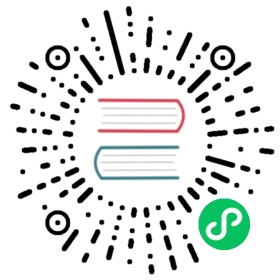Option A: Automatic macOS builds
Automatic macOS builds allow building OBS with minimal input and setup - necessary dependencies are installed automatically, build flags use a sane default and the generated OBS build uses the application’s full feature set.
Prerequisites
- macOS 10.15 or newer for x86_64-based builds
- macOS 11.0 or newer for arm64-based builds
- Command Line Tools (CLT) for Xcode:
- Install by running
xcode-select --installin Terminal, or - Download from https://developer.apple.com/downloads, or
- Install Xcode
- Install by running
NOTE: Automatic build scripts use Homebrew to automatically install additional build dependencies. If Homebrew is already installed on the system, that Homebrew environment will be used.
Build procedure
Clone the repository including submodules:
git clone --recursive https://github.com/obsproject/obs-studio.gitTo do a fully automated build, open Terminal, switch to the checkout directory then run one of the following commands:
# Download and set up dependencies, then build OBS for local host# architecture with common feature setCI/build-macos.sh# Skip download and setup of dendenciesCI/build-macos.sh --skip-dependency-checks# Create a relocatable OBS.app application bundleCI/build-macos.sh --bundle# Create a distributable disk imageCI/build-macos.sh --package# Ask for and use available developer ID for codesigningCI/build-macos.sh --codesign# Notarize application bundle or distributable disk imageCI/build-macos.sh --notarize# Compile and package a codesigned and notarized build of OBSCI/build-macos.sh --package --notarize# Create a relocatable and codesigned OBS.app application bundle without# checking for dependenciesCI/build-macos.sh --skip-dependency-checks --codesign --bundle# Show all available optionsCI/build-macos.sh --help
Option B: Custom macOS builds
Custom macOS builds allow full customization of the desired build configuration but also require manual setup and preparation. Available CMake configuration variables can be found in the CMake build system documentation.
Prerequisites
- macOS 10.15 or newer
- Command Line Tools (CLT) for Xcode:
- Install by running
xcode-select --installin Terminal, or - Download from https://developer.apple.com/downloads, or
- Install Xcode
- CMake
- Ninja
- Optional: CCache to improve compilation speeds on consecutive builds
- Pre-Built OBS dependencies (includes
FFmpeg,x264,mbedTLS,Qtand more)- Download the latest version for your desired architecture from https://github.com/obsproject/obs-deps/releases
- Unpack the contents of the archive into
~/development/obs-build-dependencies/obs-deps
- For browser source and browser panel support, the pre-built CEF framework is needed:
- Chromium Embedded Framework (CEF) Intel x86_64
- Chromium Embedded Framework (CEF) Apple M1
- Preparation of CEF for use in OBS requires some fixups and compilation of the static wrapper library (see below)
- Alternatively download and setup the following dependencies manually:
- FFmpeg
- x264
- freetype
- mbedtls
- swig
- Qt 6.3
- Install by running
Build procedure
1. Get the source code
- Open a Terminal window, create and switch to a directory you want to have OBS checked out
- Clone the repository including submodules:
git clone --recursive https://github.com/obsproject/obs-studio.git
(If you do not know what submodules are, or you are not using Git from the command line, PLEASE make sure to fetch the submodules too.)
2. Get the dependencies
- To download and set up most preconditions mentioned above, you can also run the script
CI/macos/01_install_dependencies.shfrom the checkout directory (run it with the--helpswitch to see all available options).
NOTE: The directory where the script will download and setup the dependencies in cannot be changed.
3. Build Chromium Embedded Framework Wrapper
Switch to the directory where the pre-compiled Chromium Embedded Framework was downloaded and extracted
Fix the CMake build scripts:
/usr/bin/sed -i '.orig' '/add_subdirectory(tests\/ceftests)/d' ./CMakeLists.txt/usr/bin/sed -E -i '' 's/"10.(9|10)"/"'10.13'"/' ./cmake/cef_variables.cmake
Run CMake to generate the build scripts for the static wrapper library:
cmake -S . -B build -G Ninja \-DPROJECT_ARCH=x86_64 \-DCEF_COMPILER_FLAGS="-Wno-deprecated-copy" \-DCMAKE_BUILD_TYPE=Release \-DCMAKE_CXX_FLAGS="-std=c++11 -stdlib=libc++ -Wno-deprecated-declarations -Wno-unknown-warning-option" \-DCMAKE_EXE_LINKER_FLAGS="-std=c++11 -stdlib=libc++" \-DCMAKE_OSX_DEPLOYMENT_TARGET=10.13
Build the static wrapper library by running
cmake --build build
NOTE: This build requirement can be disabled by setting -DENABLE_BROWSER_SOURCE to OFF in the next step.
4. Set up the build project
- Run CMake to generate a build environment
cmake -S . -B build -G Xcode \-DCEF_ROOT_DIR="~/development/obs-build-dependencies/cef_binary_5060_macos_x86_64" \-DCMAKE_PREFIX_PATH="~/development/obs-build-dependencies/obs-deps" \-DCMAKE_OSX_DEPLOYMENT_TARGET=11.0 \-DCMAKE_OSX_ARCHITECTURES="x86_64"
Optional Settings:
- Specify a codesigning identity using
-DOBS_BUNDLE_CODESIGN_IDENTITY="[YOUR_IDENTITY]"or a team using-DOBS_BUNDLE_CODESIGN_TEAM="[YOUR_TEAM_ID]" - Specify the output directory for creating application bundles using
-DCMAKE_INSTALL_PREFIX=[YOUR INSTALL DESTINATION]. - Build using Ninja or UNIX Makefiles with
-G Ninjaor-G 'Unix Makefiles'- Specify the build configuration e.g. using
-DCMAKE_BUILD_TYPE=RelWithDebInfo
- Specify the build configuration e.g. using
5. Open the Xcode project
- Open
obs-studio.xcodeprojfrom the build directory (or any other directory specified via the-Bswitch above) - Build OBS Studio using
obsschema, recognisable by the OBS Studio app icon. - To debug OBS Studio, make sure the Run scheme’s Build Configuration is set to Debug. (This is the default.)
6. Install OBS.app bundle
Installation will use the directory specified via -DCMAKE_INSTALL_PREFIX or can be customised with the --prefix switch for Ninja-based builds.
If using Xcode:
- Open the generated Xcode project
- Install OBS using the
installschema
If using the command line (Xcode, Ninja, or GNU Makefiles):
- Build OBS by running
cmake --build build - Install OBS by running
cmake --install build
- Build OBS by running