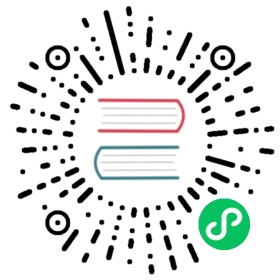Option A: Automatic FreeBSD builds
Automatic FreeBSD builds allow building OBS with minimal input and setup - necessary dependencies are installed automatically, build flags use a sane default and the generated OBS build uses the application’s full feature set.
Prerequisites
- FreeBSD 13
- Git
- Pkg
Build procedure
Clone the repository including submodules:
git clone --recursive https://github.com/obsproject/obs-studio.gitTo do a fully automated build, open Terminal, switch to the checkout directory then run one of the following commands:
# Download and set up dependencies, then build OBS for local host# architecture with common feature setCI/build-freebsd.sh# Skip download and setup of dendenciesCI/build-freebsd.sh --skip-dependency-checks# Show all available optionsCI/build-freebsd.sh --help# Use `my_build_dir` prefix as build directoryCI/build-freebsd.sh --build-dir my_build_dir
Option B: Custom FreeBSD builds
Custom FreeBSD builds allow full customization of the desired build configuration but also require manual setup and preparation. Available CMake configuration variables can be found in the CMake build system documentation.
NOTE: FreeBSD is not officially supported by the OBS team and is provided as-is.
Prerequisites
- FreeBSD 13 or newer
- CMake 3.16 or newer
- Git
- Ninja
- Optional: CCache to improve compilation speeds on consecutive builds
- Several additional dependencies (see step 2 below)
Build Procedure
1. Get the source code
- Open a Terminal window, create and switch to a directory you want to have OBS checked out
- Clone the repository including submodules:
git clone --recursive https://github.com/obsproject/obs-studio.git
(If you do not know what submodules are, or you are not using Git from the command line, PLEASE make sure to fetch the submodules too.)
2. Get the dependencies
- To download and set up most preconditions mentioned above, you can also run the script
CI/freebsd/01_install_dependencies.shfrom the checkout directory (run it with the--helpswitch to see all available options).
NOTE: The directory where the script will download and setup the dependencies in cannot be changed.
Alternatively the required dependencies can be installed using
apt:Build system dependencies
sudo pkg install cmake ninja pkgconf curl ccache
OBS dependencies (core):
sudo pkg install ffmpeg libx264 mbedtls mesa-libs jansson lua52 luajit python37 libX11 xorgproto libxcb libXcomposite libXext libXfixes libXinerama libXrandr swig dbus jansson libICE libSM libsysinfo
OBS dependencies (UI):
sudo pkg install qt5-buildtools qt5-qmake qt5-imageformats qt5-core qt5-gui qt5-svg qt5-widgets qt5-xml
Plugin dependencies:
sudo pkg install v4l_compat fdk-aac fontconfig freetype2 speexdsp libudev-devd libv4l vlc audio/jack pulseaudio sndio
3. Set up the build project
- Run CMake to generate a build environment
cmake -S . -B -G Ninja \-DLINUX_PORTABLE=ON \-DENABLE_PIPEWIRE=OFF
Optional Settings:
- To change the build type, pass either
Debug,Release,RelWithDebInfo, orMinSizeRelas-DCMAKE_BUILD_TYPE
NOTE: When building OBS with LINUX_PORTABLE disabled, OBS expects GNU-based install paths (e.g. /usr/local/[bin,lib,share]) and is built for a single architecture only. To create separate builds for 32-bit and 64-bit architectures, always enable portable builds.
4. Build the project
- Run
cmake --buildto build the entire OBS project - Run
cmake --build -t libobsto build only libobs or any other valid target - Run
cmake --build -t cleanto clean your current build directory
6. Install the project
Installation will use the directory specified via -DCMAKE_INSTALL_PREFIX or can be customised with the --prefix switch:
- Run
cmake --installto install OBS to the prefix the project was configured with - Run
cmake --install --prefixto install OBS to a custom location
7. Create installer package
- Run
cmake --package- CMake will handle all operations necessary to create a installer package (compressed archive as well as shell script with embedded binary)