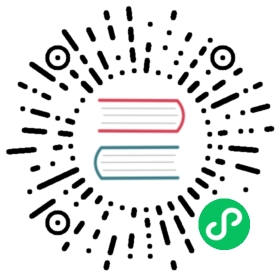Installation
The following section describes how to install the Neuron package on X86/ARM Linux devices.
Download
Neuron software packages can be downloaded from the Neuron website https://neugates.io/downloads according to the actual system.
| Download files | Architecture |
|---|---|
| neuron-x.y.z-linux-amd64.deb | X86_64 |
| neuron-x.y.z-linux-armhf.deb | ARM_32 |
| neuron-x.y.z-linux-arm64.deb | ARM_64 |
Version number x.y.z Description:
- x is the major version number, which may change if the entire system architecture has been enhanced.
- y is the minor version number, which may change if certain additional features exist.
- z is the patch number for bug fixes in the Neuron software.
Installation conditions
The rpm/deb package uses systemd to manage the neuron process and it is recommended that the rpm/deb package is used in preference.
| Linux distribution/device | Required packages |
|---|---|
| Debian package system Ubuntu 20.xx Ubuntu 18.xx |
deb/tar.gz |
| Redhat package system Contos 8 Centos 9 |
rpm/tar.gz |
Installation steps
This section describes how to install the Neuron software for the first time on a Linux system.
Using the deb package
Install
sudo dpkg -i xxx.deb
Install depending on the version, e.g.
sudo dpkg -i neuron-2.0.1-linux-armhf.deb
Note After successful installation of the deb package, Neuron is automatically started.
Uninstall
sudo dpkg -r neuron
Using the rpm package
Install
sudo rpm -i xxx.rpm --nodeps --force
Install depending on the version, e.g.
sudo rpm -i neuron-2.0.1-linux-armhf.rpm --nodeps --force
Note After successful installation of the rpm package, Neuron is automatically started.
Uninstall
sudo rpm -e neuron
Using the .tar.gz package
Unpacking
sudo tar -zxvf xxx.tar.gzcd xxx
Install depending on the version, e.g.
sudo tar -zxvf neuron-2.0.1-linux-armhf.tar.gzcd neuron-2.0.1-linux-armhf
Start
The following command can be executed to boot from the current terminal:
./neuron
If you want to run as a daemon, you can execute the following command:
./neuron -d
Execute the following command to see all the parameters available on the command line:
./neuron -h
Running with Docker
Get the image
The docker image can be downloaded from the docker hub website.https://hub.docker.com
docker pull neugates/neuron:2.0.0
Start
docker run -d --name neuron -p 7000:7000 -p 7001:7001 --privileged=true --restart=always neugates/neuron:2.0.0
- tcp 7000: Used to access the web.
- tcp 7001: http api port. (api port is web port + 1, e.g. when web port is mapped to 8000, api port should be mapped to 8001)
- —restart=always: Automatically restart the neuron container when the docker process is restarted.
- —privileged=true:Easy to troubleshoot problems.
- —device /dev/ttyUSB0:/dev/ttyS0: Used to map the serial port to docker.
Neuron Operation
For rpm and deb installations, Neuron can view/start/stop the status with the following commands:
View Neuron Status
sudo systemctl status neuron
Stop Neuron
sudo systemctl stop neuron
Reatart Neuron
sudo systemctl restart neuron