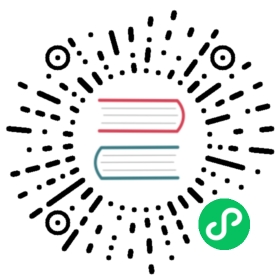Screen Layout
The first screen displayed after entering Neuron is shown below. The top first column on the left is the menu selection bar, which contains 3 functions. The first is the Status menu, which contains functions such as data monitoring, event alarms, and logs. The second is the configuration menu, which is used to set the communication details of the PLC or device. The last one is the Management menu. The first column at the top, on the right, contains the three command buttons that control the Neuron system. The bottom column is the status bar, which is used to display the current status of Neuron.

Selection Menu
Status Menu

Configuration Menu

Administration Menu

Command Button
There are 3 command buttons at the top right corner to control the Neuron.
| Stop/Start | This is start/stop button that can temporarily pause the Neuron. When Neuron is paused. The system status will turn into standby mode and no telemetry data will be sent out. |
| Restart | This button is used to restart the Neuron system. |
| Send | This button is for sending the configuration data to Neuron system after finished the setup configuration data |
Status Bar
There are five kinds of system status in Neuron.
| Status | Description |
|---|---|
| COMM UP COMM DOWN |
device communication up device communication down |
| MANU AUTO SERV |
machine in manual mode machine in auto mode machine in service mode |
| ACTIVE INACTIVE STANDBY SEMI |
Neuron system in active mode Neuron system in inactive mode Neuron system in standby mode Neuron system in semi-active mode |
| MQCONNECT MQDISCONNECT |
MQ broker connected MQ broker disconnected |
| NO ALARM ALARM UNACK ALARM |
No alarm found Alarms Unacknowlegde alarms |