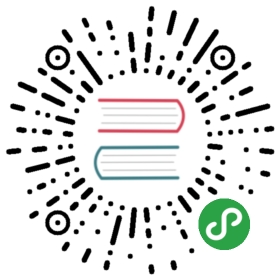Upload上传
文件选择上传和拖拽上传控件。
何时使用
上传是将信息(网页、文字、图片、视频等)通过网页或者上传工具发布到远程服务器上的过程。
- 当需要上传一个或一些文件时。
- 当需要展现上传的进度时。
- 当需要使用拖拽交互时。
import { NzUploadModule } from 'ng-zorro-antd/upload';
代码演示

点击上传
经典款式,用户点击按钮弹出文件选择框。
import { Component } from '@angular/core';import { NzMessageService } from 'ng-zorro-antd/message';import { UploadChangeParam } from 'ng-zorro-antd/upload';@Component({selector: 'nz-demo-upload-basic',template: `<nz-uploadnzAction="https://www.mocky.io/v2/5cc8019d300000980a055e76"[nzHeaders]="{ authorization: 'authorization-text' }"(nzChange)="handleChange($event)"><button nz-button><i nz-icon nzType="upload"></i>Click to Upload</button></nz-upload>`})export class NzDemoUploadBasicComponent {constructor(private msg: NzMessageService) {}handleChange(info: UploadChangeParam): void {if (info.file.status !== 'uploading') {console.log(info.file, info.fileList);}if (info.file.status === 'done') {this.msg.success(`${info.file.name} file uploaded successfully`);} else if (info.file.status === 'error') {this.msg.error(`${info.file.name} file upload failed.`);}}}

已上传的文件列表
使用 nzFileList 设置已上传的内容。
import { Component } from '@angular/core';@Component({selector: 'nz-demo-upload-default-file-list',template: `<nz-upload nzAction="https://www.mocky.io/v2/5cc8019d300000980a055e76" [nzFileList]="fileList"><button nz-button><i nz-icon nzType="upload"></i>Upload</button></nz-upload>`})export class NzDemoUploadDefaultFileListComponent {fileList = [{uid: '1',name: 'xxx.png',status: 'done',response: 'Server Error 500', // custom error message to showurl: 'http://www.baidu.com/xxx.png'},{uid: '2',name: 'yyy.png',status: 'done',url: 'http://www.baidu.com/yyy.png'},{uid: '3',name: 'zzz.png',status: 'error',response: 'Server Error 500', // custom error message to showurl: 'http://www.baidu.com/zzz.png'}];}

完全控制的上传列表
使用 nzFileList 对列表进行完全控制,可以实现各种自定义功能,以下演示二种情况:
上传列表数量的限制。
读取远程路径并显示链接。
import { Component } from '@angular/core';import { UploadChangeParam, UploadFile } from 'ng-zorro-antd/upload';@Component({selector: 'nz-demo-upload-file-list',template: `<nz-upload nzAction="https://www.mocky.io/v2/5cc8019d300000980a055e76" [nzFileList]="fileList" (nzChange)="handleChange($event)"><button nz-button><i nz-icon nzType="upload"></i>Upload</button></nz-upload>`})export class NzDemoUploadFileListComponent {fileList: UploadFile[] = [{uid: '-1',name: 'xxx.png',status: 'done',url: 'http://www.baidu.com/xxx.png'}];handleChange(info: UploadChangeParam): void {let fileList = [...info.fileList];// 1. Limit the number of uploaded files// Only to show two recent uploaded files, and old ones will be replaced by the newfileList = fileList.slice(-2);// 2. Read from response and show file linkfileList = fileList.map(file => {if (file.response) {// Component will show file.url as linkfile.url = file.response.url;}return file;});this.fileList = fileList;}}

文件夹上传
支持上传一个文件夹里的所有文件。
import { Component } from '@angular/core';@Component({selector: 'nz-demo-upload-directory',template: `<nz-upload nzAction="https://www.mocky.io/v2/5cc8019d300000980a055e76" nzDirectory><button nz-button><i nz-icon nzType="upload"></i> Upload Directory</button></nz-upload>`})export class NzDemoUploadDirectoryComponent {}

图片列表样式
上传文件为图片,可展示本地缩略图。IE8/9 不支持浏览器本地缩略图展示(Ref),可以写 thumbUrl 属性来代替。
import { Component } from '@angular/core';@Component({selector: 'nz-demo-upload-picture-style',template: `<div class="clearfix"><nz-upload nzAction="https://www.mocky.io/v2/5cc8019d300000980a055e76" nzListType="picture" [(nzFileList)]="fileList1"><button nz-button><i nz-icon nzType="upload"></i>Upload</button></nz-upload></div><br /><br /><div class="clearfix"><nz-uploadclass="upload-list-inline"nzAction="https://www.mocky.io/v2/5cc8019d300000980a055e76"nzListType="picture"[(nzFileList)]="fileList2"><button nz-button><span><i nz-icon nzType="upload"></i> Upload</span></button></nz-upload></div>`,styles: [`:host ::ng-deep .upload-list-inline .ant-upload-list-item {float: left;width: 200px;margin-right: 8px;}:host ::ng-deep .upload-list-inline [class*='-upload-list-rtl'] .ant-upload-list-item {float: right;}:host ::ng-deep .upload-list-inline .ant-upload-animate-enter {animation-name: uploadAnimateInlineIn;}:host ::ng-deep .upload-list-inline .ant-upload-animate-leave {animation-name: uploadAnimateInlineOut;}`]})export class NzDemoUploadPictureStyleComponent {defaultFileList = [{uid: -1,name: 'xxx.png',status: 'done',url: 'https://zos.alipayobjects.com/rmsportal/jkjgkEfvpUPVyRjUImniVslZfWPnJuuZ.png',thumbUrl: 'https://zos.alipayobjects.com/rmsportal/jkjgkEfvpUPVyRjUImniVslZfWPnJuuZ.png'},{uid: -2,name: 'yyy.png',status: 'error'}];fileList1 = [...this.defaultFileList];fileList2 = [...this.defaultFileList];}

上传前转换文件
使用 nzTransformFile 转换上传的文件(例如添加水印)。
import { Component } from '@angular/core';import { UploadFile } from 'ng-zorro-antd/upload';import { Observable, Observer } from 'rxjs';@Component({selector: 'nz-demo-upload-transform-file',template: `<nz-upload nzAction="https://www.mocky.io/v2/5cc8019d300000980a055e76" [nzTransformFile]="transformFile"><button nz-button><i nz-icon nzType="upload"></i> Upload</button></nz-upload>`})export class NzDemoUploadTransformFileComponent {transformFile = (file: UploadFile) => {return new Observable((observer: Observer<Blob>) => {const reader = new FileReader();// tslint:disable-next-line: no-anyreader.readAsDataURL(file as any);reader.onload = () => {const canvas = document.createElement('canvas');const img = document.createElement('img');img.src = reader.result as string;img.onload = () => {const ctx = canvas.getContext('2d')!;ctx.drawImage(img, 0, 0);ctx.fillStyle = 'red';ctx.textBaseline = 'middle';ctx.fillText('Ant Design', 20, 20);canvas.toBlob(blob => {observer.next(blob!);observer.complete();});};};});};}

用户头像
点击上传用户头像,并使用 nzBeforeUpload 限制用户上传的图片格式和大小。
nzBeforeUpload的返回值可以是一个 Observable 以支持也支持异步检查。
import { Component } from '@angular/core';import { NzMessageService } from 'ng-zorro-antd/message';import { UploadFile } from 'ng-zorro-antd/upload';import { Observable, Observer } from 'rxjs';@Component({selector: 'nz-demo-upload-avatar',template: `<nz-uploadclass="avatar-uploader"nzAction="https://www.mocky.io/v2/5cc8019d300000980a055e76"nzName="avatar"nzListType="picture-card"[nzShowUploadList]="false"[nzBeforeUpload]="beforeUpload"(nzChange)="handleChange($event)"><ng-container *ngIf="!avatarUrl"><i class="upload-icon" nz-icon [nzType]="loading ? 'loading' : 'plus'"></i><div class="ant-upload-text">Upload</div></ng-container><img *ngIf="avatarUrl" [src]="avatarUrl" style="width: 100%" /></nz-upload>`,styles: [`:host ::ng-deep .avatar-uploader > .ant-upload {width: 128px;height: 128px;}`]})export class NzDemoUploadAvatarComponent {loading = false;avatarUrl: string;constructor(private msg: NzMessageService) {}beforeUpload = (file: File) => {return new Observable((observer: Observer<boolean>) => {const isJpgOrPng = file.type === 'image/jpeg' || file.type === 'image/png';if (!isJpgOrPng) {this.msg.error('You can only upload JPG file!');observer.complete();return;}const isLt2M = file.size / 1024 / 1024 < 2;if (!isLt2M) {this.msg.error('Image must smaller than 2MB!');observer.complete();return;}observer.next(isJpgOrPng && isLt2M);observer.complete();});};private getBase64(img: File, callback: (img: string) => void): void {const reader = new FileReader();reader.addEventListener('load', () => callback(reader.result!.toString()));reader.readAsDataURL(img);}handleChange(info: { file: UploadFile }): void {switch (info.file.status) {case 'uploading':this.loading = true;break;case 'done':// Get this url from response in real world.this.getBase64(info.file!.originFileObj!, (img: string) => {this.loading = false;this.avatarUrl = img;});break;case 'error':this.msg.error('Network error');this.loading = false;break;}}}

照片墙
用户可以上传图片并在列表中显示缩略图。当上传照片数到达限制后,上传按钮消失。
import { Component } from '@angular/core';import { UploadFile } from 'ng-zorro-antd/upload';function getBase64(file: File): Promise<string | ArrayBuffer | null> {return new Promise((resolve, reject) => {const reader = new FileReader();reader.readAsDataURL(file);reader.onload = () => resolve(reader.result);reader.onerror = error => reject(error);});}@Component({selector: 'nz-demo-upload-picture-card',template: `<div class="clearfix"><nz-uploadnzAction="https://www.mocky.io/v2/5cc8019d300000980a055e76"nzListType="picture-card"[(nzFileList)]="fileList"[nzShowButton]="fileList.length < 8"[nzPreview]="handlePreview"><i nz-icon nzType="plus"></i><div class="ant-upload-text">Upload</div></nz-upload><nz-modal [nzVisible]="previewVisible" [nzContent]="modalContent" [nzFooter]="null" (nzOnCancel)="previewVisible = false"><ng-template #modalContent><img [src]="previewImage" [ngStyle]="{ width: '100%' }" /></ng-template></nz-modal></div>`,styles: [`i[nz-icon] {font-size: 32px;color: #999;}.ant-upload-text {margin-top: 8px;color: #666;}`]})export class NzDemoUploadPictureCardComponent {fileList = [{uid: '-1',name: 'image.png',status: 'done',url: 'https://zos.alipayobjects.com/rmsportal/jkjgkEfvpUPVyRjUImniVslZfWPnJuuZ.png'},{uid: '-2',name: 'image.png',status: 'done',url: 'https://zos.alipayobjects.com/rmsportal/jkjgkEfvpUPVyRjUImniVslZfWPnJuuZ.png'},{uid: '-3',name: 'image.png',status: 'done',url: 'https://zos.alipayobjects.com/rmsportal/jkjgkEfvpUPVyRjUImniVslZfWPnJuuZ.png'},{uid: '-4',name: 'image.png',status: 'done',url: 'https://zos.alipayobjects.com/rmsportal/jkjgkEfvpUPVyRjUImniVslZfWPnJuuZ.png'},{uid: '-5',name: 'image.png',status: 'error'}];previewImage: string | undefined = '';previewVisible = false;handlePreview = async (file: UploadFile) => {if (!file.url && !file.preview) {file.preview = await getBase64(file.originFileObj!);}this.previewImage = file.url || file.preview;this.previewVisible = true;};}

拖拽上传
把文件拖入指定区域,完成上传,同样支持点击上传。
设置 nzMultiple 后,在 IE10+ 可以一次上传多个文件。
import { Component } from '@angular/core';import { NzMessageService } from 'ng-zorro-antd/message';import { UploadChangeParam } from 'ng-zorro-antd/upload';@Component({selector: 'nz-demo-upload-drag',template: `<nz-uploadnzType="drag"[nzMultiple]="true"nzAction="https://www.mocky.io/v2/5cc8019d300000980a055e76"(nzChange)="handleChange($event)"><p class="ant-upload-drag-icon"><i nz-icon nzType="inbox"></i></p><p class="ant-upload-text">Click or drag file to this area to upload</p><p class="ant-upload-hint">Support for a single or bulk upload. Strictly prohibit from uploading company data or other band files</p></nz-upload>`})export class NzDemoUploadDragComponent {constructor(private msg: NzMessageService) {}handleChange({ file, fileList }: UploadChangeParam): void {const status = file.status;if (status !== 'uploading') {console.log(file, fileList);}if (status === 'done') {this.msg.success(`${file.name} file uploaded successfully.`);} else if (status === 'error') {this.msg.error(`${file.name} file upload failed.`);}}}

手动上传
nzBeforeUpload 返回 false 后,手动上传文件。
import { HttpClient, HttpRequest, HttpResponse } from '@angular/common/http';import { Component } from '@angular/core';import { NzMessageService } from 'ng-zorro-antd/message';import { UploadFile } from 'ng-zorro-antd/upload';import { filter } from 'rxjs/operators';@Component({selector: 'nz-demo-upload-upload-manually',template: `<nz-upload [(nzFileList)]="fileList" [nzBeforeUpload]="beforeUpload"><button nz-button><i nz-icon nzType="upload"></i>Select File</button></nz-upload><buttonnz-button[nzType]="'primary'"[nzLoading]="uploading"(click)="handleUpload()"[disabled]="fileList.length == 0"style="margin-top: 16px">{{ uploading ? 'Uploading' : 'Start Upload' }}</button>`})export class NzDemoUploadUploadManuallyComponent {uploading = false;fileList: UploadFile[] = [];constructor(private http: HttpClient, private msg: NzMessageService) {}beforeUpload = (file: UploadFile): boolean => {this.fileList = this.fileList.concat(file);return false;};handleUpload(): void {const formData = new FormData();// tslint:disable-next-line:no-anythis.fileList.forEach((file: any) => {formData.append('files[]', file);});this.uploading = true;// You can use any AJAX library you likeconst req = new HttpRequest('POST', 'https://www.mocky.io/v2/5cc8019d300000980a055e76', formData, {// reportProgress: true});this.http.request(req).pipe(filter(e => e instanceof HttpResponse)).subscribe(() => {this.uploading = false;this.fileList = [];this.msg.success('upload successfully.');},() => {this.uploading = false;this.msg.error('upload failed.');});}}

自定义预览
自定义本地预览,用于处理非图片格式文件(例如视频文件)。
import { HttpClient } from '@angular/common/http';import { Component } from '@angular/core';import { UploadFile } from 'ng-zorro-antd/upload';import { map } from 'rxjs/operators';@Component({selector: 'nz-demo-upload-preview-file',template: `<div class="clearfix"><nz-upload nzAction="https://www.mocky.io/v2/5cc8019d300000980a055e76" nzListType="picture" [nzPreviewFile]="previewFile"><button nz-button><i nz-icon nzType="upload"></i> Upload</button></nz-upload></div>`})export class NzDemoUploadPreviewFileComponent {constructor(private http: HttpClient) {}previewFile = (file: UploadFile) => {console.log('Your upload file:', file);return this.http.post(`https://next.json-generator.com/api/json/get/4ytyBoLK8`, {method: 'POST',body: file}).pipe(map((res: { thumbnail?: string }) => res.thumbnail));};}

阿里云 OSS
使用阿里云 OSS 上传示例.
import { Component } from '@angular/core';import { UploadChangeParam, UploadFile } from 'ng-zorro-antd/upload';@Component({selector: 'nz-demo-upload-upload-with-aliyun-oss',template: `<nz-uploadnzName="file"[(nzFileList)]="files"[nzTransformFile]="transformFile"[nzData]="getExtraData"[nzAction]="mockOSSData.host"(nzChange)="onChange($event)">Photos: <button nz-button><i nz-icon nzType="upload"></i> Click to Upload</button></nz-upload>`})export class NzDemoUploadUploadWithAliyunOssComponent {files: UploadFile[] = [];mockOSSData = {dir: 'user-dir/',expire: '1577811661',host: '//www.mocky.io/v2/5cc8019d300000980a055e76',accessId: 'c2hhb2RhaG9uZw==',policy: 'eGl4aWhhaGFrdWt1ZGFkYQ==',signature: 'ZGFob25nc2hhbw=='};transformFile = (file: UploadFile) => {const suffix = file.name.slice(file.name.lastIndexOf('.'));const filename = Date.now() + suffix;file.url = this.mockOSSData.dir + filename;return file;};getExtraData = (file: UploadFile) => {const { accessId, policy, signature } = this.mockOSSData;return {key: file.url,OSSAccessKeyId: accessId,policy: policy,Signature: signature};};onChange(e: UploadChangeParam): void {console.log('Aliyun OSS:', e.fileList);}}
API
服务端上传接口实现可以参考 jQuery-File-Upload。
nz-uploadcomponent
| 参数 | 说明 | 类型 | 默认值 |
|---|---|---|---|
[nzAccept] | 接受上传的文件类型, 详见 input accept Attribute | string | - |
[nzAction] | 必选参数, 上传的地址 | string | ((file: UploadFile) => string | Observable<string>) | - |
[nzDirectory] | 支持上传文件夹(caniuse) | boolean | false |
[nzBeforeUpload] | 上传文件之前的钩子,参数为上传的文件,若返回 false 则停止上传。注意:IE9 不支持该方法;注意:务必使用 => 定义处理方法。 | (file: UploadFile, fileList: UploadFile[]) => boolean | Observable<boolean> | - |
[nzCustomRequest] | 通过覆盖默认的上传行为,可以自定义自己的上传实现;注意:务必使用 => 定义处理方法。 | (item) => Subscription | - |
[nzData] | 上传所需参数或返回上传参数的方法;注意:务必使用 => 定义处理方法。 | Object | ((file: UploadFile) => Object | Observable<{}>) | - |
[nzDisabled] | 是否禁用 | boolean | false |
[nzFileList] | 文件列表,双向绑定 | UploadFile[] | - |
[nzLimit] | 限制单次最多上传数量,nzMultiple 打开时有效;0 表示不限 | number | 0 |
[nzSize] | 限制文件大小,单位:KB;0 表示不限 | number | 0 |
[nzFileType] | 限制文件类型,例如:image/png,image/jpeg,image/gif,image/bmp | string | - |
[nzFilter] | 自定义过滤器 | UploadFilter[] | - |
[nzHeaders] | 设置上传的请求头部,IE10 以上有效;注意:务必使用 => 定义处理方法。 | Object | ((file: UploadFile) => Object | Observable<{}>) | - |
[nzListType] | 上传列表的内建样式,支持三种基本样式 text, picture 和 picture-card | ‘text’ | ‘picture’ | ‘picture-card’ | ‘text’ |
[nzMultiple] | 是否支持多选文件,ie10+ 支持。开启后按住 ctrl 可选择多个文件。 | boolean | false |
[nzName] | 发到后台的文件参数名 | string | ‘file’ |
[nzShowUploadList] | 是否展示 uploadList, 可设为一个对象,用于单独设定 showPreviewIcon,showRemoveIcon 和 showDownloadIcon | boolean | { showPreviewIcon?: boolean, showRemoveIcon?: boolean, showDownloadIcon?: boolean } | true |
[nzShowButton] | 是否展示上传按钮 | boolean | true |
[nzWithCredentials] | 上传请求时是否携带 cookie | boolean | false |
[nzOpenFileDialogOnClick] | 点击打开文件对话框 | boolean | true |
[nzPreview] | 点击文件链接或预览图标时的回调;注意:务必使用 => 定义处理方法。 | (file: UploadFile) => void | - |
[nzPreviewFile] | 自定义文件预览逻辑;注意:务必使用 => 定义处理方法。 | (file: UploadFile) => Observable<dataURL: string> | - |
[nzRemove] | 点击移除文件时的回调,返回值为 false 时不移除。支持返回 Observable 对象;注意:务必使用 => 定义处理方法。 | (file: UploadFile) => boolean | Observable<boolean> | - |
(nzChange) | 上传文件改变时的状态 | EventEmitter<UploadChangeParam> | - |
[nzDownload] | 点击下载文件时的回调,如果没有指定,则默认跳转到文件 url 对应的标签页 | (file: UploadFile) => void | 跳转新标签页 |
[nzTransformFile] | 在上传之前转换文件。支持返回一个 Observable 对象 | (file: UploadFile) => UploadTransformFileType | - |
[nzIconRender] | 自定义显示 icon | TemplateRef<void> | - |
nzChange
开始、上传进度、完成、失败都会调用这个函数。
文件状态改变的回调,返回为:
{file: { /* ... */ },fileList: [ /* ... */ ],event: { /* ... */ },}
file当前操作的文件对象。{uid: 'uid', // 文件唯一标识name: 'xx.png' // 文件名status: 'done', // 状态有:uploading done error removedresponse: '{"status": "success"}', // 服务端响应内容linkProps: '{"download": "image"}', // 下载链接额外的 HTML 属性}
fileList当前的文件列表。event上传中的服务端响应内容,包含了上传进度等信息,高级浏览器支持。
nzCustomRequest
默认使用HTML5方式上传(即:使用 HttpClient),允许覆盖默认行为实现定制需求,例如直接与阿里云交互等。
nzCustomRequest 回调传递以下参数:
onProgress: (event: { percent: number }): voidonError: (event: Error): voidonSuccess: (body: Object, xhr?: Object): voiddata: Objectfilename: Stringfile: FilewithCredentials: Booleanaction: Stringheaders: Object