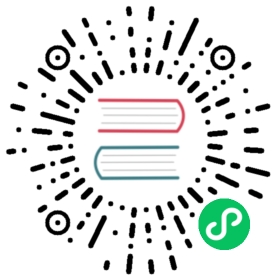Deploying NATS with Helm
The NATS Helm charts can be used to deploy a StatefulSet of NATS servers using Helm templates which are easy to extend. Using Helm3 you can add the NATS Helm repo as follows:
helm repo add nats https://nats-io.github.io/k8s/helm/charts/helm install my-nats nats/nats
The ArtifactHub NATS Helm package contains a complete list of configuration options. Some common scenarios are outlined below.
Configuration
Server Image
nats:image: nats:2.7.4-alpinepullPolicy: IfNotPresent
Limits
nats:# The number of connect attempts against discovered routes.connectRetries: 30# How many seconds should pass before sending a PING# to a client that has no activity.pingInterval:# Server settings.limits:maxConnections:maxSubscriptions:maxControlLine:maxPayload:writeDeadline:maxPending:maxPings:lameDuckDuration:# Number of seconds to wait for client connections to end after the pod termination is requestedterminationGracePeriodSeconds: 60
Logging
Note: It is not recommended to enable trace or debug in production since enabling it will significantly degrade performance.
nats:logging:debug:trace:logtime:connectErrorReports:reconnectErrorReports:
TLS setup for client connections
You can find more on how to set up and troubleshoot TLS connections at: running-a-nats-service/configuration/securing_nats/tls
nats:tls:secret:name: nats-client-tlsca: "ca.crt"cert: "tls.crt"key: "tls.key"
Clustering
If clustering is enabled, then a 3-node cluster will be set up. More info at: running-a-nats-server/configuration/clustering#nats-server-clustering
cluster:enabled: truereplicas: 3tls:secret:name: nats-server-tlsca: "ca.crt"cert: "tls.crt"key: "tls.key"
Example:
helm install nats nats/nats --set cluster.enabled=true
Leafnodes
Leafnode connections to extend a cluster. More info at: running-a-nats-server/configuration/leafnodes
leafnodes:enabled: trueremotes:- url: "tls://connect.ngs.global:7422"# credentials:# secret:# name: leafnode-creds# key: TA.creds# tls:# secret:# name: nats-leafnode-tls# ca: "ca.crt"# cert: "tls.crt"# key: "tls.key"######################## ## TLS Configuration ## ########################## # You can find more on how to setup and trouble shoot TLS connnections at:## # https://docs.nats.io/running-a-nats-server/configuration/securing_nats/tls#tls:secret:name: nats-client-tlsca: "ca.crt"cert: "tls.crt"key: "tls.key"
Websocket Configuration
websocket:enabled: trueport: 443tls:secret:name: nats-tlscert: "fullchain.pem"key: "privkey.pem"
Setting up External Access
Using HostPorts
In case of both external access and advertisements being enabled, an initializer container will be used to gather the public IPs. This container will be required to have enough RBAC policy to be able to make a look up of the public IP of the node where it is running.
For example, to set up external access for a cluster and advertise the public IP to clients:
nats:# Toggle whether to enable external access.# This binds a host port for clients, gateways and leafnodes.externalAccess: true# Toggle to disable client advertisements (connect_urls),# in case of running behind a load balancer (which is not recommended)# it might be required to disable advertisements.advertise: true# In case both external access and advertise are enabled# then a service account would be required to be able to# gather the public IP from a node.serviceAccount: "nats-server"
Where the service account named nats-server has the following RBAC policy for example:
---apiVersion: v1kind: ServiceAccountmetadata:name: nats-servernamespace: default---apiVersion: rbac.authorization.k8s.io/v1kind: ClusterRolemetadata:name: nats-serverrules:- apiGroups: [""]resources:- nodesverbs: ["get"]---apiVersion: rbac.authorization.k8s.io/v1kind: ClusterRoleBindingmetadata:name: nats-server-bindingroleRef:apiGroup: rbac.authorization.k8s.iokind: ClusterRolename: nats-serversubjects:- kind: ServiceAccountname: nats-servernamespace: default
The container image of the initializer can be customized via:
bootconfig:image: natsio/nats-boot-config:latestpullPolicy: IfNotPresent
Using LoadBalancers
When using a load balancer for external access, it is recommended to disable no advertise so that internal IPs from the NATS Servers are not advertised to the clients connecting through the load balancer.
nats:image: nats:alpinecluster:enabled: truenoAdvertise: trueleafnodes:enabled: truenoAdvertise: truenatsbox:enabled: true
You could then use an L4 enabled load balancer to connect to NATS, for example:
apiVersion: v1kind: Servicemetadata:name: nats-lbspec:type: LoadBalancerselector:app.kubernetes.io/name: natsports:- protocol: TCPport: 4222targetPort: 4222name: nats- protocol: TCPport: 7422targetPort: 7422name: leafnodes- protocol: TCPport: 7522targetPort: 7522name: gateways
Gateways
A supercluster can be formed by pointing to remote gateways. You can find more about gateways in the NATS documentation: running-a-nats-server/configuration/gateways.
gateway:enabled: falsename: 'default'############################## ## List of remote gateways ## ############################### gateways:# - name: other# url: nats://my-gateway-url:7522######################## ## TLS Configuration ## ########################## # You can find more on how to setup and trouble shoot TLS connnections at:## # https://docs.nats.io/running-a-nats-server/configuration/securing_nats/tls## tls:# secret:# name: nats-client-tls# ca: "ca.crt"# cert: "tls.crt"# key: "tls.key"
Auth setup
Auth with a Memory Resolver
auth:enabled: true# Reference to the Operator JWT.operatorjwt:configMap:name: operator-jwtkey: KO.jwt# Public key of the System AccountsystemAccount:resolver:############################# ## Memory resolver settings ## ###############################type: memory## Use a configmap reference which will be mounted# into the container.#configMap:name: nats-accountskey: resolver.conf
Auth using an Account Server Resolver
auth:enabled: true# Reference to the Operator JWT.operatorjwt:configMap:name: operator-jwtkey: KO.jwt# Public key of the System AccountsystemAccount:resolver:########################### ## URL resolver settings ## ###########################type: URLurl: "http://nats-account-server:9090/jwt/v1/accounts/"
JetStream
Setting up Memory and File Storage
File Storage is always recommended, since JetStream’s RAFT Meta Group will be persisted to file storage. The Storage Class used should be block storage. NFS is not recommended.
nats:image: nats:alpinejetstream:enabled: truememStorage:enabled: truesize: 2GifileStorage:enabled: truesize: 10Gi# storageClassName: gp2 # NOTE: AWS setup but customize as needed for your infra.
Using with an existing PersistentVolumeClaim
For example, given the following PersistentVolumeClaim:
---kind: PersistentVolumeClaimapiVersion: v1metadata:name: nats-js-diskannotations:volume.beta.kubernetes.io/storage-class: "default"spec:accessModes:- ReadWriteOnceresources:requests:storage: 3Gi
You can start JetStream so that one pod is bound to it:
nats:image: nats:alpinejetstream:enabled: truefileStorage:enabled: truestorageDirectory: /data/existingClaim: nats-js-diskclaimStorageSize: 3Gi
Clustering example
nats:image: nats:alpinejetstream:enabled: truememStorage:enabled: truesize: "2Gi"fileStorage:enabled: truesize: "1Gi"storageDirectory: /data/storageClassName: defaultcluster:enabled: true# Cluster name is required, by default will be release name.# name: "nats"replicas: 3
Misc
NATS Box
A lightweight container with NATS and NATS Streaming utilities deployed along the cluster to confirm the setup. You can find the image at: https://github.com/nats-io/nats-box
natsbox:enabled: trueimage: nats:alpinepullPolicy: IfNotPresent# credentials:# secret:# name: nats-sys-creds# key: sys.creds
Configuration Reload sidecar
The NATS config reloader image to use:
reloader:enabled: trueimage: natsio/nats-server-config-reloader:latestpullPolicy: IfNotPresent
Prometheus Exporter sidecar
You can toggle whether to start the sidecar to be used to feed metrics to Prometheus:
exporter:enabled: trueimage: natsio/prometheus-nats-exporter:latestpullPolicy: IfNotPresent
Prometheus operator ServiceMonitor support
You can enable Prometheus operator ServiceMonitor:
exporter:# You have to enable exporter firstenabled: trueserviceMonitor:enabled: true## Specify the namespace where Prometheus Operator is running# namespace: monitoring# ...
Pod Customizations
Security Context
# Toggle whether to use setup a Pod Security Context# ## ref: https://kubernetes.io/docs/tasks/configure-pod-container/security-context/securityContext:fsGroup: 1000runAsUser: 1000runAsNonRoot: true
Affinity
https://kubernetes.io/docs/concepts/configuration/assign-pod-node/#affinity-and-anti-affinity
matchExpressions must be configured according to your setup
affinity:nodeAffinity:requiredDuringSchedulingIgnoredDuringExecution:nodeSelectorTerms:- matchExpressions:- key: node.kubernetes.io/purposeoperator: Invalues:- natspodAntiAffinity:requiredDuringSchedulingIgnoredDuringExecution:- labelSelector:matchExpressions:- key: appoperator: Invalues:- nats- stantopologyKey: "kubernetes.io/hostname"
Service topology
Service topology is disabled by default but can be enabled by setting topologyKeys. For example:
topologyKeys:- "kubernetes.io/hostname"- "topology.kubernetes.io/zone"- "topology.kubernetes.io/region"
CPU/Memory Resource Requests/Limits
Sets the pods CPU/memory requests/limits
nats:resources:requests:cpu: 2memory: 4Gilimits:cpu: 4memory: 6Gi
No resources are set by default.
Annotations
https://kubernetes.io/docs/concepts/overview/working-with-objects/annotations
podAnnotations:key1 : "value1",key2 : "value2"
Name Overrides
Can change the name of the resources as needed with:
nameOverride: "my-nats"
Image Pull Secrets
imagePullSecrets:- name: myRegistry
Adds this to the StatefulSet:
spec:imagePullSecrets:- name: myRegistry