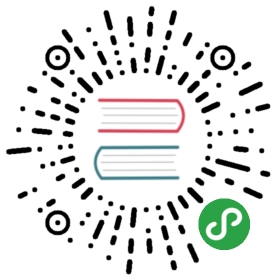Android Photo App

本示例将会指导你如何构建一个简单的Android Photo app。在这个app中,你将会学习一个Android client是如何访问Photo API Service并随机加载一张图片。你可以通过这里获取完整的代码,代码是以Apache 2.0 License发布的。
1. 依赖
我们将使用Android Studio进行开发。这个app也会访问我们发布的Photo API Service来随机获取一张图片的presigned url。
- Android Studio
JDK 1.8
2. 设置
步骤1 - 启动Android Studio -> New Project -> Create a new Android Project。将你的工程命名为AndroidPhotoApp。

步骤2 - 选择Phone & Tablet。在本示例中,我们选择Marshmallow Android 6.0 SDK来编译和构建这个app。

步骤3 - 选择一个Blank或者Basic Activity模板,然后点击Next。

步骤4 - 不用修改Activity Name和Layout Name,直接点击Finish。

步骤5 - 你应该可以看见gradle进行build并创建了一个工程,现在我们可以开始敲代码了。

3. App Layout
删除初始的Hello World TextView。
- 拖拽一个Button widget到content_main.xml。
- 从Layouts(在palette下面)里拖拽一个FrameLayout。
- 然后从widgets中拖拽一个imageView到刚才的FrameLayout中。

下面就是content_main.xml的完整xml。
<?xml version="1.0" encoding="utf-8"?><android.support.constraint.ConstraintLayout xmlns:android="http://schemas.android.com/apk/res/android"xmlns:app="http://schemas.android.com/apk/res-auto"xmlns:tools="http://schemas.android.com/tools"android:layout_width="match_parent"android:layout_height="match_parent"app:layout_behavior="@string/appbar_scrolling_view_behavior"tools:context="examples.minio.com.androidphotoapp.MainActivity"tools:showIn="@layout/activity_main"><Buttonandroid:id="@+id/button"android:layout_width="wrap_content"android:layout_height="wrap_content"android:text="Button"tools:layout_constraintTop_creator="1"tools:layout_constraintRight_creator="1"app:layout_constraintRight_toRightOf="parent"android:layout_marginTop="16dp"tools:layout_constraintLeft_creator="1"app:layout_constraintLeft_toLeftOf="parent"app:layout_constraintTop_toTopOf="parent" /><FrameLayoutandroid:layout_width="0dp"android:layout_height="308dp"tools:layout_constraintTop_creator="1"tools:layout_constraintRight_creator="1"android:layout_marginStart="36dp"android:layout_marginEnd="36dp"app:layout_constraintRight_toRightOf="parent"app:layout_constraintTop_toBottomOf="@+id/button"tools:layout_constraintLeft_creator="1"app:layout_constraintLeft_toLeftOf="parent"><ImageViewandroid:id="@+id/imageView"android:layout_width="wrap_content"android:layout_height="wrap_content"app:srcCompat="@android:color/background_light" /></FrameLayout></android.support.constraint.ConstraintLayout>
4. MainActivity.java
我们将会用到之前构建的Phtoto API Service来给我们的AndroidPhotoApp提供服务。为了简单起见,我们没有用到ListView或者是GridView来显示图片列表,我们只是从PhotoAPI Service返回的多个presigned URL中随机选一个进行加载。
package examples.minio.com.androidphotoapp;import android.app.ProgressDialog;import android.graphics.Bitmap;import android.graphics.BitmapFactory;import android.os.AsyncTask;import android.os.Bundle;import android.support.design.widget.FloatingActionButton;import android.support.v7.app.AppCompatActivity;import android.support.v7.widget.Toolbar;import android.view.Menu;import android.view.MenuItem;import android.view.View;import android.widget.Button;import android.widget.ImageView;import android.widget.Toast;import org.json.JSONArray;import org.json.JSONObject;import java.io.BufferedReader;import java.io.IOException;import java.io.InputStream;import java.io.InputStreamReader;import java.net.HttpURLConnection;import java.net.URL;import java.util.Random;public class MainActivity extends AppCompatActivity {Button refreshButton;ProgressDialog pDialog;private static final String PHOTOSERVICE_URL = "http://play.minio.io:8080/PhotoAPIService-0.0.1-SNAPSHOT/minio/photoservice/list";ImageView imageView;@Overrideprotected void onCreate(Bundle savedInstanceState) {super.onCreate(savedInstanceState);setContentView(R.layout.activity_main);Toolbar toolbar = (Toolbar) findViewById(R.id.toolbar);setSupportActionBar(toolbar);//For the sake of simplicity we use an array of images. We recommend using ListViews or GridViews in your real applications.imageView = (ImageView) findViewById(R.id.imageView);refreshButton = (Button) findViewById(R.id.button);FloatingActionButton fab = (FloatingActionButton) findViewById(R.id.fab);refreshButton.setOnClickListener(new View.OnClickListener() {@Overridepublic void onClick(View view) {// An async task fetches all the latest photo URLs from the PhotoAPIService.new LoadImage().execute(PHOTOSERVICE_URL);}});}
我们会用一个AsyncTask在后台线程中来获取并处理这些url,而不是在UI线程中,这也是Android开发的惯用方式。
private class LoadImage extends AsyncTask<String, String, Bitmap> {@Overrideprotected void onPreExecute() {super.onPreExecute();pDialog = new ProgressDialog(MainActivity.this);pDialog.setMessage("Fetching Image from Minio Server....");pDialog.show();}protected Bitmap doInBackground(String... args) {InputStream inputStream = null;String result = "";try {URL url = new URL(args[0]);HttpURLConnection httpCon =(HttpURLConnection) url.openConnection();if (httpCon.getResponseCode() != 200)throw new Exception("Failed to connect");// Fetch the content as an inputStream.inputStream = httpCon.getInputStream();// Convert the fetched inputstream to string.if (inputStream != null)result = convertInputStreamToString(inputStream);elseresult = "Did not work!";if (result != null) System.out.println(result);// convert String to JSONObject.JSONObject json = new JSONObject(result);// get the array of photos.JSONArray imageJSON = json.getJSONArray("Album");int index = imageJSON.length()-1;Random rand = new Random();// Let's get a randomly pic a picture to load.int rindex = rand.nextInt((index - 0) + 1) + 0;// Return the image.return BitmapFactory.decodeStream(new URL(imageJSON.getJSONObject(rindex).getString("url")).openStream());} catch (Exception e) {System.out.println(e.getMessage());}return null;}protected void onPostExecute(Bitmap image) {System.out.println("In Post Execute");if (image != null) {pDialog.dismiss();// Place the image on the ImageView.imageView.setImageBitmap(image);} else{pDialog.dismiss();Toast.makeText(MainActivity.this, "Image Does Not exist or Network Error", Toast.LENGTH_SHORT).show();}}}
我们用到一个简单的工具方法将InputStream转成String。
private static String convertInputStreamToString(InputStream inputStream) throws IOException{BufferedReader bufferedReader = new BufferedReader( new InputStreamReader(inputStream));String line = "";String result = "";// Loop through the stream line by line and convert to a String.while((line = bufferedReader.readLine()) != null)result += line;inputStream.close();return result;}
5. AndroidManifest.xml
我们需要在AndroidManifest.xml中加上<uses-permission android:name="android.permission.INTERNET" />,这样app才可以通过网络获取图片。
<?xml version="1.0" encoding="utf-8"?><manifest xmlns:android="http://schemas.android.com/apk/res/android"package="examples.minio.com.androidphotoapp"><applicationandroid:allowBackup="true"android:icon="@mipmap/ic_launcher"android:label="@string/app_name"android:roundIcon="@mipmap/ic_launcher_round"android:supportsRtl="true"android:theme="@style/AppTheme"><activityandroid:name=".MainActivity"android:label="@string/app_name"android:theme="@style/AppTheme.NoActionBar"><intent-filter><action android:name="android.intent.action.MAIN" /><category android:name="android.intent.category.LAUNCHER" /></intent-filter></activity></application><uses-permission android:name="android.permission.INTERNET" /></manifest>
6. 运行App
- 启动一个Android模拟器或者连接一个Android设备到你的电脑。
- 请确认你的模拟器/设备的Android版本是6.0+。
- 点击这个绿色的play按钮部署并运行你的app。
- 点击Load Random Image Button随机加载一张图片。

7. 了解更多
- Photo API Service Example
- Using minio-java client SDK with Minio Server
- Minio Java Client SDK API Reference