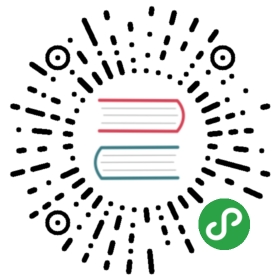通过Mesos默认调度框架Marathon创建简单使用样例
创建Marathon任务有2种方法:通过web-ui和使用json脚本的方法,下面就通过简单实例进行说明。
用webui创建一个top任务(非docker)
打开marathon-web-ui界面
http://你安装mesos系统的机器ip地址:8080
创建新任务(点击+NewApp)

填写本次任务的数据信息
#任务名(很重要,参考后面nginx例子)ID dataman-top-test#任务需要使用cpu最小大小CPUs 0.1#任务需要使用内存最小容量Memory 16#任务需要使用磁盘大小Disk 0#需要同时跑几个任务Instances 1#执行器执行命令Command top -b#执行器Executor 空#容器调度Slave端口方法Ports#通过wget模式将容器外部资源动态的获取到容器内部的work_dir中URIs 空#约束Constraints 空
执行创建任务(点击+Create)

marathon创建过程

可以看到marathon的任务表中显示的任务状态任务id(/dataman-top-test)内存信息(16)cpu信息(0.1)运行实例信息(0/1)健康心跳状态(空)状态(Deploying)
创建结束查看结果

和创建过程信息一样,但是已经可以看到运行实力信息(1/1),状态是(Running)
进入单一任务详细状态

点击任务名进入单一任务详细操作界面Suspend 将任务设置为空Scale 动态设置任务数量Refresh 刷新Restart App 重启任务Destroy App 删除任务version 任务已创建时间Updated 最新任务操作时间
查看任务数据信息

点击Configuration任务创建的数据信息,同4.1.3类似
打开mesos-master
http://你安装mesos系统的机器ip地址:5050
mesos-master总览

mesos-master信息
左上角可以看到mesos-master信息,包括集群名、masterip、创建时间、集群启动时间等
LOG
LOG可以查看mesos-master的实时运行日志
Slaves
Activated #集群中存活的从机数量Deactivated #集群中死亡的从机数量
Task
#这里说明这个统计是从Mesos启动后的累加值,并不是当前状态,仅供参考Staged #创建过任务的数量Started #正在开始任务的数量Finished #任务正常完成的数量Killed #任务手动取消的数量Failed #任务执行失败的数量Lost #任务丢失的数量
Resources
#统计集群cpu和内存资源情况Total 总资源Used 使用资源Offered 申请资源Idle 空闲资源
Active Tasks
#正在运行的任务统计这里可以看到刚才创建的任务
Sandbox

#这里可以查看任务运行内部的动态日志,包括正确和错误的
stderr
#日志样例I0701 14:35:19.243409 5881 exec.cpp:132] Version: 0.22.1I0701 14:35:19.246486 5883 exec.cpp:206] Executor registered on slave 20150701-140046-33620746-5050-5032-S0
stdout
#日志样例5508 root 20 0 4440 636 536 S 0.0 0.0 0:00.00 sh5509 root 20 0 125208 9348 4932 S 0.0 0.2 0:00.06 docker5564 root 20 0 141600 10904 4408 S 0.0 0.3 0:00.06 docker5585 root 20 0 4440 652 548 S 0.0 0.0 0:00.01 sh5591 root 20 0 85876 4056 2952 S 0.0 0.1 0:00.00 nginx5592 www-data 20 0 86216 2016 604 S 0.0 0.0 0:00.09 nginx5593 www-data 20 0 86216 1760 460 S 0.0 0.0 0:00.20 nginx5594 www-data 20 0 86216 1760 460 S 0.0 0.0 0:00.17 nginx5595 www-data 20 0 86216 1760 460 S 0.0 0.0 0:00.17 nginx5596 root 20 0 4440 648 544 S 0.0 0.0 0:00.00 sh5597 root 20 0 4440 644 544 S 0.0 0.0 0:00.00 sh5598 root 20 0 736344 11648 10076 S 0.0 0.3 0:05.34 mesos-exec+........
Completed Tasks
#集群启动后完成的任务(不一定是成功,也有失败等状态)
用json脚本开放一个nginx网络服务
首先创建一个Nginx的dockerfile
vi dockerfileFROM ubuntuMAINTAINER zpang zpang@dataman-inc.com#install nginxRUN apt-get updateRUN apt-get install -y nginx# forward request and error logs to docker log collectorRUN ln -sf /dev/stdout /var/log/nginx/access.logRUN ln -sf /dev/stderr /var/log/nginx/error.log#off nginx daemonRUN echo "daemon off;" >> /etc/nginx/nginx.conf
使用dockerfile生成docker镜像
#生成dockerdocker build -t ubuntu-nginx-base .#查看镜像docker imagesREPOSITORY TAG IMAGE ID CREATED VIRTUAL SIZEubuntu-nginx-base latest c5dc79088bb8 41 hours ago 227.5 MB
生成Json启动脚本
vi dataman-nginx-test.shcurl -v -X POST http://127.0.0.1:8080/v2/apps -H Content-Type:application/json -d \'{"id": "dataman-nginx-test","cmd": "nginx","cpus": 0.1,"mem": 128.0,"instances": 5,"container": {"type": "DOCKER","docker": {"image": "ubuntu-nginx-base","network": "BRIDGE","portMappings": [{ "containerPort": 80, "hostPort": 0, "servicePort": 10000, "protocol": "tcp" }]}},"healthChecks": [{ "protocol": "HTTP","portIndex": 0,"path": "/","gracePeriodSeconds": 5,"intervalSeconds": 20,"maxConsecutiveFailures": 3 }]}'
参数说明:
- http://127.0.0.1:8080/v2/apps #Marathon地址
- id #任务名
- cmd #启动命令
- cpus #划分cpu资源
- mem #划分内存资源
- instances #实际运行任务总数量
- container #容器数据
- type #容器类型
- image #容器镜像名
- network #容器网络模式
- protMappings #容器端口设置
- containerPort #容器内部服务端口
- hostPort #容器映射到主机端口
- servicePort #一个辅助端口,用来做服务发现
- protocol #容器网络支持协议
- healthChecks #心跳检查设置
- protocol #检查协议
- portIndex #检查公共端口对应的服务,比如haproxy转发服务端口为80和443,第一个80对应的索引就是0,第二个443对应的索引就是1
- path #检查地址
- gracePeriodSeconds #一次健康检查以后,marathon认为服务健康不检查的时间段
- intervalSeconds #检查间隔时间
- maxConsecutiveFailures #失败检查重试次数,过次数后认为不可用
运行脚本生成任务
sh dataman-nginx-test.sh#执行结果* Hostname was NOT found in DNS cache* Trying 127.0.0.1...* Connected to 127.0.0.1 (127.0.0.1) port 8080 (#0)> POST /v2/apps HTTP/1.1> User-Agent: curl/7.35.0> Host: 127.0.0.1:8080> Accept: */*> Content-Type:application/json> Content-Length: 1041> Expect: 100-continue>< HTTP/1.1 100 Continue< HTTP/1.1 201 Created< Cache-Control: no-cache, no-store, must-revalidate< Pragma: no-cache< Expires: 0< Location: http://127.0.0.1:8080/v2/apps/dataman-nginx-test< Content-Type: application/json< Transfer-Encoding: chunked* Server Jetty(8.y.z-SNAPSHOT) is not blacklisted< Server: Jetty(8.y.z-SNAPSHOT)<* Connection #0 to host 127.0.0.1 left intact{"id":"/dataman-nginx-test","cmd":"nginx","args":null,"user":null,"env":{},"instances":5,"cpus":0.1,"mem":128.0,"disk":0.0,"executor":"","constraints":[],"uris":[],"storeUrls":[],"ports":[0],"requirePorts":false,"backoffFactor":1.15,"container":{"type":"DOCKER","volumes":[],"docker":{"image":"ubuntu-nginx-base","network":"BRIDGE","portMappings":[{"containerPort":80,"hostPort":0,"servicePort":10000,"protocol":"tcp"}],"privileged":false,"parameters":[],"forcePullImage":false}},"healthChecks":[{"path":"/","protocol":"HTTP","portIndex":0,"command":null,"gracePeriodSeconds":5,"intervalSeconds":20,"timeoutSeconds":20,"maxConsecutiveFailures":3,"ignoreHttp1xx":false}],"dependencies":[],"upgradeStrategy":{"minimumHealthCapacity":1.0,"maximumOverCapacity":1.0},"labels":{},"version":"2015-07-01T10:37:19.979Z","deployments":[{"id":"ec0ccd2e-c5d9-4b07-87c9-e61cd411cdcd"}],"tasks":[],"tasksStaged":0,"tasksRunning":0,"tasksHealthy":0,"tasksUnhealthy":0,"backoffSeconds":1,"maxLaunchDelaySeconds":3600}
检查

#这里需要注意的是因为配置了心跳监控,所以心跳监控的变成绿色了
检查容器nginx网络服务

#点击这里会可以直接跳到nginx服务界面,说明服务正常
bamboo设置
bamboo主界面
进入bambooweb界面http://测试主机ip:8000/

添加bamboo规则转发nginx
转发规则默认2种:目录转发和域名转发,本次测试使用目录格式,需要将nginx的web服务端口转发到haproxy 80端口的根目录。

直接访问主机80端口
到游览器访问http://测试主机ip