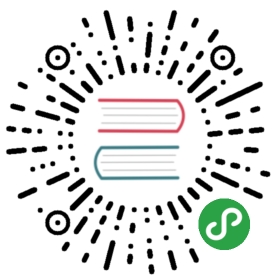密致布局指南
译者:飞龙
tight_layout会自动调整子图参数,使之填充整个图像区域。这是个实验特性,可能在一些情况下不工作。它仅仅检查坐标轴标签、刻度标签以及标题的部分。
简单的示例
在 matplotlib 中,轴域(包括子图)的位置以标准化图形坐标指定。 可能发生的是,你的轴标签或标题(有时甚至是刻度标签)会超出图形区域,因此被截断。
plt.rcParams['savefig.facecolor'] = "0.8"def example_plot(ax, fontsize=12):ax.plot([1, 2])ax.locator_params(nbins=3)ax.set_xlabel('x-label', fontsize=fontsize)ax.set_ylabel('y-label', fontsize=fontsize)ax.set_title('Title', fontsize=fontsize)plt.close('all')fig, ax = plt.subplots()example_plot(ax, fontsize=24)

为了避免它,轴域的位置需要调整。对于子图,这可以通过调整子图参数(移动轴域的一条边来给刻度标签腾地方)。Matplotlib v1.1 引入了一个新的命令tight_layout(),自动为你解决这个问题。
plt.tight_layout()

当你拥有多个子图时,你会经常看到不同轴域的标签叠在一起。
plt.close('all')fig, ((ax1, ax2), (ax3, ax4)) = plt.subplots(nrows=2, ncols=2)example_plot(ax1)example_plot(ax2)example_plot(ax3)example_plot(ax4)

tight_layout()也会调整子图之间的间隔来减少堆叠。

tight_layout()可以接受关键字参数pad、w_pad或者h_pad,这些参数图像边界和子图之间的额外边距。边距以字体大小单位规定。
plt.tight_layout(pad=0.4, w_pad=0.5, h_pad=1.0)

即使子图大小不同,tight_layout()也能够工作,只要网格的规定的兼容的。在下面的例子中,ax1和ax2是 2x2 网格的子图,但是ax3是 1x2 网格。
plt.close('all')fig = plt.figure()ax1 = plt.subplot(221)ax2 = plt.subplot(223)ax3 = plt.subplot(122)example_plot(ax1)example_plot(ax2)example_plot(ax3)plt.tight_layout()

它适用于使用subplot2grid()创建的子图。 一般来说,从gridspec(使用GridSpec自定义子布局的位置)创建的子图也能正常工作。
plt.close('all')fig = plt.figure()ax1 = plt.subplot2grid((3, 3), (0, 0))ax2 = plt.subplot2grid((3, 3), (0, 1), colspan=2)ax3 = plt.subplot2grid((3, 3), (1, 0), colspan=2, rowspan=2)ax4 = plt.subplot2grid((3, 3), (1, 2), rowspan=2)example_plot(ax1)example_plot(ax2)example_plot(ax3)example_plot(ax4)plt.tight_layout()

虽然没有彻底测试,它看起来也适用于aspect不为auto的子图(例如带有图像的轴域)。
arr = np.arange(100).reshape((10,10))plt.close('all')fig = plt.figure(figsize=(5,4))ax = plt.subplot(111)im = ax.imshow(arr, interpolation="none")plt.tight_layout()

警告
tight_layout()只考虑刻度标签,轴标签和标题。 因此,其他艺术家可能被截断并且也可能重叠。- 它假定刻度标签,轴标签和标题所需的额外空间与轴域的原始位置无关。 这通常是真的,但在罕见的情况下不是。
pad = 0将某些文本剪切几个像素。 这可能是当前算法的错误或限制,并且不清楚为什么会发生。 同时,推荐使用至少大于 0.3 的间隔。
和GridSpec一起使用
GridSpec拥有自己的tight_layout()方法(pyplot API 的tight_layout()也能生效)。
plt.close('all')fig = plt.figure()import matplotlib.gridspec as gridspecgs1 = gridspec.GridSpec(2, 1)ax1 = fig.add_subplot(gs1[0])ax2 = fig.add_subplot(gs1[1])example_plot(ax1)example_plot(ax2)gs1.tight_layout(fig)

你可以提供一个可选的rect参数,指定子图所填充的边框。 坐标必须为标准化图形坐标,默认值为(0, 0, 1, 1)。
gs1.tight_layout(fig, rect=[0, 0, 0.5, 1])

例如,这可用于带有多个gridspecs的图形。
gs2 = gridspec.GridSpec(3, 1)for ss in gs2:ax = fig.add_subplot(ss)example_plot(ax)ax.set_title("")ax.set_xlabel("")ax.set_xlabel("x-label", fontsize=12)gs2.tight_layout(fig, rect=[0.5, 0, 1, 1], h_pad=0.5)

我们可以尝试匹配两个网格的顶部和底部。
top = min(gs1.top, gs2.top)bottom = max(gs1.bottom, gs2.bottom)gs1.update(top=top, bottom=bottom)gs2.update(top=top, bottom=bottom)
虽然这应该足够好了,调整顶部和底部可能也需要调整hspace。 为了更新hspace和vspace,我们再次使用更新后的rect参数调用tight_layout()。 注意,rect参数指定的区域包括刻度标签。因此,我们将底部(正常情况下为 0)增加每个gridspec的底部之差。 顶部也一样。
top = min(gs1.top, gs2.top)bottom = max(gs1.bottom, gs2.bottom)gs1.tight_layout(fig, rect=[None, 0 + (bottom-gs1.bottom),0.5, 1 - (gs1.top-top)])gs2.tight_layout(fig, rect=[0.5, 0 + (bottom-gs2.bottom),None, 1 - (gs2.top-top)],h_pad=0.5)

和AxesGrid1一起使用
虽然受限但也支持axes_grid1工具包
plt.close('all')fig = plt.figure()from mpl_toolkits.axes_grid1 import Gridgrid = Grid(fig, rect=111, nrows_ncols=(2,2),axes_pad=0.25, label_mode='L',)for ax in grid:example_plot(ax)ax.title.set_visible(False)plt.tight_layout()

颜色条
如果你使用colorbar命令创建了颜色条,创建的颜色条是Axes而不是Subplot的实例,所以tight_layout没有效果。在 Matplotlib v1.1 中,你可以使用gridspec将颜色条创建为子图。
plt.close('all')arr = np.arange(100).reshape((10,10))fig = plt.figure(figsize=(4, 4))im = plt.imshow(arr, interpolation="none")plt.colorbar(im, use_gridspec=True)plt.tight_layout()
![])http://matplotlib.org/_images/tight_layout_guide-14.png
另一个选项是使用AxesGrid1工具包,显式为颜色条创建一个轴域:
plt.close('all')arr = np.arange(100).reshape((10,10))fig = plt.figure(figsize=(4, 4))im = plt.imshow(arr, interpolation="none")from mpl_toolkits.axes_grid1 import make_axes_locatabledivider = make_axes_locatable(plt.gca())cax = divider.append_axes("right", "5%", pad="3%")plt.colorbar(im, cax=cax)plt.tight_layout()