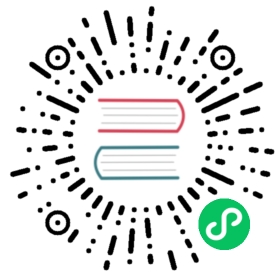Installing Istio for Knative
This guide walks you through manually installing and customizing Istio for use with Knative.
If your cloud platform offers a managed Istio installation, we recommend installing Istio that way, unless you need to customize your installation.
Before you begin
You need:
- A Kubernetes cluster created.
- istioctl installed.
Supported Istio versions
The current known-to-be-stable version of Istio tested in conjunction with Knative is v1.12. Versions in the 1.12 line are generally fine too.
Installing Istio
When you install Istio, there are a few options depending on your goals. For a basic Istio installation suitable for most Knative use cases, follow the Installing Istio without sidecar injection instructions. If you’re familiar with Istio and know what kind of installation you want, read through the options and choose the installation that suits your needs.
You can easily customize your Istio installation with istioctl. The following sections cover a few useful Istio configurations and their benefits.
Choosing an Istio installation
You can install Istio with or without a service mesh:
Installing Istio without sidecar injection(Recommended default installation)
If you want to get up and running with Knative quickly, we recommend installing Istio without automatic sidecar injection. This install is also recommended for users who don’t need the Istio service mesh, or who want to enable the service mesh by manually injecting the Istio sidecars.
Installing Istio without sidecar injection
Enter the following command to install Istio:
To install Istio without sidecar injection:
istioctl install -y
Installing Istio with sidecar injection
If you want to enable the Istio service mesh, you must enable automatic sidecar injection. The Istio service mesh provides a few benefits:
Allows you to turn on mutual TLS, which secures service-to-service traffic within the cluster.
Allows you to use the Istio authorization policy, controlling the access to each Knative service based on Istio service roles.
For automatic sidecar injection, set autoInject: enabled in addition to the earlier operator configuration.
global:proxy:autoInject: enabled
Using Istio mTLS feature
Since there are some networking communications between knative-serving namespace and the namespace where your services running on, you need additional preparations for mTLS enabled environment.
Enable sidecar container on
knative-servingsystem namespace.kubectl label namespace knative-serving istio-injection=enabled
Set
PeerAuthenticationtoPERMISSIVEon knative-serving system namespace by creating a YAML file using the following template:apiVersion: "security.istio.io/v1beta1"kind: "PeerAuthentication"metadata:name: "default"namespace: "knative-serving"spec:mtls:mode: PERMISSIVE
Apply the YAML file by running the command:
kubectl apply -f <filename>.yaml
Where
<filename>is the name of the file you created in the previous step.
After you install the cluster local gateway, your service and deployment for the local gateway is named knative-local-gateway.
Updating the config-istio configmap to use a non-default local gateway
If you create a custom service and deployment for local gateway with a name other than knative-local-gateway, you need to update gateway configmap config-istio under the knative-serving namespace.
Edit the
config-istioconfigmap:kubectl edit configmap config-istio -n knative-serving
Replace the
local-gateway.knative-serving.knative-local-gatewayfield with the custom service. As an example, if you name both the service and deploymentcustom-local-gatewayunder the namespaceistio-system, it should be updated to:custom-local-gateway.istio-system.svc.cluster.local
As an example, if both the custom service and deployment are labeled with custom: custom-local-gateway, not the default istio: knative-local-gateway, you must update gateway instance knative-local-gateway in the knative-serving namespace:
kubectl edit gateway knative-local-gateway -n knative-serving
Replace the label selector with the label of your service:
istio: knative-local-gateway
For the service mentioned earlier, it should be updated to:
custom: custom-local-gateway
If there is a change in service ports (compared to that of knative-local-gateway), update the port info in the gateway accordingly.
Verifying your Istio install
View the status of your Istio installation to make sure the install was successful. It might take a few seconds, so rerun the following command until all of the pods show a STATUS of Running or Completed:
kubectl get pods --namespace istio-system
Tip: You can append the
--watchflag to thekubectl getcommands to view the pod status in realtime. You useCTRL + Cto exit watch mode.
Configuring DNS
Knative dispatches to different services based on their hostname, so it is recommended to have DNS properly configured.
To do this, begin by looking up the external IP address that Istio received:
$ kubectl get svc -nistio-systemNAME TYPE CLUSTER-IP EXTERNAL-IP PORT(S) AGEistio-ingressgateway LoadBalancer 10.0.2.24 34.83.80.117 15020:32206/TCP,80:30742/TCP,443:30996/TCP 2m14sistio-pilot ClusterIP 10.0.3.27 <none> 15010/TCP,15011/TCP,8080/TCP,15014/TCP 2m14s
This external IP can be used with your DNS provider with a wildcard A record. However, for a basic non-production set up, this external IP address can be used with sslip.io in the config-domain ConfigMap in knative-serving.
You can edit this by using the following command:
kubectl edit cm config-domain --namespace knative-serving
Given this external IP, change the content to:
apiVersion: v1kind: ConfigMapmetadata:name: config-domainnamespace: knative-servingdata:# sslip.io is a "magic" DNS provider, which resolves all DNS lookups for:# *.{ip}.sslip.io to {ip}.34.83.80.117.sslip.io: ""
Istio resources
For the official Istio installation guide, see the Istio Kubernetes Getting Started Guide.
For the full list of available configs when installing Istio with
istioctl, see the Istio Installation Options reference.
Clean up Istio
See the Uninstall Istio.
What’s next
- View the Knative Serving documentation.
- Try some Knative Serving code samples.