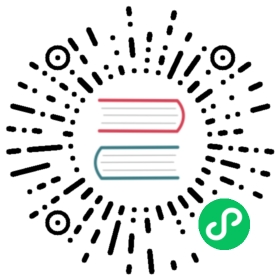Predict on a InferenceService with saved model on Azure
Using Public Azure Blobs
By default, KServe uses anonymous client to download artifacts. To point to an Azure Blob, specify StorageUri to point to an Azure Blob Storage with the format: https://{$STORAGE_ACCOUNT_NAME}.blob.core.windows.net/{$CONTAINER}/{$PATH}
e.g. https://modelstoreaccount.blob.core.windows.net/model-store/model.joblib
Using Private Blobs
KServe supports authenticating using an Azure Service Principle.
Create an authorized Azure Service Principle
- To create an Azure Service Principle follow the steps here.
- Assign the SP the
Storage Blob Data Ownerrole on your blob (KServe needs this permission as it needs to list contents at the blob path to filter items to download). - Details on assigning storage roles here.
az ad sp create-for-rbac --name model-store-sp --role "Storage Blob Data Owner" \--scopes /subscriptions/2662a931-80ae-46f4-adc7-869c1f2bcabf/resourceGroups/cognitive/providers/Microsoft.Storage/storageAccounts/modelstoreaccount
Create Azure Secret and attach to Service Account
Create Azure secret
yaml
apiVersion: v1kind: Secretmetadata:name: azcredstype: OpaquestringData: # use `stringData` for raw credential string or `data` for base64 encoded stringAZ_CLIENT_ID: xxxxxAZ_CLIENT_SECRET: xxxxxAZ_SUBSCRIPTION_ID: xxxxxAZ_TENANT_ID: xxxxx
Attach secret to a service account
yaml
apiVersion: v1kind: ServiceAccountmetadata:name: sasecrets:- name: azcreds
kubectl
kubectl apply -f create-azure-secret.yaml
Deploy the model on Azure with InferenceService
Create the InferenceService with the azure storageUri and the service account with azure credential attached.
yaml
apiVersion: "serving.kserve.io/v1beta1"kind: "InferenceService"metadata:name: "sklearn-azure"spec:predictor:serviceAccountName: sasklearn:storageUri: "https://modelstoreaccount.blob.core.windows.net/model-store/model.joblib"
kubectl
kubectl apply -f sklearn-azure.yaml
Run a prediction
Now, the ingress can be accessed at ${INGRESS_HOST}:${INGRESS_PORT} or follow this instruction to find out the ingress IP and port.
SERVICE_HOSTNAME=$(kubectl get inferenceservice sklearn-azure -o jsonpath='{.status.url}' | cut -d "/" -f 3)MODEL_NAME=sklearn-azureINPUT_PATH=@./input.jsoncurl -v -H "Host: ${SERVICE_HOSTNAME}" http://${INGRESS_HOST}:${INGRESS_PORT}/v1/models/$MODEL_NAME:predict -d $INPUT_PATH
Expected Output
* Trying 127.0.0.1:8080...* TCP_NODELAY set* Connected to localhost (127.0.0.1) port 8080 (#0)> POST /v1/models/sklearn-azure:predict HTTP/1.1> Host: sklearn-azure.default.example.com> User-Agent: curl/7.68.0> Accept: */*> Content-Length: 84> Content-Type: application/x-www-form-urlencoded>* upload completely sent off: 84 out of 84 bytes* Mark bundle as not supporting multiuse< HTTP/1.1 200 OK< content-length: 23< content-type: application/json; charset=UTF-8< date: Mon, 20 Sep 2021 04:55:50 GMT< server: istio-envoy< x-envoy-upstream-service-time: 6<* Connection #0 to host localhost left intact{"predictions": [1, 1]}