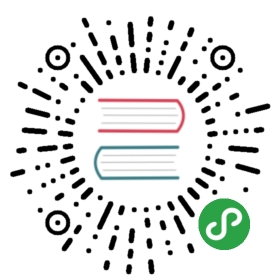分布式部署文档 - nginx 代理部署
说明
环境
- 系统: CentOS 7
- IP: 192.168.100.100
| Protocol | ServerName | IP | Port | Used By |
|---|
| TCP | Nginx | 192.168.100.100 | 80, 443, 2222 | All |
| TCP | Nginx | 192.168.100.100 | 3306 | Jumpserver |
开始安装
- # 升级系统
- $ yum upgrade -y
-
- # 获取 epel-release 源
- $ yum -y install epel-release
-
- # 设置防火墙, 开放 80 443 2222 端口
- $ firewall-cmd --zone=public --add-port=80/tcp --permanent
- $ firewall-cmd --zone=public --add-port=443/tcp --permanent
- $ firewall-cmd --zone=public --add-port=2222/tcp --permanent
- $ firewall-cmd --permanent --add-rich-rule="rule family="ipv4" source address="192.168.100.0/24" port protocol="tcp" port="3306" accept"
- # 192.168.100.0/24 为整个 Jumpserver 网络网段, 这里就偷懒了, 自己根据实际情况修改即可
-
- $ firewall-cmd --reload
-
- # 设置 selinux
- $ setenforce 0
- $ sed -i "s/SELINUX=enforcing/SELINUX=disabled/g" /etc/selinux/config
- # 安装 nginx
- $ vi /etc/yum.repos.d/nginx.repo
-
- [nginx]
- name=nginx repo
- baseurl=http://nginx.org/packages/centos/7/$basearch/
- gpgcheck=0
- enabled=1
-
- # 非 Centos7 请参考 http://nginx.org/en/linux_packages.html#stable
- $ yum -y install nginx
- $ systemctl enable nginx
-
- # 下载 luna
- $ cd /opt
- $ wget https://github.com/jumpserver/luna/releases/download/1.4.8/luna.tar.gz
-
- # 如果网络有问题导致下载无法完成可以使用下面地址
- $ wget https://demo.jumpserver.org/download/luna/1.4.8/luna.tar.gz
-
- $ tar xf luna.tar.gz
- $ chown -R root:root luna
- # 配置 Nginx
- $ vi /etc/nginx/nginx.conf
-
- user nginx;
- worker_processes auto;
-
- error_log /var/log/nginx/error.log warn;
- pid /var/run/nginx.pid;
-
-
- events {
- worker_connections 1024;
- }
-
- stream {
- log_format proxy '$remote_addr [$time_local] '
- '$protocol $status $bytes_sent $bytes_received '
- '$session_time "$upstream_addr" '
- '"$upstream_bytes_sent" "$upstream_bytes_received" "$upstream_connect_time"';
-
- access_log /var/log/nginx/tcp-access.log proxy;
- open_log_file_cache off;
-
- upstream MariaDB {
- server 192.168.100.10:3306;
- server 192.168.100.11:3306 backup; # 多节点
- server 192.168.100.12:3306 down; # 多节点
- # 这里是 Mariadb 的后端ip
- }
-
- upstream cocossh {
- server 192.168.100.40:2222;
- server 192.168.100.40:2223; # 多节点
- # 这里是 coco ssh 的后端ip
- least_conn;
- }
-
- server {
- listen 3306;
- proxy_pass MariaDB;
- proxy_connect_timeout 1s; # detect failure quickly
- }
-
- server {
- listen 2222;
- proxy_pass cocossh;
- proxy_connect_timeout 1s; # detect failure quickly
- }
- }
-
- http {
- include /etc/nginx/mime.types;
- default_type application/octet-stream;
-
- log_format main '$remote_addr - $remote_user [$time_local] "$request" '
- '$status $body_bytes_sent "$http_referer" '
- '"$http_user_agent" "$http_x_forwarded_for"';
-
- access_log /var/log/nginx/access.log main;
-
- sendfile on;
- # tcp_nopush on;
-
- keepalive_timeout 65;
-
- # 关闭版本显示
- server_tokens off;
-
- include /etc/nginx/conf.d/*.conf;
- }
- # 备份默认的配置文件
- $ mv /etc/nginx/conf.d/default.conf /etc/nginx/conf.d/default.bak
-
- $ vi /etc/nginx/conf.d/jumpserver.conf
-
- upstream jumpserver {
- server 192.168.100.30:80;
- # 这里是 jumpserver 的后端ip
- }
-
- upstream cocows {
- server 192.168.100.40:5000 weight=1;
- server 192.168.100.40:5001 weight=1; # 多节点
- # 这里是 coco ws 的后端ip
- ip_hash;
- }
-
- upstream guacamole {
- server 192.168.100.50:8081 weight=1;
- server 192.168.100.50:8082 weight=1; # 多节点
- # 这里是 guacamole 的后端ip
- ip_hash;
- }
-
- server {
- listen 80;
- server_name www.jumpserver.org; # 自行修改成你的域名
- return 301 https://$server_name$request_uri;
- }
-
- server {
- # 推荐使用 https 访问, 如果不使用 https 请自行注释下面的选项
- listen 443;
- server_name www.jumpserver.org; # 自行修改成你的域名
- ssl on;
- ssl_certificate /etc/nginx/sslkey/1_jumpserver.org_bundle.crt; # 自行设置证书
- ssl_certificate_key /etc/nginx/sslkey/2_jumpserver.org.key; # 自行设置证书
- ssl_session_timeout 5m;
- ssl_ciphers ECDHE-RSA-AES128-GCM-SHA256:ECDHE:ECDH:AES:HIGH:!NULL:!aNULL:!MD5:!ADH:!RC4;
- ssl_protocols TLSv1 TLSv1.1 TLSv1.2;
- ssl_prefer_server_ciphers on;
-
- client_max_body_size 100m; # 录像上传大小限制
-
- location / {
- proxy_pass http://jumpserver; # jumpserver
- proxy_set_header X-Real-IP $remote_addr;
- proxy_set_header Host $host;
- proxy_set_header X-Forwarded-For $proxy_add_x_forwarded_for;
- access_log off;
- }
-
- location /luna/ {
- try_files $uri / /index.html;
- alias /opt/luna/; # luna 路径, 如果修改安装目录, 此处需要修改
- }
-
- location /socket.io/ {
- proxy_pass http://cocows/socket.io/; # coco
- proxy_buffering off;
- proxy_http_version 1.1;
- proxy_set_header Upgrade $http_upgrade;
- proxy_set_header Connection "upgrade";
- proxy_set_header X-Real-IP $remote_addr;
- proxy_set_header Host $host;
- proxy_set_header X-Forwarded-For $proxy_add_x_forwarded_for;
- access_log off;
- }
-
- location /coco/ {
- proxy_pass http://cocows/coco/;
- proxy_set_header X-Real-IP $remote_addr;
- proxy_set_header Host $host;
- proxy_set_header X-Forwarded-For $proxy_add_x_forwarded_for;
- access_log off;
- }
-
- location /guacamole/ {
- proxy_pass http://guacamole/; # guacamole
- proxy_buffering off;
- proxy_http_version 1.1;
- proxy_set_header Upgrade $http_upgrade;
- proxy_set_header Connection $http_connection;
- proxy_set_header X-Real-IP $remote_addr;
- proxy_set_header Host $host;
- proxy_set_header X-Forwarded-For $proxy_add_x_forwarded_for;
- access_log off;
- }
- }
- # nginx 测试并启动, 如果报错请按报错提示自行解决
- $ nginx -t
- $ systemctl start nginx
-
- # 访问 http://192.168.100.100
- # 默认账号: admin 密码: admin 到会话管理-终端管理 接受 Coco Guacamole 等应用的注册
- # 测试连接
- $ ssh -p2222 admin@192.168.100.100
- $ sftp -P2222 admin@192.168.100.100
- 密码: admin
-
- # 如果是用在 Windows 下, Xshell Terminal 登录语法如下
- $ ssh admin@192.168.100.100 2222
- $ sftp admin@192.168.100.100 2222
- 密码: admin
- 如果能登陆代表部署成功
-
- # sftp默认上传的位置在资产的 /tmp 目录下
- # windows拖拽上传的位置在资产的 Guacamole RDP上的 G 目录下
后续的使用请参考 快速入门如遇到问题可参考 FAQ