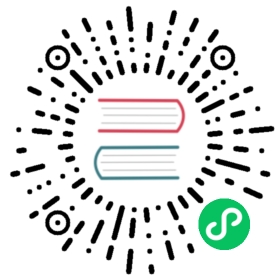Julia REPL
Julia 附带了一个全功能的交互式命令行 REPL(read-eval-print loop),其内置于 julia 可执行文件中。它除了允许快速简便地执行 Julia 语句外,还具有可搜索的历史记录,tab 补全,许多有用的按键绑定以及专用的 help 和 shell 模式。只需不附带任何参数地调用 julia 或双击可执行文件即可启动 REPL:
$ julia__ _ _(_)_ | Documentation: https://docs.julialang.org(_) | (_) (_) |_ _ _| |_ __ _ | Type "?" for help, "]?" for Pkg help.| | | | | | |/ _` | || | |_| | | | (_| | | Version 1.7.1 (2021-12-22)_/ |\__'_|_|_|\__'_| | Official https://julialang.org/ release|__/ |julia>
要退出交互式会话,在空白行上键入 ^D——control 键和 d 键,或者先键入 quit(),然后键入 return 或 enter 键。REPL 用横幅和 julia> 提示符欢迎你。
不同的提示符模式
Julian 模式
The REPL has five main modes of operation. The first and most common is the Julian prompt. It is the default mode of operation; each new line initially starts with julia>. It is here that you can enter Julia expressions. Hitting return or enter after a complete expression has been entered will evaluate the entry and show the result of the last expression.
julia> string(1 + 2)"3"
交互式运行有许多独特的实用功能。除了显示结果外,REPL 还将结果绑定到变量 ans 上。一行的尾随分号可用作禁止显示结果的标志。
julia> string(3 * 4);julia> ans"12"
In Julia mode, the REPL supports something called prompt pasting. This activates when pasting text that starts with julia> into the REPL. In that case, only expressions starting with julia> are parsed, others are removed. This makes it possible to paste a chunk of code that has been copied from a REPL session without having to scrub away prompts and outputs. This feature is enabled by default but can be disabled or enabled at will with REPL.enable_promptpaste(::Bool). If it is enabled, you can try it out by pasting the code block above this paragraph straight into the REPL. This feature does not work on the standard Windows command prompt due to its limitation at detecting when a paste occurs.
Objects are printed at the REPL using the show function with a specific IOContext. In particular, the :limit attribute is set to true. Other attributes can receive in certain show methods a default value if it’s not already set, like :compact. It’s possible, as an experimental feature, to specify the attributes used by the REPL via the Base.active_repl.options.iocontext dictionary (associating values to attributes). For example:
julia> rand(2, 2)2×2 Array{Float64,2}:0.8833 0.3291970.719708 0.59114julia> show(IOContext(stdout, :compact => false), "text/plain", rand(2, 2))0.43540323669187075 0.157597878706093870.2540832269192739 0.4597637838786053julia> Base.active_repl.options.iocontext[:compact] = false;julia> rand(2, 2)2×2 Array{Float64,2}:0.2083967319174056 0.133306060131260120.6244375177790158 0.9777957560761545
In order to define automatically the values of this dictionary at startup time, one can use the atreplinit function in the ~/.julia/config/startup.jl file, for example:
atreplinit() do replrepl.options.iocontext[:compact] = falseend
帮助模式
When the cursor is at the beginning of the line, the prompt can be changed to a help mode by typing ?. Julia will attempt to print help or documentation for anything entered in help mode:
julia> ? # upon typing ?, the prompt changes (in place) to: help?>help?> stringsearch: string String Cstring Cwstring RevString randstring bytestring SubStringstring(xs...)Create a string from any values using the print function.
Macros, types and variables can also be queried:
help?> @time@timeA macro to execute an expression, printing the time it took to execute, the number of allocations,and the total number of bytes its execution caused to be allocated, before returning the value of theexpression.See also @timev, @timed, @elapsed, and @allocated.help?> Int32search: Int32 UInt32Int32 <: Signed32-bit signed integer type.
A string or regex literal searches all docstrings using apropos:
help?> "aprop"REPL.stripmdBase.Docs.aproposhelp?> r"ap..p"Base.:∘Base.shell_escape_posixlyDistributed.CachingPoolREPL.stripmdBase.Docs.apropos
Help mode can be exited by pressing backspace at the beginning of the line.
Shell mode
Just as help mode is useful for quick access to documentation, another common task is to use the system shell to execute system commands. Just as ? entered help mode when at the beginning of the line, a semicolon (;) will enter the shell mode. And it can be exited by pressing backspace at the beginning of the line.
julia> ; # upon typing ;, the prompt changes (in place) to: shell>shell> echo hellohello
Note
For Windows users, Julia’s shell mode does not expose windows shell commands. Hence, this will fail:
julia> ; # upon typing ;, the prompt changes (in place) to: shell>shell> dirERROR: IOError: could not spawn `dir`: no such file or directory (ENOENT)Stacktrace!.......
However, you can get access to PowerShell like this:
julia> ; # upon typing ;, the prompt changes (in place) to: shell>shell> powershellWindows PowerShellCopyright (C) Microsoft Corporation. All rights reserved.PS C:\Users\elm>
… and to cmd.exe like that (see the dir command):
julia> ; # upon typing ;, the prompt changes (in place) to: shell>shell> cmdMicrosoft Windows [version 10.0.17763.973](c) 2018 Microsoft Corporation. All rights reserved.C:\Users\elm>dirVolume in drive C has no labelVolume Serial Number is 1643-0CD7Directory of C:\Users\elm29/01/2020 22:15 <DIR> .29/01/2020 22:15 <DIR> ..02/02/2020 08:06 <DIR> .atom
Pkg mode
The Package manager mode accepts specialized commands for loading and updating packages. It is entered by pressing the ] key at the Julian REPL prompt and exited by pressing CTRL-C or pressing the backspace key at the beginning of the line. The prompt for this mode is pkg>. It supports its own help-mode, which is entered by pressing ? at the beginning of the line of the pkg> prompt. The Package manager mode is documented in the Pkg manual, available at https://julialang.github.io/Pkg.jl/v1/.
Search modes
In all of the above modes, the executed lines get saved to a history file, which can be searched. To initiate an incremental search through the previous history, type ^R – the control key together with the r key. The prompt will change to (reverse-i-search)`':, and as you type the search query will appear in the quotes. The most recent result that matches the query will dynamically update to the right of the colon as more is typed. To find an older result using the same query, simply type ^R again.
Just as ^R is a reverse search, ^S is a forward search, with the prompt (i-search)`':. The two may be used in conjunction with each other to move through the previous or next matching results, respectively.
Key bindings
The Julia REPL makes great use of key bindings. Several control-key bindings were already introduced above (^D to exit, ^R and ^S for searching), but there are many more. In addition to the control-key, there are also meta-key bindings. These vary more by platform, but most terminals default to using alt- or option- held down with a key to send the meta-key (or can be configured to do so), or pressing Esc and then the key.
| Keybinding | Description |
|---|---|
| Program control | |
^D | Exit (when buffer is empty) |
^C | Interrupt or cancel |
^L | Clear console screen |
Return/Enter, ^J | New line, executing if it is complete |
| meta-Return/Enter | Insert new line without executing it |
? or ; | Enter help or shell mode (when at start of a line) |
^R, ^S | Incremental history search, described above |
| Cursor movement | |
Right arrow, ^F | Move right one character |
Left arrow, ^B | Move left one character |
ctrl-Right, meta-F | Move right one word |
ctrl-Left, meta-B | Move left one word |
Home, ^A | Move to beginning of line |
End, ^E | Move to end of line |
Up arrow, ^P | Move up one line (or change to the previous history entry that matches the text before the cursor) |
Down arrow, ^N | Move down one line (or change to the next history entry that matches the text before the cursor) |
| Shift-Arrow Key | Move cursor according to the direction of the Arrow key, while activating the region (“shift selection”) |
Page-up, meta-P | Change to the previous history entry |
Page-down, meta-N | Change to the next history entry |
meta-< | Change to the first history entry (of the current session if it is before the current position in history) |
meta-> | Change to the last history entry |
^-Space | Set the “mark” in the editing region (and de-activate the region if it’s active) |
^-Space ^-Space | Set the “mark” in the editing region and make the region “active”, i.e. highlighted |
^G | De-activate the region (i.e. make it not highlighted) |
^X^X | Exchange the current position with the mark |
| Editing | |
Backspace, ^H | Delete the previous character, or the whole region when it’s active |
Delete, ^D | Forward delete one character (when buffer has text) |
| meta-Backspace | Delete the previous word |
meta-d | Forward delete the next word |
^W | Delete previous text up to the nearest whitespace |
meta-w | Copy the current region in the kill ring |
meta-W | “Kill” the current region, placing the text in the kill ring |
^K | “Kill” to end of line, placing the text in the kill ring |
^Y | “Yank” insert the text from the kill ring |
meta-y | Replace a previously yanked text with an older entry from the kill ring |
^T | Transpose the characters about the cursor |
meta-Up arrow | Transpose current line with line above |
meta-Down arrow | Transpose current line with line below |
meta-u | Change the next word to uppercase |
meta-c | Change the next word to titlecase |
meta-l | Change the next word to lowercase |
^/, ^_ | Undo previous editing action |
^Q | Write a number in REPL and press ^Q to open editor at corresponding stackframe or method |
meta-Left Arrow | indent the current line on the left |
meta-Right Arrow | indent the current line on the right |
meta-. | insert last word from previous history entry |
Customizing keybindings
Julia’s REPL keybindings may be fully customized to a user’s preferences by passing a dictionary to REPL.setup_interface. The keys of this dictionary may be characters or strings. The key '*' refers to the default action. Control plus character x bindings are indicated with "^x". Meta plus x can be written "\\M-x" or "\ex", and Control plus x can be written "\\C-x" or "^x". The values of the custom keymap must be nothing (indicating that the input should be ignored) or functions that accept the signature (PromptState, AbstractREPL, Char). The REPL.setup_interface function must be called before the REPL is initialized, by registering the operation with atreplinit . For example, to bind the up and down arrow keys to move through history without prefix search, one could put the following code in ~/.julia/config/startup.jl:
import REPLimport REPL.LineEditconst mykeys = Dict{Any,Any}(# Up Arrow"\e[A" => (s,o...)->(LineEdit.edit_move_up(s) || LineEdit.history_prev(s, LineEdit.mode(s).hist)),# Down Arrow"\e[B" => (s,o...)->(LineEdit.edit_move_down(s) || LineEdit.history_next(s, LineEdit.mode(s).hist)))function customize_keys(repl)repl.interface = REPL.setup_interface(repl; extra_repl_keymap = mykeys)endatreplinit(customize_keys)
Users should refer to LineEdit.jl to discover the available actions on key input.
Tab completion
In both the Julian and help modes of the REPL, one can enter the first few characters of a function or type and then press the tab key to get a list all matches:
julia> stri[TAB]stride strides string stripjulia> Stri[TAB]StridedArray StridedMatrix StridedVecOrMat StridedVector String
The tab key can also be used to substitute LaTeX math symbols with their Unicode equivalents, and get a list of LaTeX matches as well:
julia> \pi[TAB]julia> ππ = 3.1415926535897...julia> e\_1[TAB] = [1,0]julia> e₁ = [1,0]2-element Array{Int64,1}:10julia> e\^1[TAB] = [1 0]julia> e¹ = [1 0]1×2 Array{Int64,2}:1 0julia> \sqrt[TAB]2 # √ is equivalent to the sqrt functionjulia> √21.4142135623730951julia> \hbar[TAB](h) = h / 2\pi[TAB]julia> ħ(h) = h / 2πħ (generic function with 1 method)julia> \h[TAB]\hat \hermitconjmatrix \hkswarow \hrectangle\hatapprox \hexagon \hookleftarrow \hrectangleblack\hbar \hexagonblack \hookrightarrow \hslash\heartsuit \hksearow \house \hspacejulia> α="\alpha[TAB]" # LaTeX completion also works in stringsjulia> α="α"
A full list of tab-completions can be found in the Unicode Input section of the manual.
Completion of paths works for strings and julia’s shell mode:
julia> path="/[TAB]".dockerenv .juliabox/ boot/ etc/ lib/ media/ opt/ root/ sbin/ sys/ usr/.dockerinit bin/ dev/ home/ lib64/ mnt/ proc/ run/ srv/ tmp/ var/shell> /[TAB].dockerenv .juliabox/ boot/ etc/ lib/ media/ opt/ root/ sbin/ sys/ usr/.dockerinit bin/ dev/ home/ lib64/ mnt/ proc/ run/ srv/ tmp/ var/
Tab completion can help with investigation of the available methods matching the input arguments:
julia> max([TAB] # All methods are displayed, not shown here due to size of the listjulia> max([1, 2], [TAB] # All methods where `Vector{Int}` matches as first argumentmax(x, y) in Base at operators.jl:215max(a, b, c, xs...) in Base at operators.jl:281julia> max([1, 2], max(1, 2), [TAB] # All methods matching the arguments.max(x, y) in Base at operators.jl:215max(a, b, c, xs...) in Base at operators.jl:281
Keywords are also displayed in the suggested methods after ;, see below line where limit and keepempty are keyword arguments:
julia> split("1 1 1", [TAB]split(str::AbstractString; limit, keepempty) in Base at strings/util.jl:302split(str::T, splitter; limit, keepempty) where T<:AbstractString in Base at strings/util.jl:277
The completion of the methods uses type inference and can therefore see if the arguments match even if the arguments are output from functions. The function needs to be type stable for the completion to be able to remove non-matching methods.
Tab completion can also help completing fields:
julia> import UUIDsjulia> UUIDs.uuid[TAB]uuid1 uuid4 uuid_version
Fields for output from functions can also be completed:
julia> split("","")[1].[TAB]lastindex offset string
The completion of fields for output from functions uses type inference, and it can only suggest fields if the function is type stable.
Dictionary keys can also be tab completed:
julia> foo = Dict("qwer1"=>1, "qwer2"=>2, "asdf"=>3)Dict{String,Int64} with 3 entries:"qwer2" => 2"asdf" => 3"qwer1" => 1julia> foo["q[TAB]"qwer1" "qwer2"julia> foo["qwer
Customizing Colors
The colors used by Julia and the REPL can be customized, as well. To change the color of the Julia prompt you can add something like the following to your ~/.julia/config/startup.jl file, which is to be placed inside your home directory:
function customize_colors(repl)repl.prompt_color = Base.text_colors[:cyan]endatreplinit(customize_colors)
The available color keys can be seen by typing Base.text_colors in the help mode of the REPL. In addition, the integers 0 to 255 can be used as color keys for terminals with 256 color support.
You can also change the colors for the help and shell prompts and input and answer text by setting the appropriate field of repl in the customize_colors function above (respectively, help_color, shell_color, input_color, and answer_color). For the latter two, be sure that the envcolors field is also set to false.
It is also possible to apply boldface formatting by using Base.text_colors[:bold] as a color. For instance, to print answers in boldface font, one can use the following as a ~/.julia/config/startup.jl:
function customize_colors(repl)repl.envcolors = falserepl.answer_color = Base.text_colors[:bold]endatreplinit(customize_colors)
You can also customize the color used to render warning and informational messages by setting the appropriate environment variables. For instance, to render error, warning, and informational messages respectively in magenta, yellow, and cyan you can add the following to your ~/.julia/config/startup.jl file:
ENV["JULIA_ERROR_COLOR"] = :magentaENV["JULIA_WARN_COLOR"] = :yellowENV["JULIA_INFO_COLOR"] = :cyan
TerminalMenus
TerminalMenus is a submodule of the Julia REPL and enables small, low-profile interactive menus in the terminal.
Examples
import REPLusing REPL.TerminalMenusoptions = ["apple", "orange", "grape", "strawberry","blueberry", "peach", "lemon", "lime"]
RadioMenu
The RadioMenu allows the user to select one option from the list. The request function displays the interactive menu and returns the index of the selected choice. If a user presses ‘q’ or ctrl-c, request will return a -1.
# `pagesize` is the number of items to be displayed at a time.# The UI will scroll if the number of options is greater# than the `pagesize`menu = RadioMenu(options, pagesize=4)# `request` displays the menu and returns the index after the# user has selected a choicechoice = request("Choose your favorite fruit:", menu)if choice != -1println("Your favorite fruit is ", options[choice], "!")elseprintln("Menu canceled.")end
Output:
Choose your favorite fruit:^ grapestrawberry> blueberryv peachYour favorite fruit is blueberry!
MultiSelectMenu
The MultiSelectMenu allows users to select many choices from a list.
# here we use the default `pagesize` 10menu = MultiSelectMenu(options)# `request` returns a `Set` of selected indices# if the menu us canceled (ctrl-c or q), return an empty setchoices = request("Select the fruits you like:", menu)if length(choices) > 0println("You like the following fruits:")for i in choicesprintln(" - ", options[i])endelseprintln("Menu canceled.")end
Output:
Select the fruits you like:[press: d=done, a=all, n=none][ ] apple> [X] orange[X] grape[ ] strawberry[ ] blueberry[X] peach[ ] lemon[ ] limeYou like the following fruits:- orange- grape- peach
Customization / Configuration
ConfiguredMenu subtypes
Starting with Julia 1.6, the recommended way to configure menus is via the constructor. For instance, the default multiple-selection menu
julia> menu = MultiSelectMenu(options, pagesize=5);julia> request(menu) # ASCII is used by default[press: d=done, a=all, n=none][ ] apple[X] orange[ ] grape> [X] strawberryv [ ] blueberry
can instead be rendered with Unicode selection and navigation characters with
julia> menu = MultiSelectMenu(options, pagesize=5, charset=:unicode);julia> request(menu)[press: d=done, a=all, n=none]⬚ apple✓ orange⬚ grape→ ✓ strawberry↓ ⬚ blueberry
More fine-grained configuration is also possible:
julia> menu = MultiSelectMenu(options, pagesize=5, charset=:unicode, checked="YEP!", unchecked="NOPE", cursor='⧐');julia> request(menu)julia> request(menu)[press: d=done, a=all, n=none]NOPE appleYEP! orangeNOPE grape⧐ YEP! strawberry↓ NOPE blueberry
Aside from the overall charset option, for RadioMenu the configurable options are:
cursor::Char='>'|'→': character to use for cursorup_arrow::Char='^'|'↑': character to use for up arrowdown_arrow::Char='v'|'↓': character to use for down arrowupdown_arrow::Char='I'|'↕': character to use for up/down arrow in one-line pagescroll_wrap::Bool=false: optionally wrap-around at the beginning/end of a menuctrl_c_interrupt::Bool=true: Iffalse, return empty on ^C, iftruethrow InterruptException() on ^C
MultiSelectMenu adds:
checked::String="[X]"|"✓": string to use for checkedunchecked::String="[ ]"|"⬚"): string to use for unchecked
You can create new menu types of your own. Types that are derived from TerminalMenus.ConfiguredMenu configure the menu options at construction time.
Legacy interface
Prior to Julia 1.6, and still supported throughout Julia 1.x, one can also configure menus by calling TerminalMenus.config().
References
REPL
Base.atreplinit — Function
atreplinit(f)
Register a one-argument function to be called before the REPL interface is initialized in interactive sessions; this is useful to customize the interface. The argument of f is the REPL object. This function should be called from within the .julia/config/startup.jl initialization file.
TerminalMenus
Configuration
REPL.TerminalMenus.Config — Type
Config(; scroll_wrap=false, ctrl_c_interrupt=true, charset=:ascii, cursor::Char, up_arrow::Char, down_arrow::Char)
Configure behavior for selection menus via keyword arguments:
scroll_wrap, iftrue, causes the menu to wrap around when scrolling above the first or below the last entryctrl_c_interrupt, iftrue, throws anInterruptExceptionif the user hits Ctrl-C during menu selection. Iffalse, TerminalMenus.request will return the default result from TerminalMenus.selected.charsetaffects the default values forcursor,up_arrow, anddown_arrow, and can be:asciior:unicodecursoris the character printed to indicate the option that will be chosen by hitting “Enter.” Defaults are ‘>’ or ‘→’, depending oncharset.up_arrowis the character printed when the display does not include the first entry. Defaults are ‘^’ or ‘↑’, depending oncharset.down_arrowis the character printed when the display does not include the last entry. Defaults are ‘v’ or ‘↓’, depending oncharset.
Subtypes of ConfiguredMenu will print cursor, up_arrow, and down_arrow automatically as needed, your writeline method should not print them.
Julia 1.6
Config is available as of Julia 1.6. On older releases use the global CONFIG.
REPL.TerminalMenus.MultiSelectConfig — Type
MultiSelectConfig(; charset=:ascii, checked::String, unchecked::String, kwargs...)
Configure behavior for a multiple-selection menu via keyword arguments:
checkedis the string to print when an option has been selected. Defaults are “[X]“ or “✓”, depending oncharset.uncheckedis the string to print when an option has not been selected. Defaults are “[ ]“ or “⬚”, depending oncharset.
All other keyword arguments are as described for TerminalMenus.Config. checked and unchecked are not printed automatically, and should be printed by your writeline method.
Julia 1.6
MultiSelectConfig is available as of Julia 1.6. On older releases use the global CONFIG.
REPL.TerminalMenus.config — Function
config( <see arguments> )
Keyword-only function to configure global menu parameters
Arguments
charset::Symbol=:na: ui characters to use (:asciior:unicode); overridden by other argumentscursor::Char='>'|'→': character to use for cursorup_arrow::Char='^'|'↑': character to use for up arrowdown_arrow::Char='v'|'↓': character to use for down arrowchecked::String="[X]"|"✓": string to use for checkedunchecked::String="[ ]"|"⬚"): string to use for uncheckedscroll::Symbol=:nowrap: If:wrapwrap cursor around top and bottom, if :nowrapdo not wrap cursorsupress_output::Bool=false: Ignored legacy argument, passsuppress_outputas a keyword argument torequestinstead.ctrl_c_interrupt::Bool=true: Iffalse, return empty on ^C, iftruethrow InterruptException() on ^C
Julia 1.6
As of Julia 1.6, config is deprecated. Use Config or MultiSelectConfig instead.
User interaction
REPL.TerminalMenus.request — Function
request(m::AbstractMenu; cursor=1)
Display the menu and enter interactive mode. cursor indicates the item number used for the initial cursor position. cursor can be either an Int or a RefValue{Int}. The latter is useful for observation and control of the cursor position from the outside.
Returns selected(m).
Julia 1.6
The cursor argument requires Julia 1.6 or later.
request([term,] msg::AbstractString, m::AbstractMenu)
Shorthand for println(msg); request(m).
AbstractMenu extension interface
Any subtype of AbstractMenu must be mutable, and must contain the fields pagesize::Int and pageoffset::Int. Any subtype must also implement the following functions:
REPL.TerminalMenus.pick — Function
pick(m::AbstractMenu, cursor::Int)
Defines what happens when a user presses the Enter key while the menu is open. If true is returned, request() will exit. cursor indexes the position of the selection.
REPL.TerminalMenus.cancel — Function
cancel(m::AbstractMenu)
Define what happens when a user cancels (‘q’ or ctrl-c) a menu. request() will always exit after calling this function.
REPL.TerminalMenus.writeline — Function
writeline(buf::IO, m::AbstractMenu, idx::Int, iscursor::Bool)
Write the option at index idx to buf. iscursor, if true, indicates that this item is at the current cursor position (the one that will be selected by hitting “Enter”).
If m is a ConfiguredMenu, TerminalMenus will print the cursor indicator. Otherwise the callee is expected to handle such printing.
Julia 1.6
writeline requires Julia 1.6 or higher.
On older versions of Julia, this was writeLine(buf::IO, m::AbstractMenu, idx, iscursor::Bool) and m is assumed to be unconfigured. The selection and cursor indicators can be obtained from TerminalMenus.CONFIG.
This older function is supported on all Julia 1.x versions but will be dropped in Julia 2.0.
It must also implement either options or numoptions:
REPL.TerminalMenus.options — Function
options(m::AbstractMenu)
Return a list of strings to be displayed as options in the current page.
Alternatively, implement numoptions, in which case options is not needed.
REPL.TerminalMenus.numoptions — Function
numoptions(m::AbstractMenu) -> Int
Return the number of options in menu m. Defaults to length(options(m)).
Julia 1.6
This function requires Julia 1.6 or later.
If the subtype does not have a field named selected, it must also implement
REPL.TerminalMenus.selected — Function
selected(m::AbstractMenu)
Return information about the user-selected option. By default it returns m.selected.
The following are optional but can allow additional customization:
REPL.TerminalMenus.header — Function
header(m::AbstractMenu) -> String
Returns a header string to be printed above the menu. Defaults to “”.
REPL.TerminalMenus.keypress — Function
keypress(m::AbstractMenu, i::UInt32) -> Bool
Handle any non-standard keypress event. If true is returned, TerminalMenus.request will exit. Defaults to false.