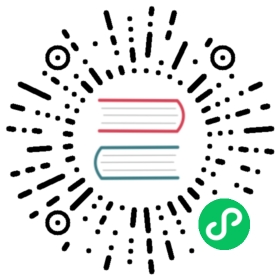Python 原生接口
依赖
首选python3.7或更高版本。
您必须安装Thrift(0.11.0或更高版本)才能将我们的Thrift文件编译为python代码。
下面是官方安装教程:
http://thrift.apache.org/docs/install/
安装方法
- 方案1: pip install
您可以在https://pypi.org/project/apache-iotdb/上找到Apache IoTDB Python客户端API软件包。
下载命令为:
pip install apache-iotdb
- 方案2:thrift的基本用法
或者,如果您了解thrift的基本用法,则可以在以下位置查看thrift源文件: thrift\src\main\thrift\rpc.thrift,使用thrift -gen py -out ./target/iotdb rpc.thrift生成Python库。
示例代码
我们在client-py/src/SessionExample.py中提供了一个示例,说明如何使用Thrift库连接到IoTDB,请先仔细阅读,然后再编写自己的代码。
C++ 原生接口
依赖
- Java 8+
- Maven 3.5+
- Flex
- Bison 2.7+
- Boost 1.56+
- OpenSSL 1.0+
- GCC 5.5.0+
安装方法
编译C++客户端之前首先需要本地编译Thrift库,compile-tools模块负责编译Thrift,之后再编译client-cpp。
在Mac上编译Thrift
- Bison
Mac 环境下预安装了Bison 2.3版本,但该版本过低不能够用来编译Thrift。使用Bison 2.3版本是会报以下错误:
invalid directive: '%code'
使用下面brew 命令更新bison版本
brew install bisonbrew link bison --force
添加环境变量:
echo 'export PATH="/usr/local/opt/bison/bin:$PATH"' >> ~/.bash_profile
- Boost
确保安装较新的Boost版本:
brew install boostbrew link boost
- OpenSSL
确保openssl库已安装,默认的openssl头文件路径为”/usr/local/opt/openssl/include” 如果在编译Thrift过程中出现找不到openssl的错误,尝试添加
-Dopenssl.include.dir=""
在Linux上编译Thrift
Linux下需要确保g++已被安装。
Ubuntu 20:
一条命令安装所有依赖库:
sudo apt-get install gcc-9 g++-9 libstdc++-9-dev bison flex libboost-all-dev libssl-dev zlib1g-dev
CentOS 7.x:
在centos 7.x里,可用yum命令安装部分依赖。
sudo yum install bison flex openssl-devel
使用yum安装的GCC、boost版本过低,在编译时会报错,需自行安装或升级。
在Windows上编译Thrift
保证你的Windows系统已经搭建好了完整的C/C++的编译构建环境。可以是MSVC,MinGW等。
如使用MS Visual Studio,在安装时需要勾选 Visual Studio C/C++ IDE and compiler(supporting CMake, Clang, MinGW)。
- Flex 和 Bison
Windows版的 Flex 和 Bison 可以从 SourceForge下载: https://sourceforge.net/projects/winflexbison/
下载后需要将可执行文件重命名为flex.exe和bison.exe以保证编译时能够被找到,添加可执行文件的目录到PATH环境变量中。
- Boost
Boost官网下载新版本Boost: https://www.boost.org/users/download/
依次执行bootstrap.bat 和 b2.exe,本地编译boost
bootstrap.bat.\b2.exe
为了帮助CMake本地安装好的Boost,在编译client-cpp的mvn命令中需添加:
-Dboost.include.dir=${your boost header folder} -Dboost.library.dir=${your boost lib (stage) folder}
CMake 生成器
CMake需要根据不同编译平台使用不同的生成器。CMake支持的生成器列表如下(cmake --help的结果):
Visual Studio 16 2019 = Generates Visual Studio 2019 project files.Use -A option to specify architecture.Visual Studio 15 2017 [arch] = Generates Visual Studio 2017 project files.Optional [arch] can be "Win64" or "ARM".Visual Studio 14 2015 [arch] = Generates Visual Studio 2015 project files.Optional [arch] can be "Win64" or "ARM".Visual Studio 12 2013 [arch] = Generates Visual Studio 2013 project files.Optional [arch] can be "Win64" or "ARM".Visual Studio 11 2012 [arch] = Generates Visual Studio 2012 project files.Optional [arch] can be "Win64" or "ARM".Visual Studio 10 2010 [arch] = Generates Visual Studio 2010 project files.Optional [arch] can be "Win64" or "IA64".Visual Studio 9 2008 [arch] = Generates Visual Studio 2008 project files.Optional [arch] can be "Win64" or "IA64".Borland Makefiles = Generates Borland makefiles.* NMake Makefiles = Generates NMake makefiles.NMake Makefiles JOM = Generates JOM makefiles.MSYS Makefiles = Generates MSYS makefiles.MinGW Makefiles = Generates a make file for use withmingw32-make.Unix Makefiles = Generates standard UNIX makefiles.Green Hills MULTI = Generates Green Hills MULTI files(experimental, work-in-progress).Ninja = Generates build.ninja files.Ninja Multi-Config = Generates build-<Config>.ninja files.Watcom WMake = Generates Watcom WMake makefiles.CodeBlocks - MinGW Makefiles = Generates CodeBlocks project files.CodeBlocks - NMake Makefiles = Generates CodeBlocks project files.CodeBlocks - NMake Makefiles = Generates CodeBlocks project fi
编译client-cpp 时的mvn命令中添加 -Dcmake.generator=”” 选项来指定使用的生成器名称。 mvn package -Dcmake.generator="Visual Studio 15 2017 [arch]"
编译C++ 客户端
Maven 命令中添加”-P client-cpp” 选项编译client-cpp模块。client-cpp需要依赖编译好的thrift,即compile-tools模块。
编译及测试
完整的C++客户端命令如下:
mvn package -P compile-cpp -pl example/client-cpp-example -am -DskipTest
注意在Windows下需提前安装好Boost,并添加以下Maven 编译选项:
-Dboost.include.dir=${your boost header folder} -Dboost.library.dir=${your boost lib (stage) folder}`
例如:
mvn package -P compile-cpp -pl client-cpp,server,example/client-cpp-example -am-D"boost.include.dir"="D:\boost_1_75_0" -D"boost.library.dir"="D:\boost_1_75_0\stage\lib" -DskipTests
编译成功后,打包好的.zip文件将位于:”client-cpp/target/client-cpp-${project.version}-cpp-${os}.zip”
解压后的目录结构如下图所示(Mac):
.+-- client| +-- include| +-- Session.h| +-- TSIService.h| +-- rpc_types.h| +-- rpc_constants.h| +-- thrift| +-- thrift_headers...| +-- lib| +-- libiotdb_session.dylib
Q&A
Mac相关问题
本地Maven编译Thrift时如出现以下链接的问题,可以尝试将xcode-commandline版本从12降低到11.5
Windows相关问题
Maven编译Thrift时需要使用wget下载远端文件,可能出现以下报错:
Failed to delete cached file C:\Users\Administrator\.m2\repository\.cache\download-maven-plugin\index.ser
解决方法:
- 尝试删除 “.m2\repository\.cache” 目录并重试。
- 在添加 pom文件对应的 download-maven-plugin 中添加 “<skipCache>true</skipCache>”
Go 原生接口
依赖
- golang >= 1.13
- make >= 3.0
- curl >= 7.1.1
- thrift 0.13.x
- Linux、Macos或其他类unix系统
- Windows+bash(WSL、cygwin、Git Bash)
安装方法
- 通过go mod
export GO111MODULE=onexport GOPROXY=https://goproxy.iomkdir session_example && cd session_examplecurl -o session_example.go -L https://github.com/apache/iotdb-client-go/raw/main/example/session_example.gogo mod init session_examplego run session_example.go
- 通过GOPATH
# get thrift 0.13.0go get github.com/apache/thriftcd $GOPATH/src/github.com/apache/thriftgit checkout 0.13.0mkdir -p $GOPATH/src/iotdb-client-go-example/session_examplecd $GOPATH/src/iotdb-client-go-example/session_examplecurl -o session_example.go -L https://github.com/apache/iotdb-client-go/raw/main/example/session_example.gogo run session_example.go