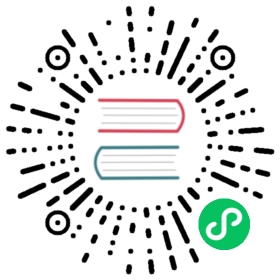Installation
System Requirements
Intervention Image requires the following components to work correctly.
- PHP >= 5.4
- Fileinfo Extension
And one of the following image libraries.
- GD Library (>=2.0) … or …
- Imagick PHP extension (>=6.5.7)
Composer Installation
The best way to install Intervention Image is quickly and easily with Composer.
To install the most recent version, run the following command.
$ php composer.phar require intervention/image
Now your composer.json has been updated automatically and you’re able to require the just created vendor/autoload.php file to PSR-4 autoload the library.
The next step is to decide, if you want to integrate Intervention Image into the Laravel framework. If you want to use the library with Laravel, just skip the following step and continue with the description of Laravel Integration.
Usage
Intervention Image doesn’t require Laravel or any other framework at all. If you want to use it as is, you just have to require the composer autoload file to instatiate image objects as shown in the following example.
Example
// include composer autoloadrequire 'vendor/autoload.php';// import the Intervention Image Manager Classuse Intervention\Image\ImageManager;// create an image manager instance with favored driver$manager = new ImageManager(array('driver' => 'imagick'));// to finally create image instances$image = $manager->make('public/foo.jpg')->resize(300, 200);
You might also use the static version of ImageManager as shown in the example below.
Static Example
// include composer autoloadrequire 'vendor/autoload.php';// import the Intervention Image Manager Classuse Intervention\Image\ImageManagerStatic as Image;// configure with favored image driver (gd by default)Image::configure(array('driver' => 'imagick'));// and you are ready to go ...$image = Image::make('public/foo.jpg')->resize(300, 200);
Integration in Laravel
Intervention Image has optional support for Laravel and comes with a Service Provider and Facades for easy integration. The vendor/autoload.php is included by Laravel, so you don’t have to require or autoload manually. Just see the instructions below.
After you have installed Intervention Image, open your Laravel config file config/app.php and add the following lines.
In the $providers array add the service providers for this package.
Intervention\Image\ImageServiceProvider::class
Add the facade of this package to the $aliases array.
‘Image’ => Intervention\Image\Facades\Image::class
Now the Image Class will be auto-loaded by Laravel.
Configuration
By default Intervention Image uses PHP’s GD library extension to process all images. If you want to switch to Imagick, you can pull a configuration file into your application by running one of the following artisan command.
Publish configuration in Laravel
$ php artisan vendor:publish —provider=”Intervention\Image\ImageServiceProviderLaravelRecent”
Publish configuration in Laravel <= 4
$ php artisan config:publish intervention/image
In recent Laravel applications the configuration file is copied to config/image.php, in older Laravel 4 applications you will find the file at app/config/packages/intervention/image/config.php. With this copy you can alter the image driver settings for you application locally.
Example
// usage inside a laravel routeRoute::get('/', function(){$img = Image::make('foo.jpg')->resize(300, 200);return $img->response('jpg');});