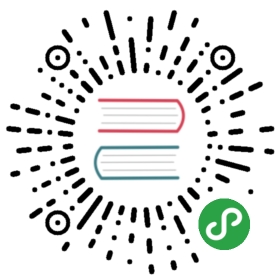Yocto
Yocto Edison
Check your kernel version
root@edison:~# uname -r3.10.17-poky-edison+
Configure your Edison
root@edison:~# configure_edisonConfigure Edison: Device NameConfigure Edison: Device PasswordConfigure Edison: WiFi Connection
In case only WiFi was configure, configure also password to enable SSH on the wireless interface
root@edison:~# configure_edison --passwordConfigure Edison: Device PasswordEnter a new password (leave empty to abort)This will be used to connect to the access point and login to the device.Password: ********Please enter the password again: ********First-time root password setup complete. Enabling SSH on WiFi interface.The device password has been changed.
Check IP address assigned
root@edison:~# ifconfiglo Link encap:Local Loopbackinet addr:127.0.0.1 Mask:255.0.0.0wlan Link encap:Ethernet HWaddr 00:1C:C0:AE:B5:E6inet addr:192.168.1.74 Bcast:192.168.0.255 Mask:255.255.255.0
Yocto Galileo
Check your kernel version
root@galileo:~# uname -r3.8.7-yocto-standard
Check IP address assigned
root@galileo:~# ifconfiglo Link encap:Local Loopbackinet addr:127.0.0.1 Mask:255.0.0.0eth0 Link encap:Ethernet HWaddr 00:1C:C0:AE:B5:E6inet addr:192.168.1.74 Bcast:192.168.0.255 Mask:255.255.255.0
If IP address is not assigned then bring up Ethernet interface
root@galileo:~# ifup eth0 up