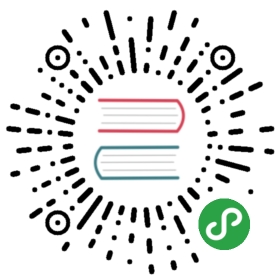Getting Started
Development Workstation
Operating System
- Windows* 64-bit
- Windows* 32-bit
- OS X*
- Linux*
Intel® Edison
Intel® Edison Board Get Started Guide
Community Guides
- Sparkfun Edison Getting Started
- Instructables A Comprehensive Intel Edison Getting Started Guide
- Codefoster Setting up an Intel Edison
- Edison Mini Breakout: The Real Getting Started Guide
Intel® Galileo
Flashing the Latest Software
Edison
Download drivers, installers, new firmware images, IDEs and components like cloud analytics and gateway software.
Intel® Edison Board Software Downloads
In your Windows Development Workstation, download the latest Yocto Image, unzip its content, go from the terminal to the directory where the content has been unzipped and flash the image
C:\Users\aarcemor\Downloads\edison-image-ww25.5-15>flashall.bat
It the Edison, connect both USB cables and wait for flashall.bat to start the flashing process
U-Boot 2014.04 (Aug 20 2014 - 16:08:32)Watchdog enabledDRAM: 980.6 MiBMMC: tangier_sdhci: 0In: serialOut: serialErr: serialHit any key to stop autoboot: 0boot > run do_otareading ota_update.scr14747 bytes read in 31 ms (463.9 KiB/s)## Executing script at 00100000...
Finally, open your Serial Terminal
Galileo
Keep your development environment up-to-date with software downloads for the Intel® Galileo board.
In your Windows Development Workstation, download the latest Yocto Image, unzip its content, open Win32DiskImager and flash the image, finally power cycle Galileo and open your Serial Terminal