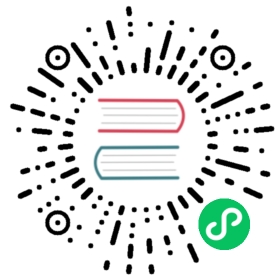- Quickstart with Docker
- Requirement
- Installation
- Start a local standalone HStream-Server in Docker
- Create a directory for storing db datas
- Start HStreamDB Server and Store
- Start HStreamDB’s interactive SQL CLI
- Create a stream
- Run a continuous query over the stream
- Start another CLI session
- Insert data into the stream
- Start a 3-node local HStream-Server Cluster in Docker
- Use HStreamDB’s interactive SQL CLI
Quickstart with Docker
Requirement
Start HStream requires an operating system kernel version greater than at least Linux 4.14
Installation
Install docker
TIP
If you have already installed docker, you can skip this step.
See Install Docker Engine (opens new window), and install it for your operating system. Please carefully check that you have met all prerequisites.
(opens new window), and install it for your operating system. Please carefully check that you have met all prerequisites.
Confirm that the Docker daemon is running:
docker version
TIP
On Linux, Docker needs root privileges. You can also run Docker as a non-root user, see Post-installation steps for Linux (opens new window).
(opens new window).
Install docker compose
TIP
If you have already installed docker compose, you can skip this step.
See Install Docker Compose (opens new window), and install it for your operating system. Please carefully check that you met all prerequisites.
(opens new window), and install it for your operating system. Please carefully check that you met all prerequisites.
docker-compose version
Start a local standalone HStream-Server in Docker
WARING
Do NOT use this configuration in your production environment!
Create a directory for storing db datas
mkdir /data/store
TIP
If you are a non-root user, that you can not create directory under the root.
You can create it anywhere as you can.
mkdir $HOME/data/store# make sure that you have set the environment variable DATA_DIRexport DATA_DIR=$HOME/data/store
Start HStreamDB Server and Store
Create a docker-compose.yaml file for docker compose, you can download (opens new window) or paste the following contents:
(opens new window) or paste the following contents:
## docker-compose.yamlversion: "3.5"services:hserver:image: hstreamdb/hstream:v0.6.1depends_on:- zookeeper- hstoreports:- "127.0.0.1:6570:6570"expose:- 6570networks:- hstream-quickstartvolumes:- ${DATA_DIR:-/data/store}:/data/storecommand: &start_hserver- bash- "-c"- |set -e/usr/local/script/wait-for-storage.sh hstore 6440 zookeeper 2181 600 \/usr/local/bin/hstream-server \--host 0.0.0.0 --port 6570 \--internal-port 6571 \--address $$(hostname -I | awk '{print $$1}') \--server-id 100 \--zkuri zookeeper:2181 \--store-config /data/store/logdevice.conf \--store-admin-host hstore --store-admin-port 6440 \--replicate-factor 3 \hstream-http-server:image: hstreamdb/hstream:v0.6.1depends_on:- hserverports:- "127.0.0.1:6580:6580"expose:- 6580networks:- hstream-quickstartcommand:- bash- "-c"- |set -e/usr/local/bin/hstream-http-server \-gRPCServerHost hserver \-httpServerPort 6580 \-gRPCServerPort 6570hstore:image: hstreamdb/hstream:v0.6.1networks:- hstream-quickstartvolumes:- ${DATA_DIR:-/data/store}:/data/storecommand:- bash- "-c"- |set -ex/usr/local/bin/ld-dev-cluster --root /data/store \--use-tcp --tcp-host $$(hostname -I | awk '{print $$1}') \--user-admin-port 6440 \--no-interactivezookeeper:image: zookeeperexpose:- 2181networks:- hstream-quickstartnetworks:hstream-quickstart:name: hstream-quickstart
then run:
docker-compose -f quick-start.yaml up
If you see some thing like this, then you have a running hstream:
hserver_1 | [INFO][2021-11-22T09:15:18+0000][app/server.hs:137:3][thread#67]************************hserver_1 | [INFO][2021-11-22T09:15:18+0000][app/server.hs:145:3][thread#67]Server started on port 6570hserver_1 | [INFO][2021-11-22T09:15:18+0000][app/server.hs:146:3][thread#67]*************************
TIP
You can also run in background.
docker-compose -f quick-start.yaml up -d
And if you want to show logs of server, run:
docker-compose -f quick-start.yaml logs -f hserver
Start HStreamDB’s interactive SQL CLI
docker run -it --rm --name some-hstream-cli --network host hstreamdb/hstream hstream-client --port 6570 --client-id 1
If everything works fine, you will enter an interactive CLI and see help information like
__ _________________ _________ __ ___/ / / / ___/_ __/ __ \/ ____/ | / |/ // /_/ /\__ \ / / / /_/ / __/ / /| | / /|_/ // __ /___/ // / / _, _/ /___/ ___ |/ / / //_/ /_//____//_/ /_/ |_/_____/_/ |_/_/ /_/Command:h To show these help info:q To exit command line interface:help [sql_operation] To show full usage of sql statementSQL STATEMENTS:To create a simplest stream:CREATE STREAM stream_name;To create a query select all fields from a stream:SELECT * FROM stream_name EMIT CHANGES;To insert values to a stream:INSERT INTO stream_name (field1, field2) VALUES (1, 2);>
Create a stream
What we are going to do first is create a stream by CREATE STREAM statement.
CREATE STREAM demo;
Run a continuous query over the stream
Now we can run a continuous query over the stream we just created by SELECT query.
The query will output all records from the demo stream whose humidity is above 70 percent.
SELECT * FROM demo WHERE humidity > 70 EMIT CHANGES;
It seems that nothing happened. But do not worry because there is no data in the stream now. Next, we will fill the stream with some data so the query can produce output we want.
Start another CLI session
Start another CLI session, this CLI will be used for inserting data into the stream.
docker exec -it some-hstream-cli hstream-client --port 6570 --client-id 2
Insert data into the stream
Run each of the given INSERT statement in the new CLI session and keep an eye on the CLI session created in (2).
INSERT INTO demo (temperature, humidity) VALUES (22, 80);INSERT INTO demo (temperature, humidity) VALUES (15, 20);INSERT INTO demo (temperature, humidity) VALUES (31, 76);INSERT INTO demo (temperature, humidity) VALUES ( 5, 45);INSERT INTO demo (temperature, humidity) VALUES (27, 82);INSERT INTO demo (temperature, humidity) VALUES (28, 86);
If everything works fine, the continuous query will output matching records in real time:
{"temperature":22,"humidity":80}{"temperature":31,"humidity":76}{"temperature":27,"humidity":82}{"temperature":28,"humidity":86}
Start a 3-node local HStream-Server Cluster in Docker
WARING
Do NOT use this configuration in your production environment!
If you did not follow quick start and have not yet got a running local HStream-Server, read this section instead.
If you already have a running standalone HStream-Server
You can manually start the other 2 servers and pass the same zkuri as the running server to create a hserver cluster. Note that every server needs the following options to be unique to work properly:
- server-id : the id has to be an integer. This is the identifier of every server.
- port : the port number that client connects to.
- internal-port : the internal channel for server communication.
For example, run the following commands to start a cluster with 3 nodes, only if you followed quick start and did not change the config (opens new window) :
(opens new window) :
docker run -it --rm --name some-hstream-server-1 -v $DATA_DIR:/data/store --network hstream-quickstart hstreamdb/hstream hstream-server --store-config /data/store/logdevice.conf --zkuri 127.0.0.1:2181 --port 6580 --internal-port 6581 --server-id 101
docker run -it --rm --name some-hstream-server-2 -v $DATA_DIR:/data/store --network hstream-quickstart hstreamdb/hstream hstream-server --store-config /data/store/logdevice.conf --zkuri 127.0.0.1:2181 --port 6590 --internal-port 6591 --server-id 102
Start with docker compose
Download quick-start.yaml (opens new window) and copy the exact following contents under services section:
(opens new window) and copy the exact following contents under services section:
hserver0:image: hstreamdb/hstreamdepends_on:- zookeeper- hstoreports:- "127.0.0.1:6580:6580"expose:- 6580networks:- hstream-quickstartvolumes:- ${DATA_DIR:-/data/store}:/data/storecommand:- bash- "-c"- |set -e/usr/local/script/wait-for-storage.sh hstore 6440 zookeeper 2181 600 \/usr/local/bin/hstream-server \--host 0.0.0.0 --port 6590 \--internal-port 6591 \--address $$(hostname -I | awk '{print $$1}') \--server-id 101 \--zkuri zookeeper:2181 \--store-config /data/store/logdevice.conf \--store-admin-host hstore --store-admin-port 6440 \--replicate-factor 3 \hserver1:image: hstreamdb/hstreamdepends_on:- zookeeper- hstoreports:- "127.0.0.1:6590:6590"expose:- 6590networks:- hstream-quickstartvolumes:- ${DATA_DIR:-/data/store}:/data/storecommand:- bash- "-c"- |set -e/usr/local/script/wait-for-storage.sh hstore 6440 zookeeper 2181 600 \/usr/local/bin/hstream-server \--host 0.0.0.0 --port 6590 \--internal-port 6591 \--address $$(hostname -I | awk '{print $$1}') \--server-id 102 \--zkuri zookeeper:2181 \--store-config /data/store/logdevice.conf \--store-admin-host hstore --store-admin-port 6440 \--replicate-factor 3 \
You can easily get a cluster with:
docker-compose -f quick-start.yaml up -ddocker-compose -f quick-start.yaml logs -f hserver hserver0 hserver1
Use HStreamDB’s interactive SQL CLI
Start a cli session in the similar way as when you have a standalone server. An HStream Server Cluster does not affect how you use CLI.
docker run -it --rm --name some-hstream-cli --network host hstreamdb/hstream hstream-client --port 6570 --client-id 1