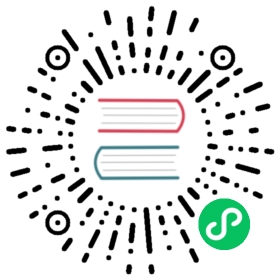Plugin migration guide
This guide explains how to migrate pre-Grafana 7.0 plugins from Angular to the new React-based plugin platform introduced in Grafana 7.0.
It’s written for:
- Plugin authors who want to migrate their plugins to Grafana 7.0+.
- Plugin users who are using custom plugins and want to know whether they can upgrade to Grafana 7.0 without losing functionality.
If you’ve successfully migrated your plugin from Angular to React, please submit an issue on GitHub and share your experiences with us so that we can improve this guide!
What’s new in Grafana 7.0?
Grafana 7.0 introduced a whole new plugin platform based on React. The new platform supersedes the previous Angular-based plugin platform.
Plugins built using Angular still work for the foreseeable future, but we encourage new plugin authors to develop with the new platform.
New data format
Along with the move to React, the new plugin platform introduced a new internal data format called data frames.
Previously, data source plugins could send data either as time series or tables. With data frames, data sources can send any data in a table-like structure. This gives you more flexibility to visualize your data in Grafana.
Improved TypeScript support
While the previous Angular-based plugin SDK did support TypeScript, for the React platform, we’ve greatly improved the support. All our APIs are now TypeScript, which might require existing code to update to the new stricter type definitions. Grafana 7.0 also introduced several new APIs for plugin developers that take advantage of many of the new features in Grafana 7.0.
Grafana Toolkit
With Grafana 7.0, we released a new tool for making it easier to develop plugins. Before, you’d use Gulp, Grunt, or similar tools to generate the minified assets. Grafana Toolkit takes care of building and testing your plugin without complicated configuration files.
For more information, refer to @grafana/toolkit.
Field options
Grafana 7.0 introduced the concept of field options, a new way of configuring your data before it gets visualized. Since this was not available in previous versions, any plugin that enables field-based configuration will not work in previous versions of Grafana.
For plugins prior to Grafana 7.0, all options are considered Display options. The tab for field configuration isn’t available.
Backend plugins
While backend plugins were available as an experimental feature in previous versions of Grafana, the support has been greatly improved for Grafana 7. Backend plugins for Grafana 7.0 are backwards-compatible and will continue to work. However, the old backend plugin system has been deprecated, and we recommend that you use the new SDK for backend plugins.
Since Grafana 7.0 introduced signing of backend plugins, community plugins won’t load by default if they’re unsigned.
To learn more, refer to Backend plugins.
Why should I migrate my plugin?
There are several benefits in using the new plugin platform.
- Better performance: Components written in React are more responsive.
- Support for field options: By migrating to the new data frame format, you can leverage the new field options to let users customize their data and display options.
Compatibility between Grafana versions
A plugin developed for Grafana 6 will work for Grafana 7.0. However, plugins developed using the new plugin platform in Grafana 7.0 will only work for Grafana 7.0 and up.
Interoperability between data formats
Grafana detects the data format sent by the data source and transforms it for the panel, if needed.
For example:
- A legacy panel with data source that returns data frames: Grafana converts the response to the legacy format.
- A legacy data source with a panel using data frames: Grafana converts the response to the data frame format.
- If both panel and data source use the same format, no transformations are made. Data is passed as is.
target and jsonData are unchanged
The query model, target, and the configuration model, jsonData, are still the same. This means that if you use the same query model and configuration for your plugin, then the migrated plugin will use existing queries and configuration. You don’t have to worry about breaking existing dashboards.
Migrate a plugin from Angular to React
If you’re looking to migrate a plugin to the new plugin platform, then we recommend that you release it under a new major version. Consider keeping a release branch for the previous version to be able to roll out patch releases for versions prior to Grafana 7.
While there’s no 1-to-1 migration path from an Angular plugin to the new React platform, from early adopters, we’ve learned that one of the easiest ways to migrate is to:
- Create a new branch called
migrate-to-react. - Start from scratch with one of the templates provided by Grafana Toolkit.
- Move the existing code into the new plugin incrementally, one component at a time.
Migrate a panel plugin
Prior to Grafana 7.0, you would export a MetricsPanelCtrl from module.ts.
src/module.ts
import { MetricsPanelCtrl } from 'grafana/app/plugins/sdk';class MyPanelCtrl extends MetricsPanelCtrl {// ...}export { MyPanelCtrl as PanelCtrl };
Starting with 7.0, plugins now export a PanelPlugin from module.ts where MyPanel is a React component containing the props from PanelProps.
src/module.ts
import { PanelPlugin } from '@grafana/data';export const plugin = new PanelPlugin<MyOptions>(MyPanel);
src/MyPanel.tsx
import { PanelProps } from '@grafana/data';interface Props extends PanelProps<SimpleOptions> {}export const MyPanel: React.FC<Props> = ({ options, data, width, height }) => {// ...};
Migrate a data source plugin
While all plugins are different, we’d like to share a migration process that has worked for some of our users.
- Define your configuration model and
ConfigEditor. For many plugins, the configuration editor is the simplest component so it’s a good candidate to start with. - Implement the
testDatasource()method on the class that extendsDataSourceApiusing the settings in your configuration model to make sure you can successfully configure and access the external API. - Implement the
query()method. At this point, you can hard-code your query, because we haven’t yet implemented the query editor. Thequery()method supports both the new data frame response and the old TimeSeries response, so don’t worry about converting to the new format just yet. - Implement the
QueryEditor. How much work this requires depends on how complex your query model is.
By now, you should be able to release your new version.
To fully migrate to the new plugin platform, convert the time series response to a data frame response.
Migrate to data frames
Before 7.0, data source and panel plugins exchanged data using either time series or tables. Starting with 7.0, plugins use the new data frame format to pass data from data sources to panels.
Grafana 7.0 is backward compatible with the old data format used in previous versions. Panels and data sources using the old format will still work with plugins using the new data frame format.
The DataQueryResponse returned by the query method can be either a LegacyResponseData or a DataFrame.
The toDataFrame() function converts a legacy response, such as TimeSeries or Table, to a DataFrame. Use it to gradually move your code to the new format.
import { toDataFrame } from '@grafana/data';
async query(options: DataQueryRequest<MyQuery>): Promise<DataQueryResponse> {return {data: options.targets.map(query => {const timeSeries: TimeSeries = await doLegacyRequest(query);return toDataFrame(timeSeries);}};}
For more information, refer to Data frames.
Troubleshoot plugin migration
As of Grafana 7.0, backend plugins can now be cryptographically signed to verify their origin. By default, Grafana ignores unsigned plugins. For more information, refer to Allow unsigned plugins.