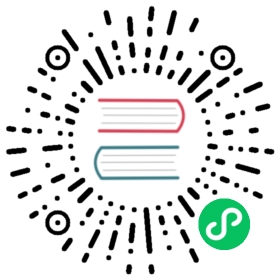Change the Grafana default timezone
By default, Grafana uses the timezone in your web browser. However, you can override this setting at the server, organization, team, or individual user level. This topic provides instructions for each task.
Some tasks require certain permissions. For more information about roles, refer to Permissions.
Set server timezone
Grafana server administrators can choose a default timezone for all users on the server by setting the default_timezone option in the Grafana configuration file.
Set organization timezone
Organization administrators can choose a default timezone for their organization.
- Hover your cursor over the Configuration (gear) icon.
- Click Preferences.
- Click to select an option in the Timezone list. Default is either the browser local timezone or the timezone selected at a higher level. Refer to Time range controls for more information about Grafana time settings.
- Click Save.
Set team timezone
Organization administrators and team administrators can choose a default timezone for all users in a team.
- Hover your cursor over the Configuration (gear) icon in the side menu.
- Click Teams. Grafana displays the team list.
- Click on the team you that you want to change the timezone for and then navigate to the Settings tab.
- Click to select an option in the Timezone list. Default is either the browser local timezone or the timezone selected at a higher level. Refer to Time range controls for more information about Grafana time settings.
- Click Save.
Set your personal timezone
You can change the timezone for your user account. This setting overrides timezone settings at higher levels.
- On the left menu, hover your cursor over your avatar and then click Preferences.
- Click to select an option in the Timezone list. Default is either the browser local timezone or the timezone selected at a higher level. Refer to Time range controls for more information about Grafana time settings.
- Click Save.