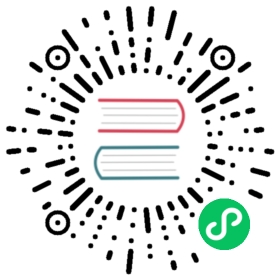Create a Cortex or Loki managed recording rule
You can create and manage recording rules for an external Cortex or Loki instance. Recording rules calculate frequently needed expressions or computationally expensive expressions in advance and save the result as a new set of time series. Querying this new time series is faster, especially for dashboards since they query the same expression every time the dashboards refresh.
Before you begin
For Cortex and Loki data sources to work with Grafana 8.0 alerting, enable the ruler API by configuring their respective services.
Loki - The local rule storage type, default for the Loki data source, supports only viewing of rules. To edit rules, configure one of the other rule storage types.
Cortex - When configuring a Grafana Prometheus data source to point to Cortex, use the legacy /api/prom prefix, not /prometheus. Currently, we support only single-binary mode and you cannot provide a separate URL for the ruler API.
Note: If you do not want to manage alerting rules for a particular Loki or Prometheus data source, go to its settings page and clear the Manage alerts via Alerting UI checkbox.
Add a Cortex or Loki managed recording rule
- In the Grafana menu, click the Alerting (bell) icon to open the Alerting page listing existing alerts.
- Click New alert rule.
In Step 1, add the rule name, type, and storage location.
- In Rule name, add a descriptive name. This name is displayed in the alert rule list. It is also the
alertnamelabel for every alert instance that is created from this rule. - From the Rule type drop-down, select Cortex / Loki managed alert.
- From the Select data source drop-down, select an external Prometheus, an external Loki, or a Grafana Cloud data source.
- From the Namespace drop-down, select an existing rule namespace. Otherwise, click Add new and enter a name to create a new one. Namespaces can contain one or more rule groups and only have an organizational purpose.
From the Group drop-down, select an existing group within the selected namespace. Otherwise, click Add new and enter a name to create a new one. Newly created rules are appended to the end of the group. Rules within a group are run sequentially at a regular interval, with the same evaluation time.
[

Alert details
]()

- In Rule name, add a descriptive name. This name is displayed in the alert rule list. It is also the
In Step 2, add the query to evaluate.
Enter a PromQL or LogQL expression. The rule fires if the evaluation result has at least one series with a value that is greater than 0. An alert is created for each series.
[

Alert details
]()

In Step 3, add additional metadata associated with the rule.
- Add a description and summary to customize alert messages. Use the guidelines in Annotations and labels for alerting.
- Add Runbook URL, panel, dashboard, and alert IDs.
- Add custom labels.
- Click Save to save the rule or Save and exit to save the rule and go back to the Alerting page.