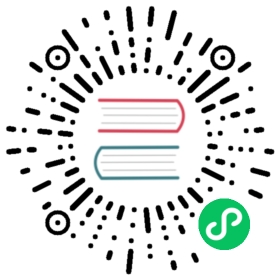Activate a Grafana Enterprise license from AWS Marketplace on EKS
If you have purchased a Grafana Enterprise subscription through AWS Marketplace, you must activate it in order to use Grafana Enterprise data source plugins and features in Grafana.
Before you begin:
- Purchase a subscription to Grafana Enterprise from AWS Marketplace.
- Be sure that the IAM user that was used to purchase Grafana Enterprise has permission to manage subscriptions, create new IAM users and roles, and create access policies.
To activate your license, complete the following tasks:
Task 1: Deploy Grafana Enterprise on Amazon EKS
Deploy Grafana Enterprise on Amazon EKS.
For more information about deploying an application on Amazon EKS, refer to Getting started with Amazon EKS – AWS Management Console and AWS CLI.
For more information about installing Grafana on Kubernetes using the Helm Chart, refer to the Grafana Helm Chart.
Use
kubectl set image deployment/my-release grafana=grafana/grafana-enterprise:<version>to update the container image to Grafana Enterprise version 8.3.0 or later.For example, enter
grafana/grafana-enterprise:8.3.3.
Only Grafana Enterprise versions 8.3.0 and later support licenses granted through AWS Marketplace.
Task 2: Configure Grafana for high availability
Grafana requires that you configure a database to hold dashboards, users, and other persistent data.
Before you begin
- Ensure that you have a supported Grafana database available.
- For a list of supported databases, refer to Supported databases.
- For information about creating a database, refer to Creating an Amazon RDS DB instance.
- Review the information required to connect to the RDS DB instance. For more information, refer to Connecting to an Amazon RDS DB instance.
To configure Grafana for high availability, choose one of the following options:
Option 1: Use
kubectl edit configmap grafanato editgrafana.iniadd the following section to the configuration:[database]type = [database type]host = [database address and port]name = [database name]user = [database username]password = [database password]
Option 2: use
kubectl edit deployment my-releaseto edit the podenvvariables and add the following database variables:- name: GF_DATABASE_TYPEvalue: [database type]- name: GF_DATABASE_HOSTvalue: [database address and port]- name: GF_DATABASE_NAMEvalue: [database name]- name: GF_DATABASE_USERvalue: [database username]- name: GF_DATABASE_PASSWORDvalue: [database password]
For more information on Grafana High Availability setup, refer to Set up Grafana for high availability.
Task 3: Configure Grafana Enterprise to validate its license with AWS
In this task, you configure Grafana Enterprise to validate the license with AWS instead of Grafana Labs.
In AWS IAM, assign the following permissions to the Node IAM role (if you are using a Node Group), or the Pod Execution role (if you are using a Fargate profile):
"license-manager:CheckoutLicense""license-manager:ListReceivedLicenses""license-manager:GetLicenseUsage""license-manager:CheckInLicense"
For more information about creating an access policy, refer to Creating IAM policies (console).
For more information about AWS license permissions, refer to Actions, resources, and condition keys for AWS License Manager.
Choose one of the following options to update the license_validation_type configuration to
aws:Option 1: Use
kubectl edit configmap grafanato editgrafana.iniadd the following section to the configuration:[enterprise]license_validation_type=aws
Option 2: Use
kubectl edit deployment my-releaseto edit the podenvvariables and add the following variable:name: GF_ENTERPRISE_LICENSE_VALIDATION_TYPEvalue: aws
Task 4: Start or restart Grafana
To activate Grafana Enterprise features, you must start (or restart) Grafana.
To restart Grafana on a Kubernetes cluster,
Run the command
kubectl rollout restart deployment my-release.After you update the service, navigate to your Grafana instance, sign in with Grafana Admin credentials, and navigate to the Statistics and Licensing page to validate that your license is active.
For more information about restarting Grafana, refer to Restart Grafana.
If you experience issues when you update the EKS cluster, refer to Amazon EKS troubleshooting.