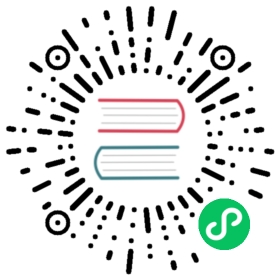Enable diagnostics
You can set up the grafana-server process to enable certain diagnostics when it starts. This can be helpful when investigating certain performance problems. It’s not recommended to have these enabled by default.
Turn on profiling
The grafana-server can be started with the arguments -profile to enable profiling, -profile-addr to override the default HTTP address (localhost), and -profile-port to override the default HTTP port (6060) where the pprof debugging endpoints are available. For example:
./grafana-server -profile -profile-addr=0.0.0.0 -profile-port=8080
Note that pprof debugging endpoints are served on a different port than the Grafana HTTP server.
You can configure or override profiling settings using environment variables:
export GF_DIAGNOSTICS_PROFILING_ENABLED=trueexport GF_DIAGNOSTICS_PROFILING_ADDR=0.0.0.0export GF_DIAGNOSTICS_PROFILING_PORT=8080
Refer to Go command pprof for more information about how to collect and analyze profiling data.
Use tracing
The grafana-server can be started with the arguments -tracing to enable tracing and -tracing-file to override the default trace file (trace.out) where trace result is written to. For example:
./grafana-server -tracing -tracing-file=/tmp/trace.out
You can configure or override profiling settings using environment variables:
export GF_DIAGNOSTICS_TRACING_ENABLED=trueexport GF_DIAGNOSTICS_TRACING_FILE=/tmp/trace.out
View the trace in a web browser (Go required to be installed):
go tool trace <trace file>2019/11/24 22:20:42 Parsing trace...2019/11/24 22:20:42 Splitting trace...2019/11/24 22:20:42 Opening browser. Trace viewer is listening on http://127.0.0.1:39735
For more information about how to analyze trace files, refer to Go command trace.