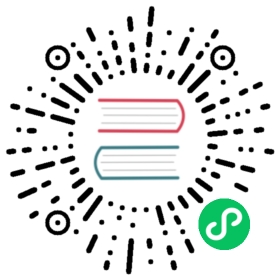Google OAuth2 Authentication
To enable Google OAuth2 you must register your application with Google. Google will generate a client ID and secret key for you to use.
Create Google OAuth keys
First, you need to create a Google OAuth Client:
- Go to https://console.developers.google.com/apis/credentials.
- Click Create Credentials, then click OAuth Client ID in the drop-down menu
- Enter the following:
- Application Type: Web Application
- Name: Grafana
- Authorized JavaScript Origins: https://grafana.mycompany.com
- Authorized Redirect URLs: https://grafana.mycompany.com/login/google
- Replace https://grafana.mycompany.com with the URL of your Grafana instance.
- Click Create
- Copy the Client ID and Client Secret from the ‘OAuth Client’ modal
Enable Google OAuth in Grafana
Specify the Client ID and Secret in the Grafana configuration file. For example:
[auth.google]enabled = trueclient_id = CLIENT_IDclient_secret = CLIENT_SECRETscopes = https://www.googleapis.com/auth/userinfo.profile https://www.googleapis.com/auth/userinfo.emailauth_url = https://accounts.google.com/o/oauth2/authtoken_url = https://accounts.google.com/o/oauth2/tokenallowed_domains = mycompany.com mycompany.orgallow_sign_up = true
You may have to set the root_url option of [server] for the callback URL to be correct. For example in case you are serving Grafana behind a proxy.
Restart the Grafana back-end. You should now see a Google login button on the login page. You can now login or sign up with your Google accounts. The allowed_domains option is optional, and domains were separated by space.
You may allow users to sign-up via Google authentication by setting the allow_sign_up option to true. When this option is set to true, any user successfully authenticating via Google authentication will be automatically signed up.