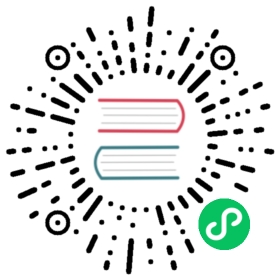Change Grafana name and email
In Grafana, you can change your names and emails associated with groups or accounts in the Settings or Preferences. This topic provides instructions for each task.
Some tasks require certain permissions. For more information about roles, refer to Permissions.
Change organization name
Grafana server administrators and organization administrators can change organization names.
Grafana Server Admin change organization name
Follow these instructions if you are a Grafana Server Admin.
<ol>
- Hover your cursor over the Server Admin (shield) icon until a menu appears.
- Click Orgs.
- In the organization list, click the name of the organization that you want to change.
- In Name, enter the new organization name.
- Click Update.
Organization Admin change organization name
If you are an Organization Admin, follow these steps:
<ol>
- Hover your cursor over the Configuration (gear) icon.
- Click Preferences.
- In Organization name, enter the new name.
- Click Update organization name.
Change team name or email
Organization administrators and team administrators can change team names and email addresses. To change the team name or email, follow these steps:
- Hover your cursor over the Configuration (gear) icon in the side menu.
- Click Teams. Grafana displays the team list.
- In the team list, click the name of the team that you want to change.
- Click the Settings tab.
- In the Team Settings section, you can edit the following:
- Name - Edit this field to change the display name associated with the team.
- Email - Edit this field to change the email address associated with the team.
- Click Update.
Change user name or email
To learn how to edit your user information, refer to Grafana user account profile.