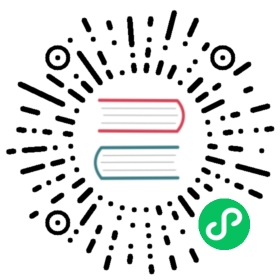Panel links
Each panel can have its own set of links that are shown in the upper left corner of the panel. You can link to any available URL, including dashboards, panels, or external sites. You can even control the time range to ensure the user is zoomed in on the right data in Grafana.
Click the icon on the top left corner of a panel to see available panel links.

Add a panel link
- Hover your cursor over the panel that you want to add a link to and then press
e. Or click the dropdown arrow next to the panel title and then click Edit. - On the Panel tab, scroll down to the Links section.
- Expand Links and then click Add link.
- Enter a Title. Title is a human-readable label for the link that will be displayed in the UI.
- Enter the URL you want to link to. You can even add one of the template variables defined in the dashboard. Press Ctrl+Space or Cmd+Space and click in the URL field to see the available variables. By adding template variables to your panel link, the link sends the user to the right context, with the relevant variables already set. You can also use time variables:
from- Defines the lower limit of the time range, specified in ms epoch.to- Defines the upper limit of the time range, specified in ms epoch.timeandtime.window- Define a time range fromtime-time.window/2totime+time.window/2. Both params should be specified in ms. For example?time=1500000000000&time.window=10000will result in 10s time range from 1499999995000 to 1500000005000.
- If you want the link to open in a new tab, then select Open in a new tab.
- Click Save to save changes and close the window.
- Click Save in the upper right to save your changes to the dashboard.
Update a panel link
- On the Panel tab, find the link that you want to make changes to.
- Click the Edit (pencil) icon to open the Edit link window.
- Make any necessary changes.
- Click Save to save changes and close the window.
- Click Save in the upper right to save your changes to the dashboard.
Delete a panel link
- On the Panel tab, find the link that you want to delete.
- Click the X icon next to the link you want to delete.
- Click Save in the upper right to save your changes to the dashboard.