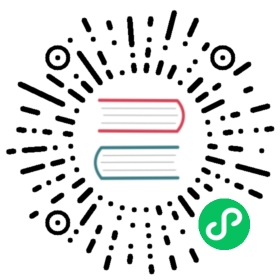Contact points
Contact points define where to send notifications about alerts that match a particular notification policy. A contact point can contain one or more contact point types, eg email, slack, webhook and so on. A notification will dispatched to all contact point types defined on a contact point. Templating can be used to customize contact point type message with alert data. Grafana alerting UI can be used to configure both Grafana managed contact points and contact points for an external Alertmanager if one is configured.
Grafana alerting UI allows you to configure contact points for the Grafana managed alerts (handled by the embedded Alertmanager) as well as contact points for an external Alertmanager if one is configured, using the Alertmanager dropdown.
Note: In v8.0 and v8.1, the configuration of the embedded Alertmanager was shared across organisations. Users running one of these versions are advised to use the new Grafana 8 Alerts only if they have one organisation otherwise contact points for the Grafana managed alerts will be visible by all organizations.
Add a contact point
- In the Grafana side bar, hover your cursor over the Alerting (bell) icon and then click Contact points.
- Click Add contact point.
- Enter a Name for the contact point
- Select contact point type and fill out mandatory fields. Optional settings can be expanded for more options.
- If you’d like this contact point to notify via multiple channels, for example both email and slack, click New contact point type and fill out additional contact point type details.
- Click Save contact point button at the bottom of the page.
Editing a contact point
- In the Grafana side bar, hover your cursor over the Alerting (bell) icon and then click Contact points.
- Find the contact point you want to edit in the contact points table and click the pen icon on the right side.
- Make any changes and click Save contact point button at the bottom of the page.
Deleting a contact point
- In the Grafana side bar, hover your cursor over the Alerting (bell) icon and then click Contact points.
- Find the contact point you want to edit in the contact points table and click the trash can icon on the right side.
- A confirmation dialog will open. Click Yes, delete.
Note You will not be able to delete contact points that are currently used by any notification policy. If you want to delete such contact point, you will have to first go to notification policies and delete the policy or update it to use another contact point.
List of notifiers supported by Grafana
| Name | Type |
|---|---|
| DingDing | dingding |
| Discord | discord |
email | |
| Google Hangouts Chat | googlechat |
| Kafka | kafka |
| Line | line |
| Microsoft Teams | teams |
| Opsgenie | opsgenie |
| Pagerduty | pagerduty |
| Prometheus Alertmanager | prometheus-alertmanager |
| Pushover | pushover |
| Sensu | sensu |
| Sensu Go | sensugo |
| Slack | slack |
| Telegram | telegram |
| Threema | threema |
| VictorOps | victorops |
| Webhook | webhook |
| Zenduty | webhook |
Manage contact points for an external Alertmanager
Grafana alerting UI supports managing external Alertmanager configuration. Once you add an Alertmanager data source, a dropdown displays at the top of the page where you can select either Grafana or an external Alertmanager as your data source.
Edit Alertmanager global config
To edit global configuration options for an alertmanager, like SMTP server that is used by default for all email contact types:
- In the Grafana side bar, hover your cursor over the Alerting (bell) icon and then click Contact points.
- In the dropdown at the top of the page, select an Alertmanager data source.
- Click Edit global config button at the bottom of the page.
- Fill out the form and click Save global config.
Note this is only for external Alertmanagers. Some global options for Grafana contact types, like email settings, can be configured via Grafana configuration.