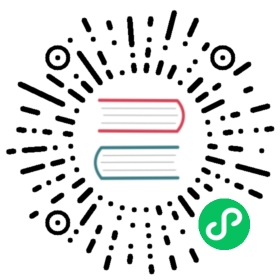Export logs of usage insights
Note: Available in Grafana Enterprise v7.4+.
By exporting usage logs to Loki, you can directly query them and create dashboards of the information that matters to you most, such as dashboard errors, most active organizations, or your top-10 most-used queries.
Usage insights logs
Usage insights logs are JSON objects that represent certain user activities, such as:
- A user opens a dashboard.
- A query is sent to a data source.
Scope
A log is created every time a user opens a dashboard or when a query is sent to a data source in the dashboard view. A query that is performed via Explore does not generate a log.
Format
Logs of usage insights contain the following fields, where the fields followed by * are always available, and the others depend on the logged event:
| Field name | Type | Description |
|---|---|---|
eventName | string | Type of the event, which can be either data-request or dashboard-view. |
folderName | string | Name of the dashboard folder. |
dashboardName | string | Name of the dashboard where the event happened. |
dashboardId | number | ID of the dashboard where the event happened. |
datasourceName | string | Name of the data source that was queried. |
datasourceType | string | Type of the data source that was queried. For example, prometheus, elasticsearch, or loki. |
datasourceId | number | ID of the data source that was queried. |
panelId | number | ID of the panel of the query. |
panelName | string | Name of the panel of the query. |
error | string | Error returned by the query. |
duration | number | Duration of the query. |
orgId | number | ID of the user’s organization. |
orgName | string | Name of the user’s organization. |
timestamp | string | The date and time that the request was made, in Coordinated Universal Time (UTC) in RFC3339 format. |
tokenId | number | ID of the user’s authentication token. |
username | string | Name of the Grafana user that made the request. |
userId | number | ID of the Grafana user that made the request. |
Configuration
The following procedure assumes that you have installed Loki. Refer to Install Loki.
To export your logs, enable the usage insights feature and configure an export location in the configuration file:
[usage_insights.export]# Enable the usage insights export featureenabled = true# Storage typestorage = loki[usage_insights.export.storage.loki]# Set the communication protocol to use with Loki (can be grpc or http)type = grpc# Set the address for writing logs to Loki (format must be host:port)url = localhost:9095# Defaults to true. If true, it establishes a secure connection to Lokitls = true
Visualize Loki usage insights in Grafana
Now that your logs are exported into Loki, you can build Grafana dashboards to understand your Grafana instance usage.
- Add Loki as a data source. Refer to Grafana fundamentals tutorial.
- Import one of the following dashboards:
- Play with usage insights to understand them:
- In Explore, you can use the query
{datasource="gdev-loki",kind="usage_insights"}to retrieve all logs related to yourgdev-lokidata source. - In a dashboard, you can build a table panel with the query
topk(10, sum by (error) (count_over_time({kind="usage_insights", datasource="gdev-prometheus"} | json | error != "" [$__interval])))to display the 10 most common errors your users see using thegdev-prometheusdata source. - In a dashboard, you can build a graph panel with the queries
sum by(host) (count_over_time({kind="usage_insights"} | json | eventName="data-request" | error != "" [$__interval]))andsum by(host) (count_over_time({kind="usage_insights"} | json | eventName="data-request" | error = "" [$__interval]))to show the evolution of the data request count over time. Usingby (host)allows you to have more information for each Grafana server you have if you have set up Grafana for high availability.
- In Explore, you can use the query