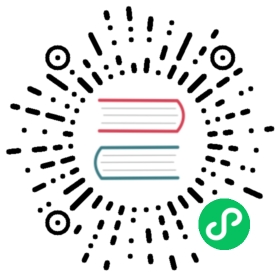Run Grafana Docker image
You can install and run Grafana using the official Docker image. It comes in two variants: Alpine and Ubuntu.
This page also contains important information about migrating from earlier Docker image versions.
Hosted Grafana
You can run Grafana on your own hardware or use Grafana Cloud and get Grafana without the overhead of installing, maintaining, and scaling your observability stack. The free forever plan includes Grafana, 10K Prometheus series, 50 GB logs and more. Create a free account to get started.
Alpine image (recommended)
grafana/grafana:<version>
This is the default image. It’s based on the popular Alpine Linux project, available in the Alpine official image. Alpine Linux is much smaller than most distribution base images, and thus leads to slimmer and more secure images.
This variant is highly recommended when security and final image size being as small as possible is desired. The main caveat to note is that it uses musl libc instead of glibc and friends, so certain software might run into issues depending on the depth of their libc requirements. However, most software don’t have an issue with this, so this variant is usually a very safe choice.
Note: The
grafana/grafana:<version>image was based on Ubuntu before version 6.4.0.
Ubuntu image
grafana/grafana:<version>-ubuntu
This image is based on Ubuntu, available in the Ubuntu official image. It is an alternative image for those who prefer an Ubuntu based image and/or are dependent on certain tooling not available for Alpine.
Note: The
grafana/grafana:<version>-ubuntuimage is available for Grafana version 6.5.0 and later.
Run Grafana
You can run the latest Grafana version, run a specific version, or run an unstable version based on the main branch of the grafana/grafana GitHub repository.
Run the latest stable version of Grafana
Note: If you are on a Linux system, you might need to add
sudobefore the command.
docker run -d -p 3000:3000 grafana/grafana
Run a specific version of Grafana
Note: If you are on a Linux system, you might need to add
sudobefore the command.
docker run -d -p 3000:3000 --name grafana grafana/grafana:<version number>
Example:
docker run -d -p 3000:3000 --name grafana grafana/grafana:6.5.0
Run the Grafana main branch
For every successful build of the main branch, we update the grafana/grafana:main and grafana/grafana:main-ubuntu tags. Additionally, two new tags are created, grafana/grafana-dev:<version>-<build ID>pre and grafana/grafana-dev:<version>-<build ID>pre-ubuntu, where version is the next version of Grafana and build ID is the ID of the corresponding CI build. Use these to get access to the latest main builds of Grafana.
When running Grafana main in production, we strongly recommend that you use the grafana/grafana-dev:<version>-<build ID>pre tag. This tag guarantees that you use a specific version of Grafana instead of whatever was the most recent commit at the time.
For a list of available tags, check out grafana/grafana and grafana/grafana-dev.
Install plugins in the Docker container
You can install official and community plugins listed on the Grafana plugins page or from a custom URL.
Install official and community Grafana plugins
Pass the plugins you want installed to Docker with the GF_INSTALL_PLUGINS environment variable as a comma-separated list. This sends each plugin name to grafana-cli plugins install ${plugin} and installs them when Grafana starts.
docker run -d \-p 3000:3000 \--name=grafana \-e "GF_INSTALL_PLUGINS=grafana-clock-panel,grafana-simple-json-datasource" \grafana/grafana
Note: If you need to specify the version of a plugin, then you can add it to the
GF_INSTALL_PLUGINSenvironment variable. Otherwise, the latest is used. For example:-e "GF_INSTALL_PLUGINS=grafana-clock-panel 1.0.1,grafana-simple-json-datasource 1.3.5".
Install plugins from other sources
Only available in Grafana v5.3.1 and later.
You can install a plugin from a custom URL by specifying the URL like this: GF_INSTALL_PLUGINS=<url to plugin zip>;<plugin install folder name>.
docker run -d \-p 3000:3000 \--name=grafana \-e "GF_INSTALL_PLUGINS=http://plugin-domain.com/my-custom-plugin.zip;custom-plugin,grafana-clock-panel" \grafana/grafana
Build and run a Docker image with pre-installed plugins
You can build your own customized image that includes plugins. This saves time if you are creating multiple images and you want them all to have the same plugins installed on build.
In the Grafana GitHub repository there is a folder called packaging/docker/custom/, which includes two Dockerfiles, Dockerfile and ubuntu.Dockerfile, that can be used to build a custom Grafana image. It accepts GRAFANA_VERSION, GF_INSTALL_PLUGINS, and GF_INSTALL_IMAGE_RENDERER_PLUGIN as build arguments.
Build with pre-installed plugins
If you need to specify the version of a plugin, you can add it to the
GF_INSTALL_PLUGINSbuild argument. Otherwise, the latest will be assumed. For example:--build-arg "GF_INSTALL_PLUGINS=grafana-clock-panel 1.0.1,grafana-simple-json-datasource 1.3.5"
Example of how to build and run:
cd packaging/docker/customdocker build \--build-arg "GRAFANA_VERSION=latest" \--build-arg "GF_INSTALL_PLUGINS=grafana-clock-panel,grafana-simple-json-datasource" \-t grafana-custom -f Dockerfile .docker run -d -p 3000:3000 --name=grafana grafana-custom
Build with pre-installed plugins from other sources
You can build a Docker image with plugins from other sources by specifying the URL like this: GF_INSTALL_PLUGINS=<url to plugin zip>;<plugin install folder name>.
cd packaging/docker/customdocker build \--build-arg "GRAFANA_VERSION=latest" \--build-arg "GF_INSTALL_PLUGINS=http://plugin-domain.com/my-custom-plugin.zip;custom-plugin,grafana-clock-panel" \-t grafana-custom -f Dockerfile .docker run -d -p 3000:3000 --name=grafana grafana-custom
Replace Dockerfile in above example with ubuntu.Dockerfile to build a custom Ubuntu based image (Grafana v6.5+).
Build with Grafana Image Renderer plugin pre-installed
Only available in Grafana v6.5 and later. This is experimental.
The Grafana Image Renderer plugin does not currently work if it is installed in a Grafana Docker image. You can build a custom Docker image by using the GF_INSTALL_IMAGE_RENDERER_PLUGIN build argument. This installs additional dependencies needed for the Grafana Image Renderer plugin to run.
Example of how to build and run:
cd packaging/docker/customdocker build \--build-arg "GRAFANA_VERSION=latest" \--build-arg "GF_INSTALL_IMAGE_RENDERER_PLUGIN=true" \-t grafana-custom -f Dockerfile .docker run -d -p 3000:3000 --name=grafana grafana-custom
Replace Dockerfile in above example with ubuntu.Dockerfile to build a custom Ubuntu-based image (Grafana v6.5+).
Migrate from previous Docker containers versions
This section contains important information if you want to migrate from previous Grafana container versions to a more current one.
Migrate to v7.3 or later
The Grafana Docker image runs with the root group (id 0) instead of the grafana group (id 472), for better compatibility with OpenShift. If you extend the official Docker image you may need to change your scripts to use the root group instead of grafana.
Migrate to v6.5 or later
Grafana Docker image now comes in two variants, one Alpine based and one Ubuntu based, see Image Variants for details.
Migrate to v6.4 or later
Grafana Docker image was changed to be based on Alpine instead of Ubuntu.
Migrate to v5.1 or later
The Docker container for Grafana has seen a major rewrite for 5.1.
Important changes
- File ownership is no longer modified during startup with
chown. - Default user ID is now
472instead of104. - Removed the following implicit volumes:
/var/lib/grafana/etc/grafana/var/log/grafana
Removal of implicit volumes
Previously /var/lib/grafana, /etc/grafana and /var/log/grafana were defined as volumes in the Dockerfile. This led to the creation of three volumes each time a new instance of the Grafana container started, whether you wanted it or not.
You should always be careful to define your own named volume for storage, but if you depended on these volumes, then you should be aware that an upgraded container will no longer have them.
Warning: When migrating from an earlier version to 5.1 or later using Docker compose and implicit volumes, you need to use docker inspect to find out which volumes your container is mapped to so that you can map them to the upgraded container as well. You will also have to change file ownership (or user) as documented below.
User ID changes
In Grafana v5.1, we changed the ID and group of the Grafana user and in v7.3 we changed the group. Unfortunately this means that files created prior to v5.1 won’t have the correct permissions for later versions. We made this change so that it would be more likely that the Grafana users ID would be unique to Grafana. For example, on Ubuntu 16.04 104 is already in use by the syslog user.
| Version | User | User ID | Group | Group ID |
|---|---|---|---|---|
| < 5.1 | grafana | 104 | grafana | 107 |
| >= 5.1 | grafana | 472 | grafana | 472 |
| >= 7.3 | grafana | 472 | root | 0 |
There are two possible solutions to this problem. Either you start the new container as the root user and change ownership from 104 to 472, or you start the upgraded container as user 104.
Run Docker as a different user
docker run --user 104 --volume "<your volume mapping here>" grafana/grafana:5.1.0
Specify a user in docker-compose.yml
version: '2'services:grafana:image: grafana/grafana:5.1.0ports:- 3000:3000user: '104'
Modify permissions
The commands below run bash inside the Grafana container with your volume mapped in. This makes it possible to modify the file ownership to match the new container. Always be careful when modifying permissions.
$ docker run -ti --user root --volume "<your volume mapping here>" --entrypoint bash grafana/grafana:5.1.0# in the container you just started:chown -R root:root /etc/grafana && \chmod -R a+r /etc/grafana && \chown -R grafana:grafana /var/lib/grafana && \chown -R grafana:grafana /usr/share/grafana
Next steps
Refer to the Getting Started guide for information about logging in, setting up data sources, and so on.
Configure Docker image
Refer to Configure a Grafana Docker image page for details on options for customizing your environment, logging, database, and so on.
Configure Grafana
Refer to the Configuration page for details on options for customizing your environment, logging, database, and so on.