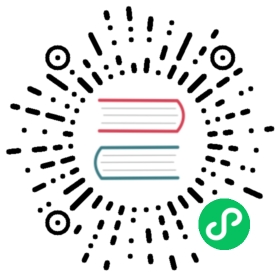Grafana user account profile
You can edit and view important information about your Grafana user account, including your assigned organizations, your sessions, and the information associated with your account.
Edit your profile
Your profile includes your name, user name, and email address.
- Navigate to the Preferences tab. Hover your cursor over your user icon in the lower left corner of the screen, and then click Preferences.
- In the Edit Profile section, you can edit any of the following:
- Name - Edit this field to change the display name associated with your profile.
- Email - Edit this field to change the email address associated with your profile.
- Username - Edit this field to change your user name.
- Click Save.
View your assigned organizations
Every user is a member of at least one organization. You can have different roles in every organization that you are a member of.
- Navigate to the Preferences tab. Hover your cursor over your user icon in the lower left corner of the screen, and then click Preferences.
- Scroll down to the Organizations section.
- Name - The name of the organizations you are a member of in that Grafana instance.
- Role - The role you are assigned in the organization. Refer to Organization roles about permissions assigned to each role.
- Current - Grafana tags the organization that you are currently signed in to as Current. If you are part of multiple organizations, then you can click Select to switch to that organization.
View your Grafana sessions
Grafana logs your sessions in each Grafana instance. You can review this section if you suspect someone has misused your Grafana credentials.
- Navigate to the Preferences tab. Hover your cursor over your user icon in the lower left corner of the screen, and then click Preferences.
- Scroll down to the Sessions section. Grafana displays the following:
- Last seen - How long ago you logged on.
- Logged on - The date you logged on to the current Grafana instance.
- IP address - The IP address that you logged on from.
- Browser & OS - The web browser and operating system used to log on to Grafana.
- If you are a Grafana Admin for the instance, then you can revoke a session by clicking the red signout icon in the session row.