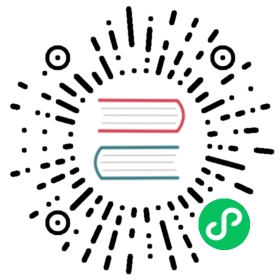Button
Inherits: BaseButton < Control < CanvasItem < Node < Object
Inherited By: CheckBox, CheckButton, ColorPickerButton, MenuButton, OptionButton, ToolButton
Standard themed Button.
Description
Button is the standard themed button. It can contain text and an icon, and will display them according to the current Theme.
Example of creating a button and assigning an action when pressed by code:
func _ready():var button = Button.new()button.text = "Click me"button.connect("pressed", self, "_button_pressed")add_child(button)func _button_pressed():print("Hello world!")
Buttons (like all Control nodes) can also be created in the editor, but some situations may require creating them from code.
See also BaseButton which contains common properties and methods associated with this node.
Note: Buttons do not interpret touch input and therefore don’t support multitouch, since mouse emulation can only press one button at a given time. Use TouchScreenButton for buttons that trigger gameplay movement or actions, as TouchScreenButton supports multitouch.
Tutorials
Properties
| ||
| ||
| ||
| ||
|
Theme Properties
| ||
| ||
| ||
| ||
| ||
| ||
Enumerations
enum TextAlign:
ALIGN_LEFT = 0 —- Align the text to the left.
ALIGN_CENTER = 1 —- Align the text to the center.
ALIGN_RIGHT = 2 —- Align the text to the right.
Property Descriptions
- TextAlign align
Default |
|
Setter | set_text_align(value) |
Getter | get_text_align() |
Text alignment policy for the button’s text, use one of the TextAlign constants.
- bool clip_text
Default |
|
Setter | set_clip_text(value) |
Getter | get_clip_text() |
When this property is enabled, text that is too large to fit the button is clipped, when disabled the Button will always be wide enough to hold the text.
- bool expand_icon
Default |
|
Setter | set_expand_icon(value) |
Getter | is_expand_icon() |
When enabled, the button’s icon will expand/shrink to fit the button’s size while keeping its aspect.
- bool flat
Default |
|
Setter | set_flat(value) |
Getter | is_flat() |
Flat buttons don’t display decoration.
- Texture icon
Setter | set_button_icon(value) |
Getter | get_button_icon() |
Button’s icon, if text is present the icon will be placed before the text.
- String text
Default |
|
Setter | set_text(value) |
Getter | get_text() |
The button’s text that will be displayed inside the button’s area.
Theme Property Descriptions
- StyleBox disabled
StyleBox used when the Button is disabled.
- StyleBox focus
StyleBox used when the Button is focused. It is displayed over the current StyleBox, so using StyleBoxEmpty will just disable the focus visual effect.
- Font font
Font of the Button‘s text.
- Color font_color
Default |
|
Default text Color of the Button.
- Color font_color_disabled
Default |
|
Text Color used when the Button is disabled.
- Color font_color_focus
Default |
|
Text Color used when the Button is focused. Only replaces the normal text color of the button. Disabled, hovered, and pressed states take precedence over this color.
- Color font_color_hover
Default |
|
Text Color used when the Button is being hovered.
- Color font_color_pressed
Default |
|
Text Color used when the Button is being pressed.
- StyleBox hover
StyleBox used when the Button is being hovered.
- int hseparation
Default |
|
The horizontal space between Button‘s icon and text.
- StyleBox normal
Default StyleBox for the Button.
- StyleBox pressed
StyleBox used when the Button is being pressed.