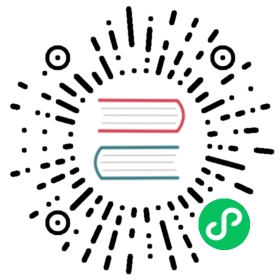- Troubleshooting
- Everything I do in the editor or project manager appears delayed by one frame.
- The grid disappears and meshes turn black when I rotate the 3D camera in the editor.
- The editor or project takes a very long time to start.
- Editor tooltips in the Inspector and Node docks blink when they’re displayed.
- The Godot editor appears frozen after clicking the system console.
- Some text such as “NO DC” appears in the top-left corner of the project manager and editor window.
- The project window appears blurry, unlike the editor.
- The project window doesn’t appear centered when I run the project.
- The project works when run from the editor, but fails to load some files when running from an exported copy.
Troubleshooting
This page lists common issues encountered when using Godot and possible solutions.
See also
See Using the Web editor for caveats specific to the HTML5 version of the Godot editor.
Everything I do in the editor or project manager appears delayed by one frame.
This is a known bug on Intel graphics drivers on Windows. Updating to the latest graphics driver version provided by Intel should fix the issue.
You should use the graphics driver provided by Intel rather than the one provided by your desktop or laptop’s manufacturer because their version is often outdated.
The grid disappears and meshes turn black when I rotate the 3D camera in the editor.
This is a known bug on Intel graphics drivers on Windows.
The only workaround, for now, is to switch to the GLES2 renderer. You can switch the renderer in the top-right corner of the editor or the Project Settings.
If you use a computer allowing you to switch your graphics card, like NVIDIA Optimus, you can use the dedicated graphics card to run Godot.
The editor or project takes a very long time to start.
This is a known bug on Windows when you have specific USB peripherals connected. In particular, Corsair’s iCUE software seems to cause the bug. Try updating your USB peripherals’ drivers to their latest version. If the bug persists, you need to disconnect the faulty peripherals before opening the editor. You can then connect the peripheral again.
Editor tooltips in the Inspector and Node docks blink when they’re displayed.
This is a known issue caused by the third-party Stardock Fences application on Windows. The only known workaround is to disable Stardock Fences while using Godot.
The Godot editor appears frozen after clicking the system console.
When running Godot on Windows with the system console enabled, you can accidentally enable selection mode by clicking inside the command window. This Windows-specific behavior pauses the application to let you select text inside the system console. Godot cannot override this system-specific behavior.
To solve this, select the system console window and press Enter to leave selection mode.
Some text such as “NO DC” appears in the top-left corner of the project manager and editor window.
This is caused by the NVIDIA graphics driver injecting an overlay to display information.
To disable this overlay on Windows, restore your graphics driver settings to the default values in the NVIDIA Control Panel.
To disable this overlay on Linux, open nvidia-settings, go to X Screen 0 > OpenGL Settings then uncheck Enable Graphics API Visual Indicator.
The project window appears blurry, unlike the editor.
Unlike the editor, the project isn’t marked as DPI-aware by default. This is done to improve performance, especially on integrated graphics, where rendering 3D scenes in hiDPI is slow.
To resolve this, open Project > Project Settings and enable Display > Window > Dpi > Allow Hidpi. On top of that, make sure your project is configured to support multiple resolutions.
The project window doesn’t appear centered when I run the project.
This is a known bug. To resolve this, open Project > Project Settings and enable Display > Window > Dpi > Allow Hidpi. On top of that, make sure your project is configured to support multiple resolutions.
The project works when run from the editor, but fails to load some files when running from an exported copy.
This is usually caused by forgetting to specify a filter for non-resource files in the Export dialog. By default, Godot will only include actual resources into the PCK file. Some files commonly used, such as JSON files, are not considered resources. For example, if you load test.json in the exported project, you need to specify *.json in the non-resource export filter. See Export mode for more information.
On Windows, this can also be due to case sensitivity issues. If you reference a resource in your script with a different case than on the filesystem, loading will fail once you export the project. This is because the virtual PCK filesystem is case-sensitive, while Windows’s filesystem is case-insensitive by default.