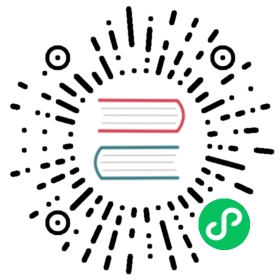C# features
This page provides an overview of the commonly used features of both C# and Godot and how they are used together.
Type conversion and casting
C# is a statically typed language. Therefore, you can’t do the following:
var mySprite = GetNode("MySprite");mySprite.SetFrame(0);
The method GetNode() returns a Node instance. You must explicitly convert it to the desired derived type, Sprite in this case.
For this, you have various options in C#.
Casting and Type Checking
Throws InvalidCastException if the returned node cannot be cast to Sprite. You would use it instead of the as operator if you are pretty sure it won’t fail.
Sprite mySprite = (Sprite)GetNode("MySprite");mySprite.SetFrame(0);
Using the AS operator
The as operator returns null if the node cannot be cast to Sprite, and for that reason, it cannot be used with value types.
Sprite mySprite = GetNode("MySprite") as Sprite;// Only call SetFrame() if mySprite is not nullmySprite?.SetFrame(0);
Using the generic methods
Generic methods are also provided to make this type conversion transparent.
GetNode<T>() casts the node before returning it. It will throw an InvalidCastException if the node cannot be cast to the desired type.
Sprite mySprite = GetNode<Sprite>("MySprite");mySprite.SetFrame(0);
GetNodeOrNull<T>() uses the as operator and will return null if the node cannot be cast to the desired type.
Sprite mySprite = GetNodeOrNull<Sprite>("MySprite");// Only call SetFrame() if mySprite is not nullmySprite?.SetFrame(0);
Type checking using the IS operator
To check if the node can be cast to Sprite, you can use the is operator. The is operator returns false if the node cannot be cast to Sprite, otherwise it returns true.
if (GetNode("MySprite") is Sprite){// Yup, it's a sprite!}
For more advanced type checking, you can look into Pattern Matching.
C# signals
For a complete C# example, see the Handling a signal section in the step by step Scripting tutorial.
Declaring a signal in C# is done with the [Signal] attribute on a delegate.
[Signal]delegate void MySignal();[Signal]delegate void MySignalWithArguments(string foo, int bar);
These signals can then be connected either in the editor or from code with Connect. If you want to connect a signal in the editor, you need to (re)build the project assemblies to see the new signal. This build can be manually triggered by clicking the “Build” button at the top right corner of the editor window.
public void MyCallback(){GD.Print("My callback!");}public void MyCallbackWithArguments(string foo, int bar){GD.Print("My callback with: ", foo, " and ", bar, "!");}public void SomeFunction(){instance.Connect("MySignal", this, "MyCallback");instance.Connect(nameof(MySignalWithArguments), this, "MyCallbackWithArguments");}
Emitting signals is done with the EmitSignal method.
public void SomeFunction(){EmitSignal(nameof(MySignal));EmitSignal("MySignalWithArguments", "hello there", 28);}
Notice that you can always reference a signal name with the nameof keyword (applied on the delegate itself).
It is possible to bind values when establishing a connection by passing a Godot array.
public int Value { get; private set; } = 0;private void ModifyValue(int modifier){Value += modifier;}public void SomeFunction(){var plusButton = (Button)GetNode("PlusButton");var minusButton = (Button)GetNode("MinusButton");plusButton.Connect("pressed", this, "ModifyValue", new Godot.Collections.Array { 1 });minusButton.Connect("pressed", this, "ModifyValue", new Godot.Collections.Array { -1 });}
Signals support parameters and bound values of all the built-in types and Classes derived from Godot.Object. Consequently, any Node or Reference will be compatible automatically, but custom data objects will need to extend from Godot.Object or one of its subclasses.
public class DataObject : Godot.Object{public string Field1 { get; set; }public string Field2 { get; set; }}
Finally, signals can be created by calling AddUserSignal, but be aware that it should be executed before any use of said signals (with Connect or EmitSignal).
public void SomeFunction(){AddUserSignal("MyOtherSignal");EmitSignal("MyOtherSignal");}
Preprocessor defines
Godot has a set of defines that allow you to change your C# code depending on the environment you are compiling to.
Note
If you created your project before Godot 3.2, you have to modify or regenerate your csproj file to use this feature (compare <DefineConstants> with a new 3.2+ project).
Examples
For example, you can change code based on the platform:
public override void _Ready(){#if GODOT_SERVER// Don't try to load meshes or anything, this is a server!LaunchServer();#elif GODOT_32 || GODOT_MOBILE || GODOT_WEB// Use simple objects when running on less powerful systems.SpawnSimpleObjects();#elseSpawnComplexObjects();#endif}
Or you can detect which engine your code is in, useful for making cross-engine libraries:
public void MyPlatformPrinter(){#if GODOTGD.Print("This is Godot.");#elif UNITY_5_3_OR_NEWERprint("This is Unity.");#elsethrow new InvalidWorkflowException("Only Godot and Unity are supported.");#endif}
Full list of defines
GODOTis always defined for Godot projects.One of
GODOT_64orGODOT_32is defined depending on if the architecture is 64-bit or 32-bit.One of
GODOT_X11,GODOT_WINDOWS,GODOT_OSX,GODOT_ANDROID,GODOT_IOS,GODOT_HTML5, orGODOT_SERVERdepending on the OS. These names may change in the future. These are created from theget_name()method of the OS singleton, but not every possible OS the method returns is an OS that Godot with Mono runs on.
When exporting, the following may also be defined depending on the export features:
One of
GODOT_PC,GODOT_MOBILE, orGODOT_WEBdepending on the platform type.One of
GODOT_ARM64_V8AorGODOT_ARMEABI_V7Aon Android only depending on the architecture.One of
GODOT_ARM64orGODOT_ARMV7on iOS only depending on the architecture.Any of
GODOT_S3TC,GODOT_ETC, andGODOT_ETC2depending on the texture compression type.Any custom features added in the export menu will be capitalized and prefixed:
foo->GODOT_FOO.
To see an example project, see the OS testing demo: https://github.com/godotengine/godot-demo-projects/tree/master/misc/os_test