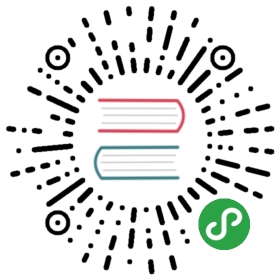Native Kubernetes Setup Beta
This page describes how to deploy a Flink session cluster natively on Kubernetes.
Flink's native Kubernetes integration is still experimental. There may be changes in the configuration and CLI flags in latter versions. Job clusters are not yet supported.
Requirements
- Kubernetes 1.9 or above.
- KubeConfig, which has access to list, create, delete pods and services, configurable via
~/.kube/config. You can verify permissions by runningkubectl auth can-i <list|create|edit|delete> pods. - Kubernetes DNS enabled.
- A service Account with RBAC permissions to create, delete pods.
Flink Kubernetes Session
Start Flink Session
Follow these instructions to start a Flink Session within your Kubernetes cluster.
A session will start all required Flink services (JobManager and TaskManagers) so that you can submit programs to the cluster.Note that you can run multiple programs per session.
$ ./bin/kubernetes-session.sh
All the Kubernetes configuration options can be found in our configuration guide.
Example: Issue the following command to start a session cluster with 4 GB of memory and 2 CPUs with 4 slots per TaskManager:
./bin/kubernetes-session.sh \-Dkubernetes.cluster-id=<ClusterId> \-Dtaskmanager.memory.process.size=4096m \-Dkubernetes.taskmanager.cpu=2 \-Dtaskmanager.numberOfTaskSlots=4
The system will use the configuration in conf/flink-conf.yaml.Please follow our configuration guide if you want to change something.
If you do not specify a particular name for your session by kubernetes.cluster-id, the Flink client will generate a UUID name.
Submitting jobs to an existing Session
Use the following command to submit a Flink Job to the Kubernetes cluster.
$ ./bin/flink run -d -e kubernetes-session -Dkubernetes.cluster-id=<ClusterId> examples/streaming/WindowJoin.jar
Accessing Job Manager UI
There are several ways to expose a Service onto an external (outside of your cluster) IP address.This can be configured using kubernetes.service.exposed.type.
ClusterIP: Exposes the service on a cluster-internal IP.The Service is only reachable within the cluster. If you want to access the Job Manager ui or submit job to the existing session, you need to start a local proxy.You can then uselocalhost:8081to submit a Flink job to the session or view the dashboard.
$ kubectl port-forward service/<ServiceName> 8081
NodePort: Exposes the service on each Node’s IP at a static port (theNodePort).<NodeIP>:<NodePort>could be used to contact the Job Manager Service.NodeIPcould be easily replaced with Kubernetes ApiServer address.You could find it in your kube config file.LoadBalancer: Default value, exposes the service externally using a cloud provider’s load balancer.Since the cloud provider and Kubernetes needs some time to prepare the load balancer, you may get aNodePortJobManager Web Interface in the client log.You can usekubectl get services/<ClusterId>to get EXTERNAL-IP and then construct the load balancer JobManager Web Interface manuallyhttp://<EXTERNAL-IP>:8081.ExternalName: Map a service to a DNS name, not supported in current version.
Please reference the official documentation on publishing services in Kubernetes for more information.
Attach to an existing Session
The Kubernetes session is started in detached mode by default, meaning the Flink client will exit after submitting all the resources to the Kubernetes cluster. Use the following command to attach to an existing session.
$ ./bin/kubernetes-session.sh -Dkubernetes.cluster-id=<ClusterId> -Dexecution.attached=true
Stop Flink Session
To stop a Flink Kubernetes session, attach the Flink client to the cluster and type stop.
$ echo 'stop' | ./bin/kubernetes-session.sh -Dkubernetes.cluster-id=<ClusterId> -Dexecution.attached=true
Manual Resource Cleanup
Flink uses Kubernetes ownerReference’s to cleanup all cluster components.All the Flink created resources, including ConfigMap, Service, Deployment, Pod, have been set the ownerReference to service/<ClusterId>. When the service is deleted, all other resource will be deleted automatically.
$ kubectl delete service/<ClusterID>
Log Files
By default, the JobManager and TaskManager only store logs under /opt/flink/log in each pod. If you want to use kubectl logs <PodName> to view the logs, you must perform the following:
- Add a new appender to the log4j.properties in the Flink client.
- Update the rootLogger in log4j.properties to
log4j.rootLogger=INFO, file, console. - Remove the redirect args by adding config option
-Dkubernetes.container-start-command-template="%java% %classpath% %jvmmem% %jvmopts% %logging% %class% %args%". - Stop and start your session again. Now you could use
kubectl logsto view your logs.
# Log all infos to the consolelog4j.appender.console=org.apache.log4j.ConsoleAppenderlog4j.appender.console.layout=org.apache.log4j.PatternLayoutlog4j.appender.console.layout.ConversionPattern=%d{yyyy-MM-dd HH:mm:ss,SSS} %-5p %-60c %x - %m%n
If the pod is running, you can use kubectl exec -it <PodName> bash to tunnel in and view the logs or debug the process.
Kubernetes concepts
Namespaces
Namespaces in Kubernetes are a way to divide cluster resources between multiple users (via resource quota).It is similar to the queue concept in Yarn cluster. Flink on Kubernetes can use namespaces to launch Flink clusters.The namespace can be specified using the -Dkubernetes.namespace=default argument when starting a Flink cluster.
ResourceQuota provides constraints that limit aggregate resource consumption per namespace.It can limit the quantity of objects that can be created in a namespace by type, as well as the total amount of compute resources that may be consumed by resources in that project.
RBAC
Role-based access control (RBAC) is a method of regulating access to compute or network resources based on the roles of individual users within an enterprise.Users can configure RBAC roles and service accounts used by Flink JobManager to access the Kubernetes API server within the Kubernetes cluster.
Every namespace has a default service account, however, the default service account may not have the permission to create or delete pods within the Kubernetes cluster.Users may need to update the permission of default service account or specify another service account that has the right role bound.
$ kubectl create clusterrolebinding flink-role-binding-default --clusterrole=edit --serviceaccount=default:default
If you do not want to use default service account, use the following command to create a new flink service account and set the role binding.Then use the config option -Dkubernetes.jobmanager.service-account=flink to make the JobManager pod using the flink service account to create and delete TaskManager pods.
$ kubectl create serviceaccount flink$ kubectl create clusterrolebinding flink-role-binding-flink --clusterrole=edit --serviceaccount=default:flink
Please reference the official Kubernetes documentation on RBAC Authorization for more information.
Background / Internals
This section briefly explains how Flink and Kubernetes interact.

When creating a Flink Kubernetes session cluster, the Flink client will first connect to the Kubernetes ApiServer to submit the cluster description, including ConfigMap spec, Job Manager Service spec, Job Manager Deployment spec and Owner Reference.Kubernetes will then create the Flink master deployment, during which time the Kubelet will pull the image, prepare and mount the volume, and then execute the start command.After the master pod has launched, the Dispatcher and KubernetesResourceManager are available and the cluster is ready to accept one or more jobs.
When users submit jobs through the Flink client, the job graph will be generated by the client and uploaded along with users jars to the Dispatcher.A JobMaster for that Job will be then be spawned.
The JobMaster requests resources, known as slots, from the KubernetesResourceManager.If no slots are available, the resource manager will bring up TaskManager pods and registering them with the cluster.