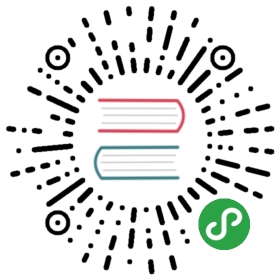Table API
Apache Flink offers a Table API as a unified, relational API for batch and stream processing, i.e., queries are executed with the same semantics on unbounded, real-time streams or bounded, batch data sets and produce the same results.The Table API in Flink is commonly used to ease the definition of data analytics, data pipelining, and ETL applications.
What Will You Be Building?
In this tutorial, you will learn how to build a continuous ETL pipeline for tracking financial transactions by account over time.You will start by building your report as a nightly batch job, and then migrate to a streaming pipeline.
Prerequisites
This walkthrough assumes that you have some familiarity with Java or Scala, but you should be able to follow along even if you are coming from a different programming language.It also assumes that you are familiar with basic relational concepts such as SELECT and GROUP BY clauses.
Help, I’m Stuck!
If you get stuck, check out the community support resources.In particular, Apache Flink’s user mailing list is consistently ranked as one of the most active of any Apache project and a great way to get help quickly.
How To Follow Along
If you want to follow along, you will require a computer with:
- Java 8 or 11
- Maven
A provided Flink Maven Archetype will create a skeleton project with all the necessary dependencies quickly:
$ mvn archetype:generate \-DarchetypeGroupId=org.apache.flink \-DarchetypeArtifactId=flink-walkthrough-table-java \-DarchetypeVersion=1.10.0 \-DgroupId=spend-report \-DartifactId=spend-report \-Dversion=0.1 \-Dpackage=spendreport \-DinteractiveMode=false
$ mvn archetype:generate \-DarchetypeGroupId=org.apache.flink \-DarchetypeArtifactId=flink-walkthrough-table-scala \-DarchetypeVersion=1.10.0 \-DgroupId=spend-report \-DartifactId=spend-report \-Dversion=0.1 \-Dpackage=spendreport \-DinteractiveMode=false
You can edit the groupId, artifactId and package if you like. With the above parameters,Maven will create a project with all the dependencies to complete this tutorial.After importing the project into your editor, you will see a file with the following code which you can run directly inside your IDE.
ExecutionEnvironment env = ExecutionEnvironment.getExecutionEnvironment();BatchTableEnvironment tEnv = BatchTableEnvironment.create(env);tEnv.registerTableSource("transactions", new BoundedTransactionTableSource());tEnv.registerTableSink("spend_report", new SpendReportTableSink());tEnv.registerFunction("truncateDateToHour", new TruncateDateToHour());tEnv.scan("transactions").insertInto("spend_report");env.execute("Spend Report");
val env = ExecutionEnvironment.getExecutionEnvironmentval tEnv = BatchTableEnvironment.create(env)tEnv.registerTableSource("transactions", new BoundedTransactionTableSource)tEnv.registerTableSink("spend_report", new SpendReportTableSink)val truncateDateToHour = new TruncateDateToHourtEnv.scan("transactions").insertInto("spend_report")env.execute("Spend Report")
Breaking Down The Code
The Execution Environment
The first two lines set up your ExecutionEnvironment.The execution environment is how you can set properties for your Job, specify whether you are writing a batch or a streaming application, and create your sources.This walkthrough begins with the batch environment since you are building a periodic batch report.It is then wrapped in a BatchTableEnvironment to have full access to the Table API.
ExecutionEnvironment env = ExecutionEnvironment.getExecutionEnvironment();BatchTableEnvironment tEnv = BatchTableEnvironment.create(env);
val env = ExecutionEnvironment.getExecutionEnvironmentval tEnv = BatchTableEnvironment.create(env)
Registering Tables
Next, tables are registered in the execution environment that you can use to connect to external systems for reading and writing both batch and streaming data.A table source provides access to data stored in external systems; such as a database, a key-value store, a message queue, or a file system.A table sink emits a table to an external storage system.Depending on the type of source and sink, they support different formats such as CSV, JSON, Avro, or Parquet.
tEnv.registerTableSource("transactions", new BoundedTransactionTableSource());tEnv.registerTableSink("spend_report", new SpendReportTableSink());
tEnv.registerTableSource("transactions", new BoundedTransactionTableSource)tEnv.registerTableSink("spend_report", new SpendReportTableSink)
Two tables are registered; a transaction input table, and a spend report output table.The transactions (transactions) table lets us read credit card transactions, which contain account ID’s (accountId), timestamps (timestamp), and US$ amounts (amount).In this tutorial, the table is backed by data generated in memory to avoid any dependencies on external systems.In practice, the BoundedTransactionTableSource may be backed by a filesystem, a database, or any other static source.The spend report (spend_report) table logs each row with log level INFO, instead of writing to persistent storage, so you can easily see your results.
Registering A UDF
Along with the tables, a user-defined function is registered for working with timestamps.This function takes a timestamp and rounds it down to the nearest hour.
tEnv.registerFunction("truncateDateToHour", new TruncateDateToHour());
val truncateDateToHour = new TruncateDateToHour
The Query
With the environment configured and tables registered, you are ready to build your first application.From the TableEnvironment you can scan an input table to read its rows and then write those results into an output table using insertInto.
tEnv.scan("transactions").insertInto("spend_report");
tEnv.scan("transactions").insertInto("spend_report")
Initially, the Job reads all transactions and logs them out with log level INFO.
Execute
Flink applications are built lazily and shipped to the cluster for execution only once fully formed.You call ExecutionEnvironment#execute to begin the execution of your Job by giving it a name.
env.execute("Spend Report");
env.execute("Spend Report")
Attempt One
Now with the skeleton of a Job set-up, you are ready to add some business logic.The goal is to build a report that shows the total spend for each account across each hour of the day.Just like a SQL query, Flink can select the required fields and group by your keys.Because the timestamp field has millisecond granularity, you can use the UDF to round it down to the nearest hour.Finally, select all the fields, summing the total spend per account-hour pair with the built-in sum aggregate function.
tEnv.scan("transactions").select("accountId, timestamp.truncateDateToHour as timestamp, amount").groupBy("accountId, timestamp").select("accountId, timestamp, amount.sum as total").insertInto("spend_report");
tEnv.scan("transactions").select('accountId, truncateDateToHour('timestamp) as 'timestamp, 'amount).groupBy('accountId, 'timestamp).select('accountId, 'timestamp, 'amount.sum as 'total).insertInto("spend_report")
This query consumes all records from the transactions table, calculates the report, and outputs the results in an efficient, scalable manner.
# Query 1 output showing account id, timestamp, and amount> 1, 2019-01-01 00:00:00.0, $567.87> 2, 2019-01-01 00:00:00.0, $726.23> 1, 2019-01-01 01:00:00.0, $686.87> 2, 2019-01-01 01:00:00.0, $810.06> 1, 2019-01-01 02:00:00.0, $859.35> 2, 2019-01-01 02:00:00.0, $458.40> 1, 2019-01-01 03:00:00.0, $330.85> 2, 2019-01-01 03:00:00.0, $730.02> 1, 2019-01-01 04:00:00.0, $585.16> 2, 2019-01-01 04:00:00.0, $760.76
Adding Windows
Grouping data based on time is a typical operation in data processing, especially when working with infinite streams.A grouping based on time is called a window and Flink offers flexible windowing semantics.The most basic type of window is called a Tumble window, which has a fixed size and whose buckets do not overlap.
tEnv.scan("transactions").window(Tumble.over("1.hour").on("timestamp").as("w")).groupBy("accountId, w").select("accountId, w.start as timestamp, amount.sum").insertInto("spend_report");
tEnv.scan("transactions").window(Tumble over 1.hour on 'timestamp as 'w).groupBy('accountId, 'w).select('accountId, 'w.start as 'timestamp, 'amount.sum).insertInto("spend_report")
This defines your application as using one hour tumbling windows based on the timestamp column.So a row with timestamp 2019-06-01 01:23:47 is put in the 2019-06-01 01:00:00 window.
Aggregations based on time are unique because time, as opposed to other attributes, generally moves forward in a continuous streaming application.In a batch context, windows offer a convenient API for grouping records by a timestamp attribute.
Running the updated query will produce identical results as before.
# Query 2 output showing account id, timestamp, and amount> 1, 2019-01-01 00:00:00.0, $567.87> 2, 2019-01-01 00:00:00.0, $726.23> 1, 2019-01-01 01:00:00.0, $686.87> 2, 2019-01-01 01:00:00.0, $810.06> 1, 2019-01-01 02:00:00.0, $859.35> 2, 2019-01-01 02:00:00.0, $458.40> 1, 2019-01-01 03:00:00.0, $330.85> 2, 2019-01-01 03:00:00.0, $730.02> 1, 2019-01-01 04:00:00.0, $585.16> 2, 2019-01-01 04:00:00.0, $760.76
Once More, With Streaming!
Because Flink’s Table API offers consistent syntax and semantics for both batch and streaming, migrating from one to the other requires just two steps.
The first step is to replace the batch ExecutionEnvironment with its streaming counterpart, StreamExecutionEnvironment, which creates a continuous streaming Job.It includes stream-specific configurations, such as the time characteristic, which when set to event time guarantees consistent results even when faced with out-of-order events or a Job failure.This is what will be used by your Tumble window when grouping records.
StreamExecutionEnvironment env = StreamExecutionEnvironment.getExecutionEnvironment();env.setStreamTimeCharacteristic(TimeCharacteristic.EventTime);StreamTableEnvironment tEnv = StreamTableEnvironment.create(env);
val env = StreamExecutionEnvironment.getExecutionEnvironmentenv.setStreamTimeCharacteristic(TimeCharacteristic.EventTime)val tEnv = StreamTableEnvironment.create(env)
The second step is to migrate from a bounded data source to an infinite data source.The project comes with an UnboundedTransactionTableSource that continuously creates transaction events in real-time.Similar to the BoundedTransactionTableSource this table is backed by data generated in memory to avoid any dependencies on external systems.In practice, this table might read from a streaming source such as Apache Kafka, AWS Kinesis, or Pravega.
tEnv.registerTableSource("transactions", new UnboundedTransactionTableSource());
tEnv.registerTableSource("transactions", new UnboundedTransactionTableSource)
And that’s it, a fully functional, stateful, distributed streaming application!The query continuously consumes the stream of transactions, computes the hourly spendings, and emits results as soon as they are ready.Since the input is unbounded, the query keeps running until it is manually stopped.And because the Job uses time window-based aggregations, Flink can perform specific optimizations such as state clean up when the framework knows that no more records will arrive for a particular window.
# Query 3 output showing account id, timestamp, and amount# These rows are calculated continuously over the hour# and output immediately at the end of the hour> 1, 2019-01-01 00:00:00.0, $567.87> 2, 2019-01-01 00:00:00.0, $726.23# Flink begins computing these rows as soon as# as the first record for the window arrives> 1, 2019-01-01 01:00:00.0, $686.87> 2, 2019-01-01 01:00:00.0, $810.06
Final Application
package spendreport;import org.apache.flink.walkthrough.common.table.SpendReportTableSink;import org.apache.flink.walkthrough.common.table.TransactionTableSource;import org.apache.flink.streaming.api.TimeCharacteristic;import org.apache.flink.streaming.api.environment.StreamExecutionEnvironment;import org.apache.flink.table.api.Tumble;import org.apache.flink.table.api.java.StreamTableEnvironment;public class SpendReport {public static void main(String[] args) throws Exception {StreamExecutionEnvironment env = StreamExecutionEnvironment.getExecutionEnvironment();env.setStreamTimeCharacteristic(TimeCharacteristic.EventTime);StreamTableEnvironment tEnv = StreamTableEnvironment.create(env);tEnv.registerTableSource("transactions", new UnboundedTransactionTableSource());tEnv.registerTableSink("spend_report", new SpendReportTableSink());tEnv.scan("transactions").window(Tumble.over("1.hour").on("timestamp").as("w")).groupBy("accountId, w").select("accountId, w.start as timestamp, amount.sum").insertInto("spend_report");env.execute("Spend Report");}}
package spendreportimport org.apache.flink.streaming.api.scala.StreamExecutionEnvironmentimport org.apache.flink.streaming.api.TimeCharacteristicimport org.apache.flink.table.api.Tumbleimport org.apache.flink.table.api.scala._import org.apache.flink.walkthrough.common.table._object SpendReport {def main(args: Array[String]): Unit = {val env = StreamExecutionEnvironment.getExecutionEnvironmentenv.setStreamTimeCharacteristic(TimeCharacteristic.EventTime)val tEnv = StreamTableEnvironment.create(env)tEnv.registerTableSource("transactions", new UnboundedTransactionTableSource)tEnv.registerTableSink("spend_report", new SpendReportTableSink)tEnv.scan("transactions").window(Tumble over 1.hour on 'timestamp as 'w).groupBy('accountId, 'w).select('accountId, 'w.start as 'timestamp, 'amount.sum).insertInto("spend_report")env.execute("Spend Report")}}