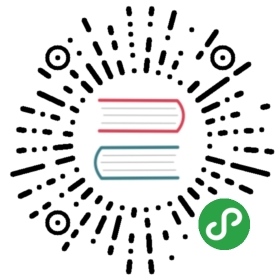静态文件
验证视图和模板已经可用了,但是看上去很朴素。可以使用一些 CSS 给 HTML添加点样式。样式不会改变,所以应当使用 静态文件 ,而不是模板。
Flask 自动添加一个 static 视图,视图使用相对于 flaskr/static的相对路径。 base.html 模板已经使用了一个 style.css 文件连接:
{{ url_for('static', filename='style.css') }}
除了 CSS ,其他类型的静态文件可以是 JavaScript 函数文件或者 logo 图片。它们都放置于 flaskr/static 文件夹中,并使用url_for('static', filename='…') 引用。
本教程不专注于如何写 CSS ,所以你只要复制以下内容到flaskr/static/style.css 文件:
html { font-family: sans-serif; background: #eee; padding: 1rem; }body { max-width: 960px; margin: 0 auto; background: white; }h1 { font-family: serif; color: #377ba8; margin: 1rem 0; }a { color: #377ba8; }hr { border: none; border-top: 1px solid lightgray; }nav { background: lightgray; display: flex; align-items: center; padding: 0 0.5rem; }nav h1 { flex: auto; margin: 0; }nav h1 a { text-decoration: none; padding: 0.25rem 0.5rem; }nav ul { display: flex; list-style: none; margin: 0; padding: 0; }nav ul li a, nav ul li span, header .action { display: block; padding: 0.5rem; }.content { padding: 0 1rem 1rem; }.content > header { border-bottom: 1px solid lightgray; display: flex; align-items: flex-end; }.content > header h1 { flex: auto; margin: 1rem 0 0.25rem 0; }.flash { margin: 1em 0; padding: 1em; background: #cae6f6; border: 1px solid #377ba8; }.post > header { display: flex; align-items: flex-end; font-size: 0.85em; }.post > header > div:first-of-type { flex: auto; }.post > header h1 { font-size: 1.5em; margin-bottom: 0; }.post .about { color: slategray; font-style: italic; }.post .body { white-space: pre-line; }.content:last-child { margin-bottom: 0; }.content form { margin: 1em 0; display: flex; flex-direction: column; }.content label { font-weight: bold; margin-bottom: 0.5em; }.content input, .content textarea { margin-bottom: 1em; }.content textarea { min-height: 12em; resize: vertical; }input.danger { color: #cc2f2e; }input[type=submit] { align-self: start; min-width: 10em; }
你可以在示例代码 找到一个排版不紧凑的 style.css 。
访问 http://127.0.0.1:5000/auth/login ,页面如下所示。 关于 CSS 的更多内容参见 Mozilla 的文档 。改动静态文件后需要刷新页面。如果刷新没有作用,请清除浏览器的缓存。
关于 CSS 的更多内容参见 Mozilla 的文档 。改动静态文件后需要刷新页面。如果刷新没有作用,请清除浏览器的缓存。
下面请阅读 博客蓝图 。
当前内容版权归 dormousehole 或其关联方所有,如需对内容或内容相关联开源项目进行关注与资助,请访问 dormousehole .