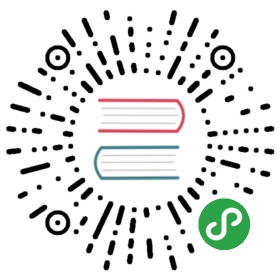Creating a service
Now that we have our Feathers application generated, we can create a new API endpoint to store messages.
Generating a service
In Feathers any API endpoint is represented as a service, which we already learned about in the basics guide. To generate a new service, we can run:
feathers generate service
First we have to choose what kind of service we’d like to create. You can choose amongst many databases and ORMs but for this guide we will go with the default NeDB. NeDB is a database that stores its data locally in a file and requires no additional configuration or database server.
Next, when asked for the name of the service, enter messages. Then keep the default path (/messages) by pressing enter.
The database connection string can also be answered with the default. (In this case of NeDB, this is the path where it should store its database files.)
Confirming the last prompt will generate some files and wire our service up:

Et voilà! We have a fully functional REST and real-time API for our messages.
The generated files
As we can see, several files were created:
src/services/messages/messages.service.js- The service setup file which registers the service in a configure functionsrc/services/messages/messages.hooks.js- A file that returns an object with all hooks that should be registered on the service.src/models/messages.model.js- The model for our messages. Since we are using NeDB, this will simply instantiate the filesystem database.test/services/messages.test.js- A Mocha test for the service. Initially, it only tests that the service exists.
Testing the API
If we now start our API with
npm start
We can go to localhost:3030/messages and will see an (empty) response from our new messages service.
We can also POST new messages and PUT, PATCH and DELETE existing messages (via /messages/<_id>), for example from the command line using CURL:
curl 'http://localhost:3030/messages/' -H 'Content-Type: application/json' --data-binary '{ "name": "Curler", "text": "Hello from the command line!" }'
Or with a REST client, e.g. Postman, using this button:
If we now go to localhost:3030/messages again we will see the newly created message(s).
What’s next?
With just one command, we created a fully functional REST and real-time API endpoint. Next, let’s add authentication and make sure messages only go to users that are allowed to see them.